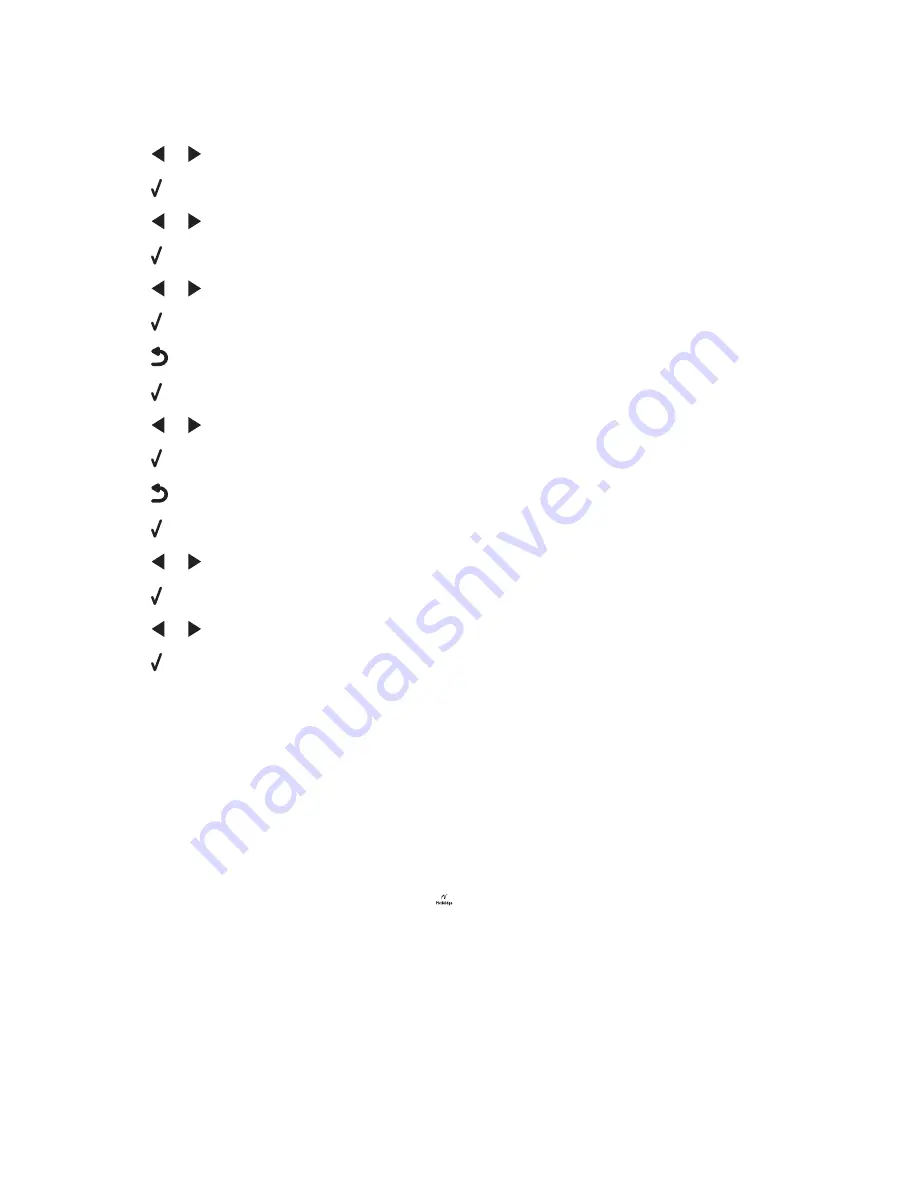
Saving Paper Size, Paper Type, and Photo Size settings
1
From the control panel, press
Settings
.
2
Press
or
repeatedly until
Paper Setup
appears.
3
Press .
4
Press
or
repeatedly until
Paper Size
appears.
5
Press .
6
Press
or
repeatedly until the size you want appears.
7
Press .
8
Press
to go to the
Paper Type
submenu.
9
Press .
10
Press
or
repeatedly until the setting type you want appears.
11
Press .
12
Press
repeatedly until
Defaults
appears.
13
Press .
14
Press
or
repeatedly until
Photo Print Size
appears.
15
Press .
16
Press
or
repeatedly until the setting you want appears.
17
Press .
Using the PictBridge menu
The PictBridge default settings menu lets you select printer settings if you did not specify the settings beforehand
on your digital camera. For more information on making camera selections, see the documentation that came with
your camera.
1
Connect a PictBridge-enabled digital camera to the printer.
a
Insert one end of the USB cable into the camera.
Note:
Use only the USB cable that came with the digital camera.
b
Insert the other end of the cable into the PictBridge port on the front of the printer.
Note:
The PictBridge port is marked with the
PictBridge symbol.
22
Содержание 1410007 - X 3550 Color Inkjet
Страница 8: ...8...






























