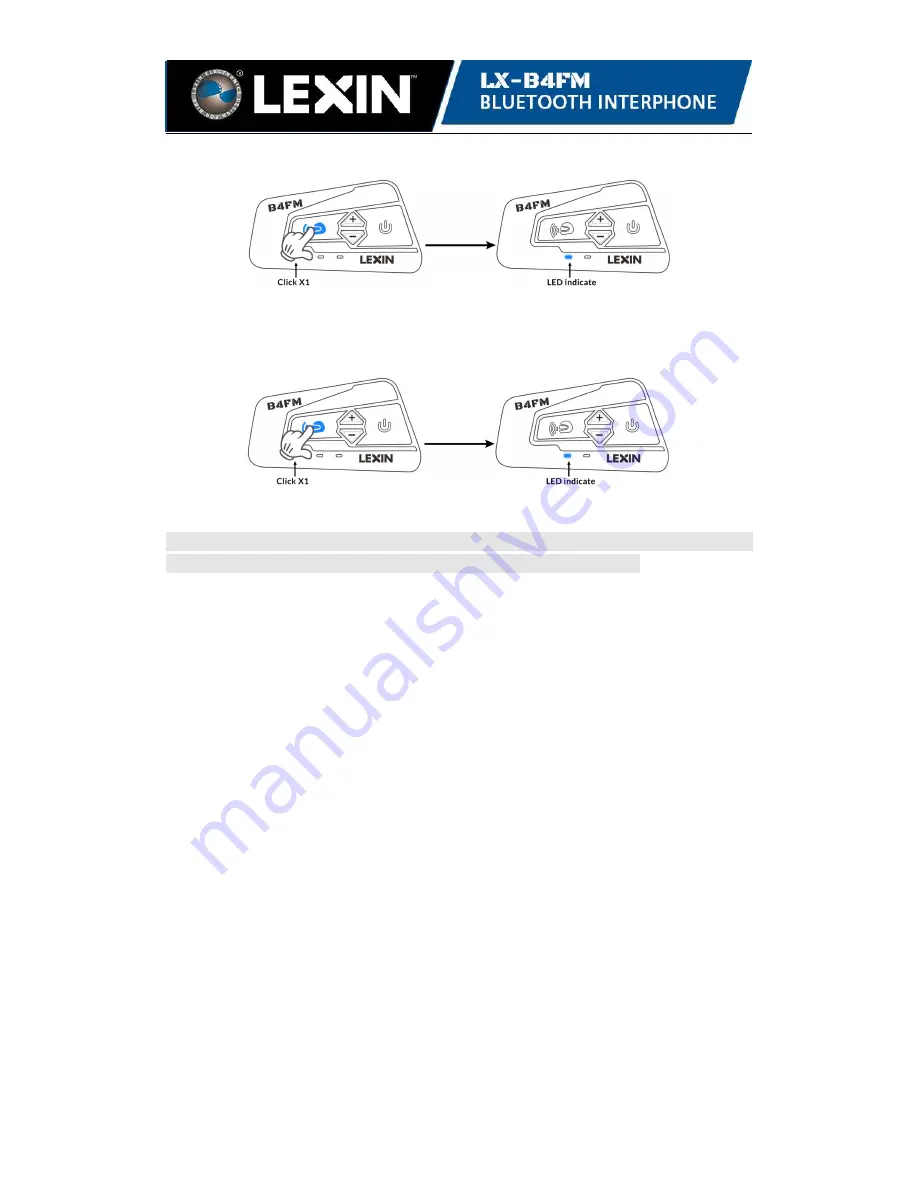
14
4.2 Click the Intercom button on unit one or unit two to disconnect the two units.
unit one or unit two
unit one and unit two
4.3 Click the Intercom button on unit four or unit three to disconnect the two units.
unit three or unit four
unit three and unit four
Tips: To connect Bridge units, double-click the Intercom button. To connect Bridge
unit with End unit, press once the Intercom button on the end units.
Note:
You will hear a beep sound when you start a intercom talk, it may take some
seconds to connect the other unit, please wait till both units are connected to talk.
* If the bridge unit two and bridge unit three are disconnected, then the group will
be disconnected.
* If the end unit one or unit four is disconnected, the other three keep connected.
* If one unit has lost connection with another, the two units on the same channel
are still connected. Just follow the above connecting instruction to reconnect the
other disconnected unit when it is back in Intercom range.
* If one Intercom rider goes out of range during a conversation, there may be static
and eventually the intercom will disconnect. In this case, the LX-B4FM
automatically tries to reconnect the Intercom rider every eight seconds and you will
hear high tone double beeps until the connection is reestablished. If you don’t want
to make a re-connection, press the Intercom button to stop the attempt
.
* For four riders to successfully communicate, we suggest connecting the two
Bridge units (
red mark
) that are paired using the Intercom button and Volume–
button first, then connect them to the End units (
blue mark
) that are paired by
Intercom button and button. Since unit two and unit three act as a
‘bridge’ in the chain we suggest keeping them within the stated intercom range to
maintain continuous communication.
Tips: To save battery power, disconnect the intercom units if you do not need to talk.
Important: The Bridge unit cannot be connected with a Bluetooth device (phone or
GPS) while it is being used as an Intercom Bridge unit.
Содержание LX-B4FM
Страница 1: ......
Страница 4: ...2 How it Works 2 Package Contents...
Страница 20: ...WWW LEXINMOTORCYCLE COM tech lexinmotorcycle com 1 800 380 8248...



















