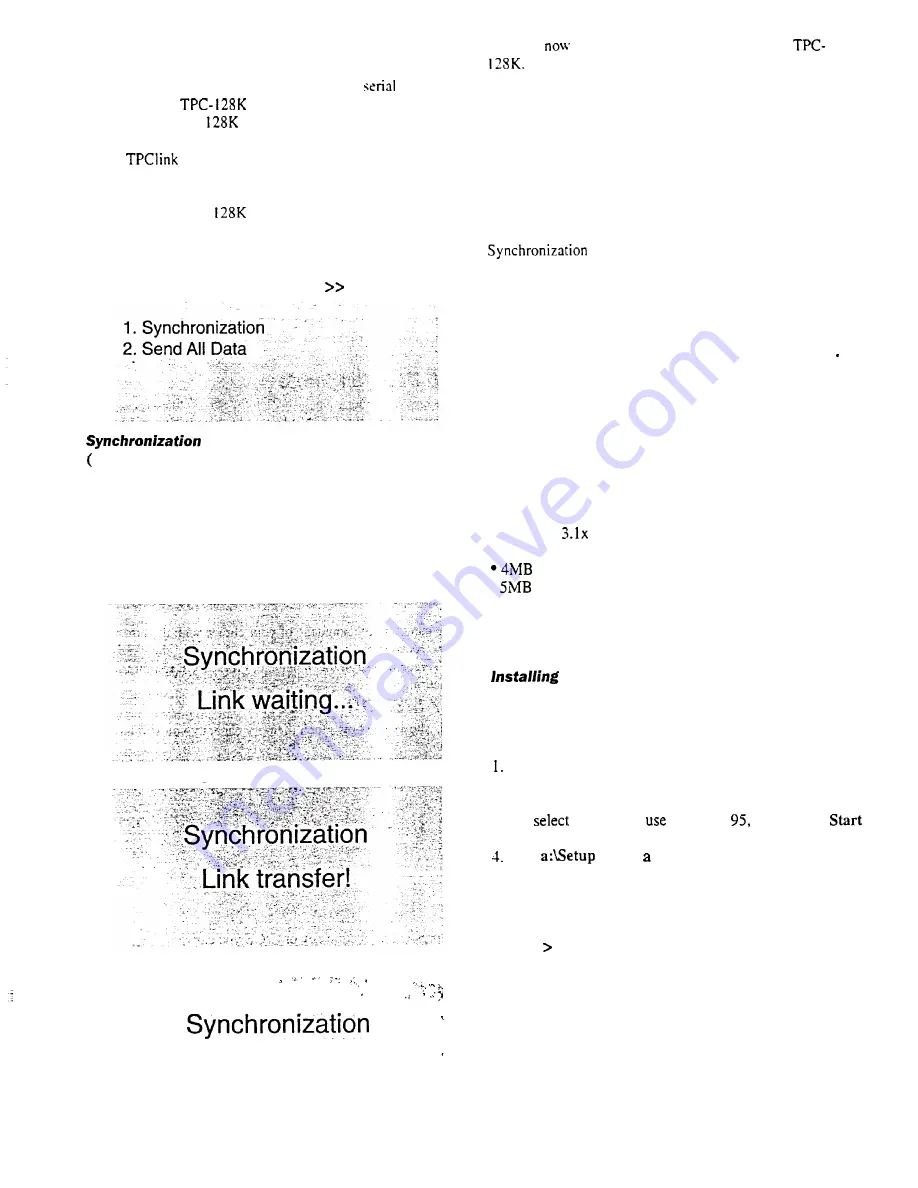
TPCLink software in your computer.
l
Connect the TPCLink cable to the computer
port.
Ensure that the
is switched off and then connect
the jack to the TPC
unit.
l
Run
software in your computer (Refer to the
TPCLink User manual for instruction).
. Switch on the TPC
unit.
l
Under the PC Link there are two options:-
<< PC Link
System requirements
Under normal situation the Synchronization is all you need
to safely backup and update with your computer.)
Your PC must meet the following system requirements to
install and operate TPC LINK:
Send
All Dafa
(Transfers data from TPC-128K to the computer. Use if the
data on computer has been lost.)
l
Waiting for the response or command from the PC.
l
Data is now being transferred from TPC-128K to the PC.
l
The TPC- 128K is now waiting for the data from the PC.
. . .
.
l
Data is
being transferred from the PC to the
Synchronization
Link transfer!
has been completed successfully,
Synchronization
Link finished!
l
Windows
or Windows 95
l
IBM-compatible 386 PC or higher
RAM
.
available hard disk space
l
VGA monitor or better
l
3.5” diskette drive
l
One available serial (COM) port
the
software
Use the following steps to install the TPC LINK software on
your PC:
Exit all Windows programs.
2. Insert the TPC LINK diskette into your 3.5” diskette drive.
3. In Windows
3.x,
open the
Program
Manager File
menu
and
Run. If you
Windows
click on the
button and then click
Run.
Type
(where
is the drive letter of your 3.5”
diskette drive) and press the Enter key or click on
OK.
The Setup program will guide you through the installation.
5. The first screen enables you to choose your operating
language. Simply click the desired language and then click
Next to continue
. .
Link waiting.. .
38
Содержание TPC 128K
Страница 1: ...LEXiBOOK TPC 128K...
Страница 6: ......

















