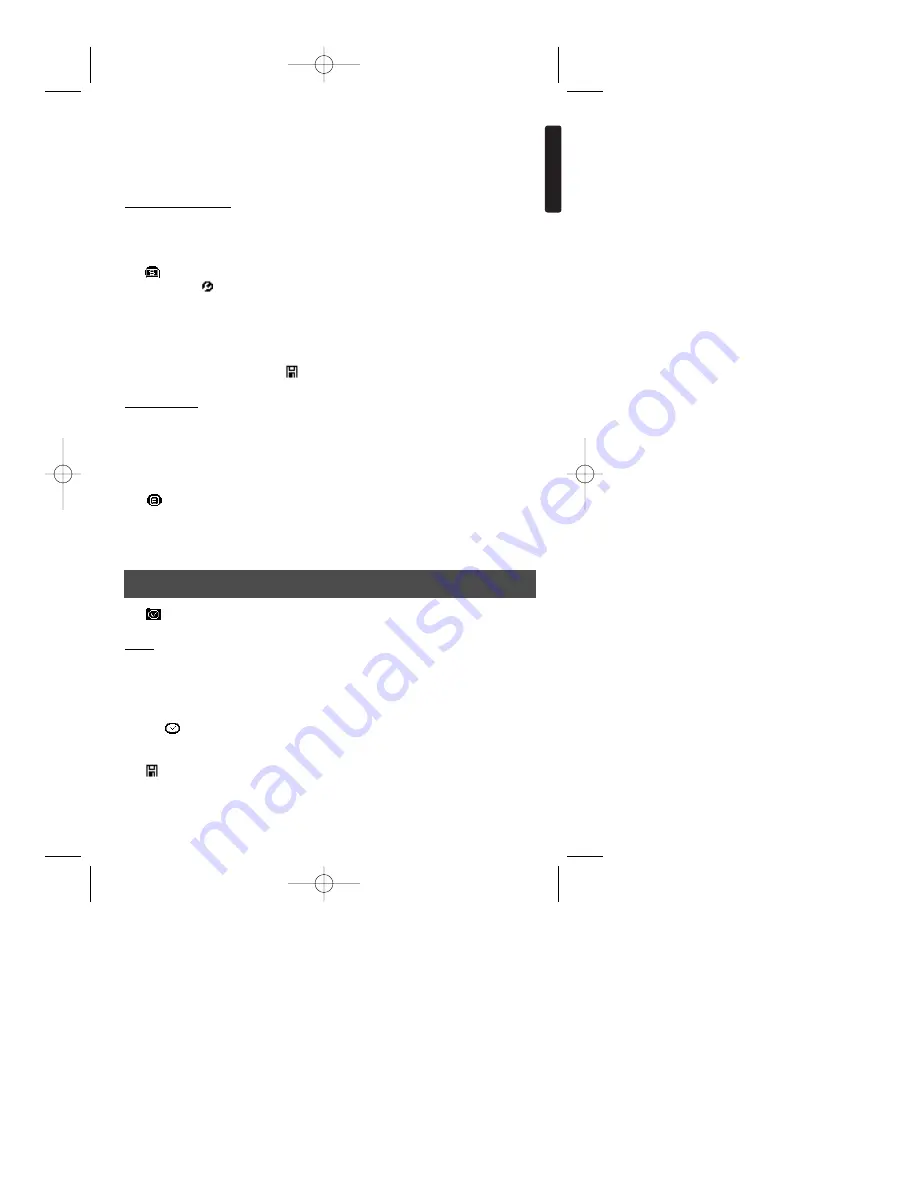
Tap
to return to the metric conversation menu.
Use [ ] [ ] keys to search through the conversion rates.
Use [
❿
] [
➛
] key to change the conversion direction.
Tap [CE] key to clear the input amount.
Currency conversion
There are 5 available tables for currency conversion and conversions can be up to 12
digits. You can also amend or create currency names (3 characters MAX.).
Tap
to select Currency conversion mode. Tap [ ] [ ] to select the desire currency
conversion. Tap
to enter edit mode.
For example:
The cursor will flash on the line of “UNIT 1?”.
Input USD. Then tap [ ] to change to “UNIT 2?” Or tap directly on the next line.
Input NTD. Then tap [ ] to change to “Rate =”.
Input the rate 32.659. Tap
to store the setting.
Euro Currency
There are 12 EURO currency conversion available with fixed rate. Conversions can
be up to12 digits long. You can input the EURO conversion value up to 5 digits after the
decimal point, but you can also achieve a conversion result after only entering 2 decimal
places.
Tap
to select Euro Currency conversion mode. Tap [ ] [ ] arrow to select the
desire currency conversion. Then tap [=] to get your result. If you want to change the
convert direction, tap [
➛
] arrow.
Tap
to return to the previous menu.
Tap
to enter the Time mode. To exit this mode and return to the Desktop, tap .
Clock
Set Home Country, city and time. You can also select [12/24] key to toggle between
12-hour and 24-hour format. You can also tap on the [DST] key to toggle between DST
time or non-DST time.
Tap the
to enter the Clock mode. Tap “Edit” on the bottom right corner to enter
setting mode. Then, tap “Number key” to input the desire time or tap the [
❿
] [
➛
] arrow
to move the cursor to country directly. Touch the [ ] [ ] arrow to view each country.
Tap
to store the setting.
Tap
to return to the previous menu.
English
Copyright © 2002 Lexibook
9
Time
TM282 English 1/10/02 7:49 Page 9














