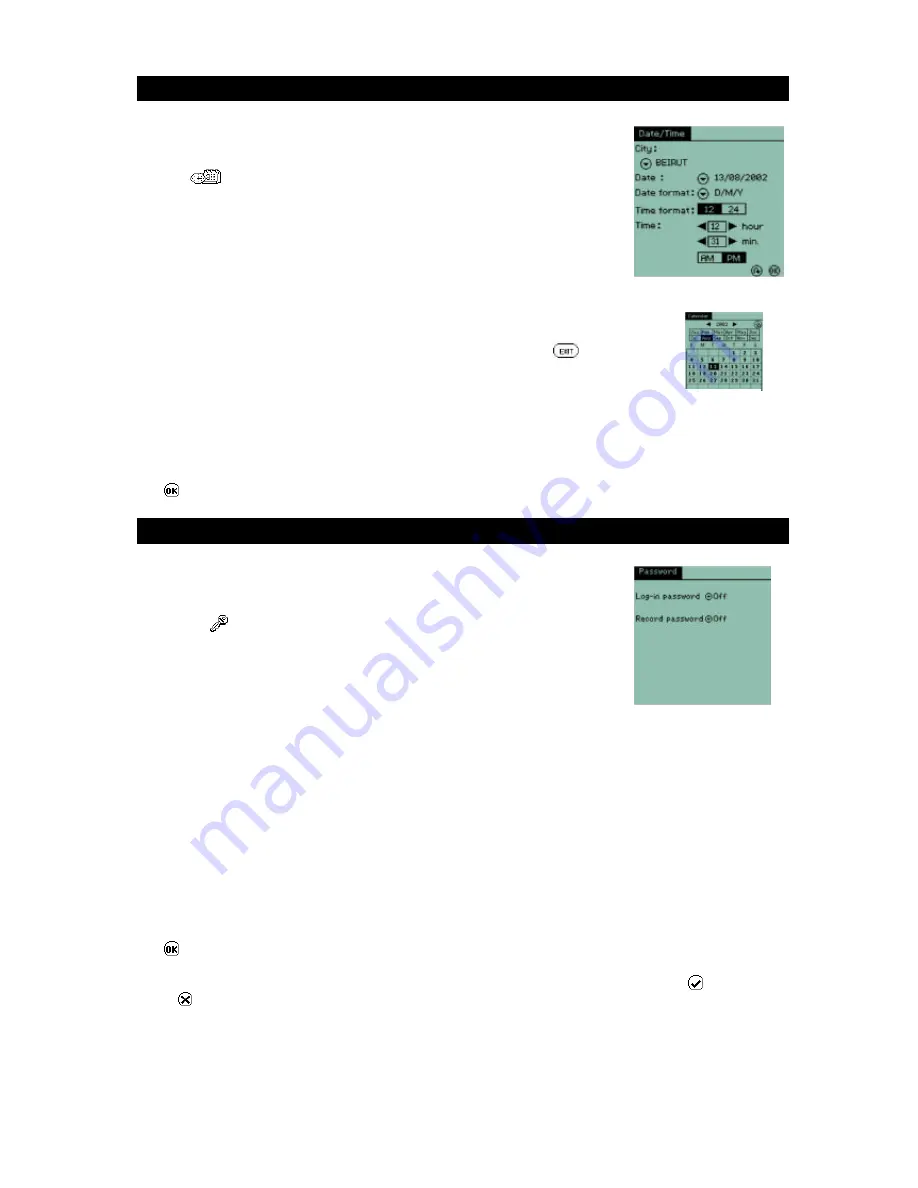
Time/Date
This application allows you to set or change the home date, time, city and time
format.
Tap the
icon to start this application.
The display will list the current home city and all the time, date and format
settings currently set on the unit.
To make changes:-
City
: Tap the drop down list icon and select a city by tapping on it.
Date
: Set current date by tapping on the drop down list icon. This will
take you to the calendar view where you can select the year, month
and date by tapping on the relevant items.
Tap
to return to the
setting screen.
Date format
: Set date format as D/M/Y or M/D/Y by using the drop down menu.
Time
: Set current time by tapping on the
t
or
u
arrows.
Time format : Set 12 or 24 hours format by tapping on the
t
or
u
arrows. If you
select 12 hour format you will have to tap on the AP/PM button to ensure that the
unit knows if it is AM or PM.
Tap
to save the settings and exit.
Password
The Password application allows you to set a private password to protect your
data.
Tap on the
icon to start this application.
There are two password setting available in this device to protect your records
(as illustrated):
1. Login password
This activates the login password. Every time you start the unit or turn it on you will need to input
your password.
2. Record password
This activates the record password. This hides up all the Locked records from being viewed.
When shipped the TAB100 series has the Password switched off. This is the default setting.
To activate login in or record password, tap the arrow button and tap
SET
in the pull down menu.
Input your login password (minimum 3
characters, maximum 13 characters)
Re-input the password in the confirmation box.
Tap
to save the settings.
A message box will ask you if you want to set hints to avoid forgetting the password. Tap
to input Hints
or tap
to ignore the hint setting.
To turn off the password setting, tap
OFF
in pull down menu, then input the password to confirm
authorization.
Calendar view
























