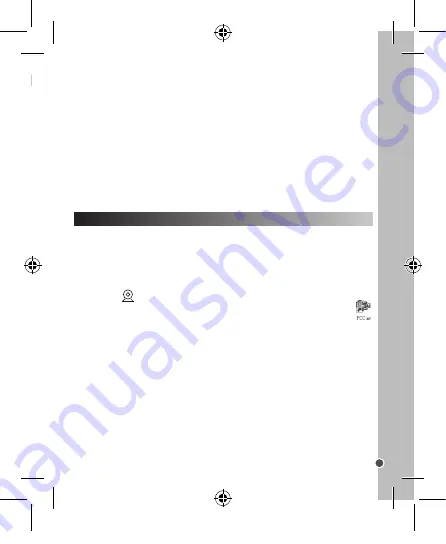
15
ENGLISH
PLAYBACK MODE
WEBCAM MODE
Using “MAGIX Photo Manager 10”:
1. Plug the supplied USB cable into the USB port on your computer. Connect the
other end of the USB cable to the USB port on the camera (12).
2. The connection symbol appears on the screen of the camera. A symbol or a
message must appear on the computer when it has recognized the USB connection.
3. Double click on the shortcut “MAGIX Photo Manager 10” (see “MAGIX PHOTO
MANAGER 10” section). The pictures taken with the camera automatically appear on
the home screen.
4. Press “Import” button on the main menu (up left).
5. You can copy and paste the pictures into any directory you choose.
Viewing your files
1. Switch on the camera and press MODE repeatedly to select PLAYBACK mode .
2. Use the Previous/Next buttons to browse through your photos and your videos.
3. Press the Shutter key to start or stop a video.
4. To go back to Camera mode, press the “Mode” button repeatedly until the icon
appears on the screen.
Notes:
·
“X” appears when there are no stored photos or videos.
·
On the bottom right of the screen, you can see the number of the Photo/video.
·
The length of the video is displayed on the bottom of the screen.
Deleting files
1. In playback mode, use the “Previous/Next” buttons to display the desired photo
or video.
2. Press OK (10) to open the delete menu.
·
Press NEXT (11) and press OK again to delete the photo/video.
·
Press PREVIOUS (5) to cancel and close the delete menu.
Warning!
All deletions are final.
Publishing your photos on social networking sites:
1. Using “Magix Photo Manager 10”, select the photo that you wish to publish on
Facebook or Flickr.
2. The selected image appears in an orange frame.
3. In the menu bar, click the “Online” tab and select “Upload media to other web
services” and then either “Upload media to Flickr” or “Upload media to Facebook”.
4. The “Upload” window will be displayed on screen. Fill in the various fields (file
name, description, key words, etc.).
5. Click “Upload” to confirm.
6. Depending on your upload destination, you will either open the Facebook or the
Flickr home page.
7. Next follow in the instructions displayed on the screen to finish uploading.
WARNING:
Be careful when you lift the USB cover out as its connector is fragile and
breaks off easily.
Connected to your computer, your camera can be used as a webcam.
Webcam mode
1. Turn the digital camera off.
2. Connect the video camera to your computer using the USB cable provided.
3. Remove the camera from the USB cable. Press the shutter button (7) down, then
connect the camera to the PC again. Release the shutter button (7) only when the
webcam icon
appears on the screen.
4. Double-click on the desktop folder ‘EasyCamera’ and double-click on ‘PCCam’
to view the real-time images taken by the webcam.
Instant messaging (chat)
You can use your camera as a webcam with your instant messaging client (Yahoo
Messenger, Skype…).
DJ140SW_IM1275_291_V08.indb 15
30/06/2015 12:45






























