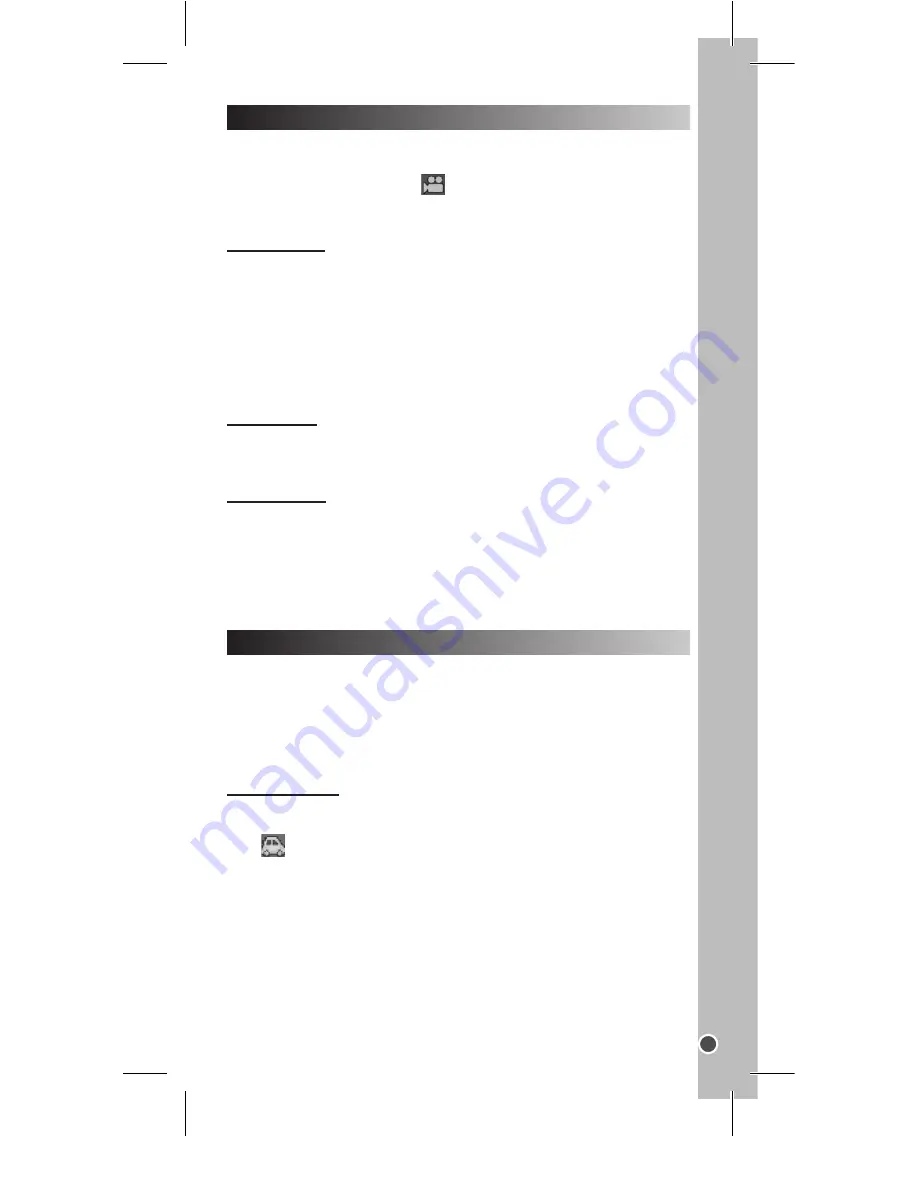
21
ENGLISH
Press MODE button to set the device to video mode 1 (if another
mode has been previously selected and if the camcorder has not been
powered off). The Video icon
is displayed in the top left of the LCD
screen. Press MENU button to enter “Video” menu.
“Video” menu
1. Video Resolution
Changes recording resolution. Select a small size resolution for longer
recording time. There are two options: (HD) 1280 x 720 / (VGA) 640 x 480
2. Loop Recording Time
Set a time limit for a video recording and when the time is up, it will
start another video. Press the shutter to stop the recording. The
settings are: 3min / 5min / 10min / OFF.
“Date” menu
For more information about the “Date” menu, please refer to the “Date”
menu section.
“Setup” menu
For more information about the “Setup” menu, please consult the
“Setup” menu section.
SETTINGS MENU (Video mode 1)
In Video mode 2, the camcorder starts recording automatically when
it detects motion. When no motion is detected for 10 seconds, the
recording stops.
Note:
you have to activate the motion detection function first for this
to work.
Video recording
1. Press the power button (1) to turn the camcorder on.
2. Press MODE button repeatedly to select Video mode 2. The video
icon
is displayed at the top left corner of the LCD screen.
3. Use the LCD screen to view your subject.
4. Press and hold the Up button to zoom in.
5. Press and hold the Down button to zoom out.
NOTE:
1. Please refer to the sections “Playing video files (Playback)” to learn
how to view your saved videos.
2. To learn how to delete video files, please see section “Taking Photos
(Capture Mode) / Deleting pictures”.
CAPTURING VIDEO CLIPS (Video mode 2)
DJA400series IM1125_20Mar_V05.indb 21
3/20/15 12:55 PM






























