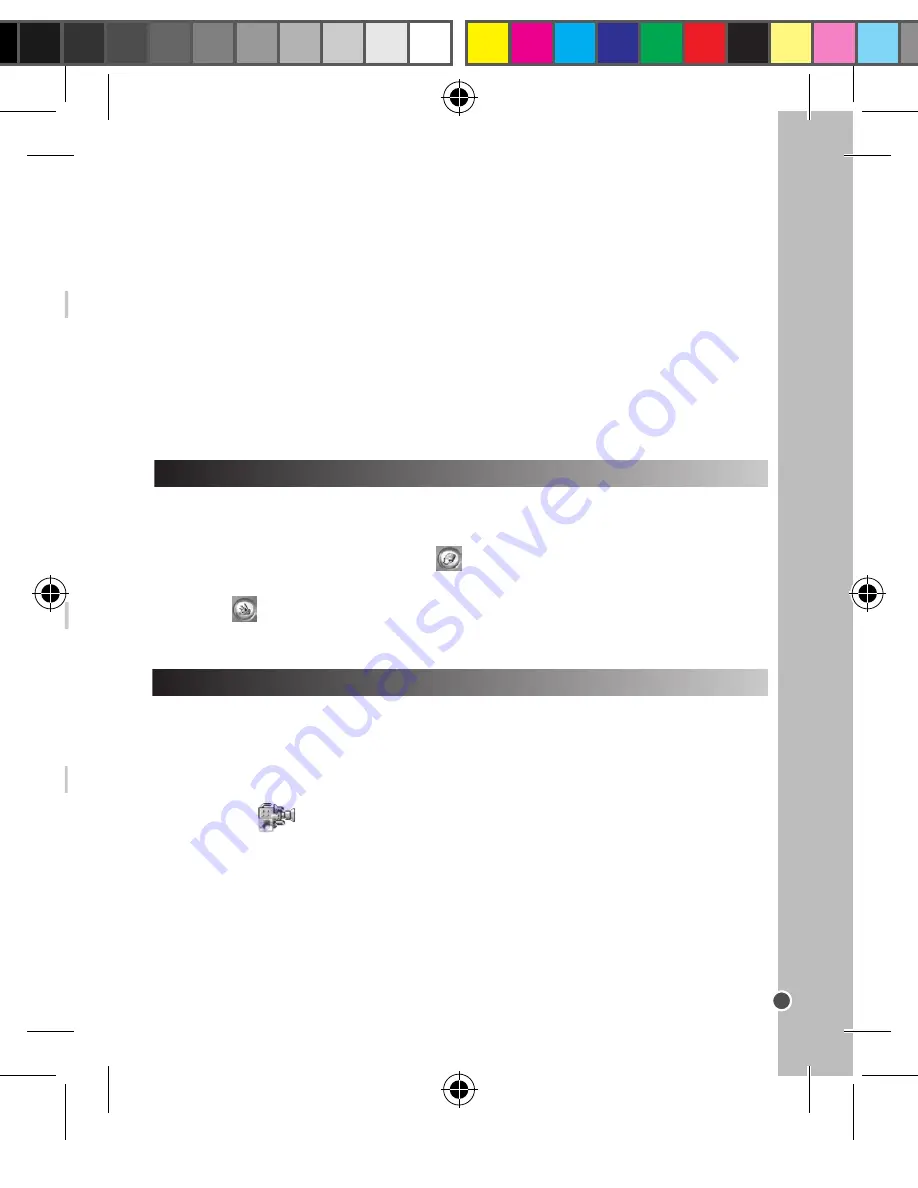
15
ENGLISH
PLAYBACK MODE
DELETING ALL YOUR PHOTOS/VIDEOS
WEBCAM MODE
DOWNLOADING YOUR PHOTOS
DOWNLOADING AND EXTRAPOLATING YOUR PHOTOS
Using “MAGIX Photo Manager 10”:
1. Connect the supplied USB cable to the camera and the computer’s USB port.
2.Turn on the camera. “Mass storage” appears on the screen when connection to the
computer has been successfully completed.
3. Double click on the shortcut “MAGIX Photo Manager 10”. The pictures taken with
the camera automatically appear on the home screen.
4. Press “Import” button on the main menu (up left).
5. You can copy and paste the pictures into any directory you choose.
To increase the resolution of you photos, please follow the instructions below:
1. Open the file “Dual Mode Camera” on your desktop, and then double click “My
Dsc”.
2. Download your photos by clicking on
, and then select the photo(s) that you
wish to extrapolate.
3. Click on
, then tick the boxes “Increase resolution” and “High Quality Mode”.
Finally, click OK to end the operation.
4. Your photos will automatically be saved in 1.3 Megapixels.
Viewing your files
1. Switch on the camera and press the “Playback mode” key.
2. Use the “Up” and “Down” keys to browse through your photos and your videos (the
icon is displayed on the upper-left corner of the screen).
3. Press the Shutter key to start or stop a video.
4. Press the “Playback mode” key at any time to go back to camera mode.
Note:
“No Photo” appears when there are no stored photos or videos.
Deleting files
1. In playback mode, use the “Up” and “Down” keys to display the desired photo or
video, then press the “Power/Mode” key.
2. Press the “Up” and “Down” keys to select “YES” and press the Shutter key to
confirm and delete the photo or the video.
1. If you want to delete all your pictures/videos when you are not in playback mode,
press the “Power/Mode” key then use the “Up” or “Down” keys to select the “Delete
all” icon.
2. Press the Shutter key then use the “Up” and “Down” keys to select “YES”. Press
the Shutter key once more to confirm and delete all your photos/videos.
Connected to your PC, your camera can be used as a webcam.
Webcam mode
1. Connect the video camera to your computer using the USB cable provided.
2. Open the “Dual Mode Camera” folder on the desktop, then double-click the
“PCCam” icon
to view the real-time images taken by the webcam.
Instant messaging (chat)
You can use your camera as a webcam with your instant messaging client (Yahoo
Messenger, MSN Messenger, Skype…).
Note:
• The flash is disabled in video mode.
• You can use Media player and Quick time (not included on the software CD to play
AVI files on your computer.
Publishing your photos on social networking sites:
1. Using “Magix Photo Manager 10”, select the photo that you wish to publish on
Facebook or Flickr.
2. The selected image appears in an orange frame.
3. In the menu bar, click the “Online” tab and select “Upload media to other web
services” and then either “Upload media to Flickr” or “Upload media to Facebook”.
4. The “Upload” window will be displayed on screen. Fill in the various fields (file
name, description, key words, etc.).
5. Click “Upload” to confirm.
6. Depending on your upload destination, you will either open the Facebook or the
Flickr home page.
7. Next follow in the instructions displayed on the screen to finish uploading.
DJ024seriesIM1264_24Jun_V10.indb 15
25/06/2014 11:01 AM






























