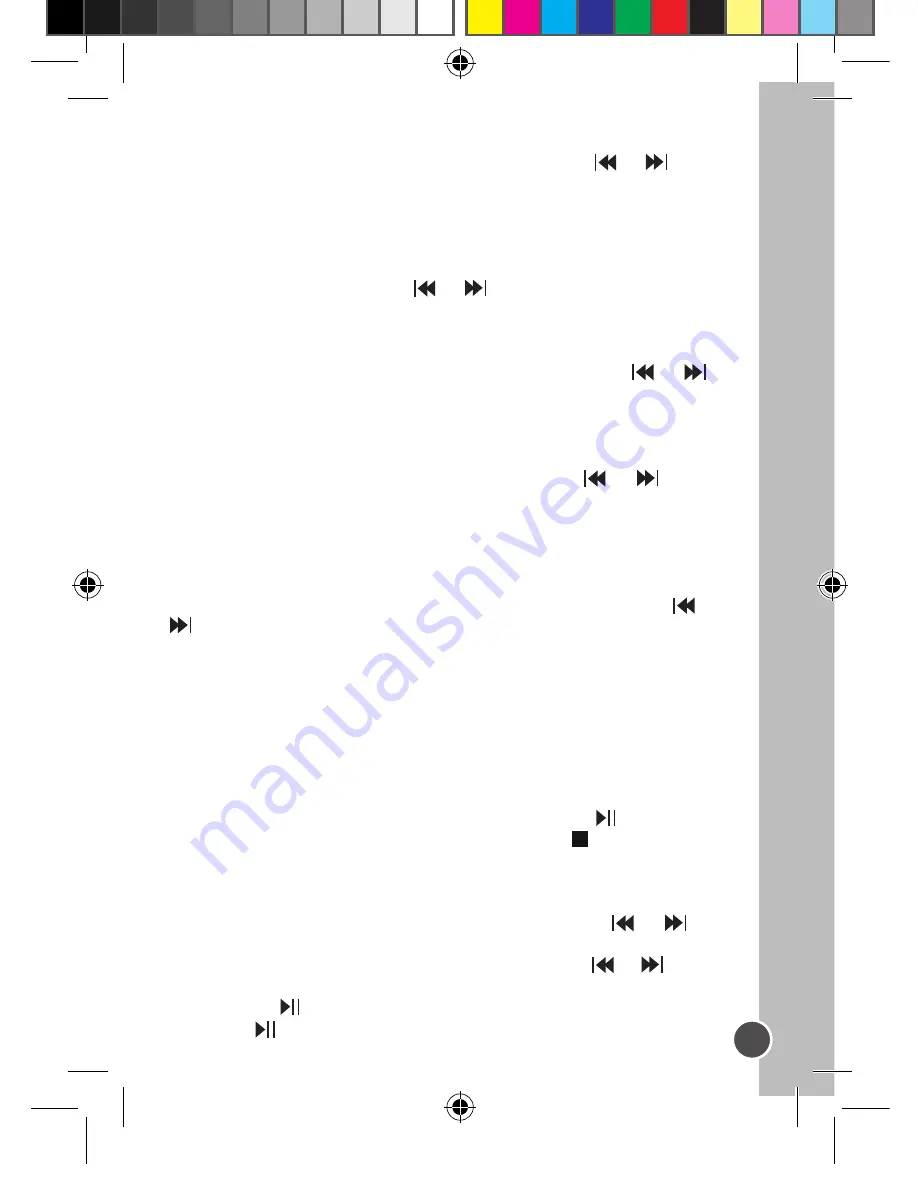
English
English
A-B Repeat function
1. In music playback mode, press the M key to define the starting
point of the segment, and “A-” will appear on display.
2. Then, press the M key again to define the ending point of the
segment. “A-B” will appear on display.
3. When the A-B Repeat function has been enabled, the unit will play
the specified segment again and again.
4. Press the M key once more to cancel the A-B Repeat function and
return to normal play mode.
Function menu
In stop or pause mode, press the M key to enter the main menu. Use
the or key to toggle the various menu options: Navigation, Play
Music, Voice, Setting, Record, Delete, About, and Exit. Press the M
key to enter a menu option.
Navigation
1. Press the or key to toggle all the music folders and music
files under the root folder.
2. To view the files in a folder, select that folder and press the VOL +
or – key.
3. Press the M key to play the selected music file or folder.
Play Music
Select this option to return to normal music playback. Press the M key
to start the playback from the first track. Press to begin playback.
Voice
In this mode, use the or key to toggle the voice files available
and press to play a voice file. To exit this mode, you will need to go
back to the menu and select “Play music” as described above.
Setting
This sub menu offers several settings:
EQ set
In setting mode, press M to enter EQ set. Use the or key to
toggle the equalizer options available: Natural, Rock, Jazz, Classic,
Pop, Soft, DBB and then press the M key to confirm.
Play mode
In setting mode, press M to enter Play mode. Use the or key to
toggle the play mode options available: Normal, Repeat All, Repeat
One, Random, Random All, Preview and then press the M key to confirm.
Contrast
In setting mode, press M to enter Contrast. The current “Contrast”
level will be displayed. Use the or key to increase/decrease
the contrast level of the LCD screen. Press the M key to confirm.
Backlight
In setting mode, press M to enter Backlight mode. Use the or
key to select the time duration the backlight stays on after pressing a
key: 5s, 10s, 15s, 20s, 25s, 30s, 35s, 40s, 45s, 0s, backlight off.
Powerset (Auto-off)
In setting mode, press M to enter Powerset. Use the or key to
select the time duration before the unit switches to auto-power off: 2
mins, 10 mins, 30 mins or disable (no auto-power off). Then press the
M key to confirm.
Language
In setting mode, press M to enter the Language menu. Use the or
key to select the desired on-screen display language: ENGLISH
& GB, ENGLISH & BIG5, Simplified Chinese, Traditional Chinese,
ENGLISH & KOR (English/Korea), ENGLISH & JAP (English/Japan),
Français, Deutsch, ENGLISH/EUR(English/Europe), Italiano,
Nederlands, Spanish, Portugues or Exit. Then press the M key to
confirm.
Record
As soon as you press the M key to enter this menu, the unit will start
recording. Speak clearly in the microphone. Press the key to pause
recording. Press again to continue. Press the Stop key to stop the
recording. You will then be in voice recording playback mode.
Delete
In setting mode, press M to enter Delete mode. Use the or key
to select one of the following options: Delete music files, Delete voice
files, or Exit. Press the M key to confirm, and use the or key to
select the file you want to delete. Press the + or - key to choose Yes,
and press the key to delete the file. Press the M key again and
then press to exit.
DMP20BBIM0287.indd 7
7/18/07 3:59:29 PM








