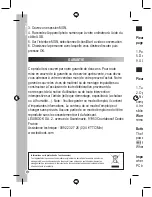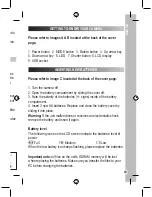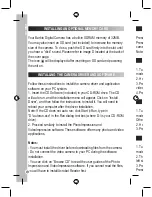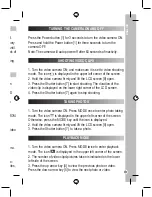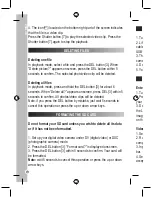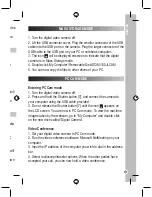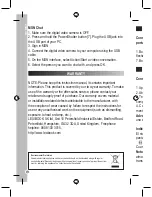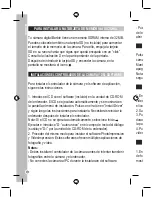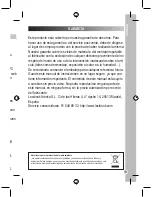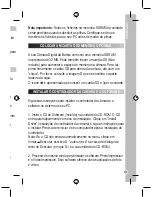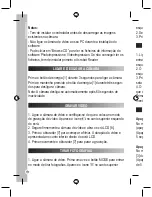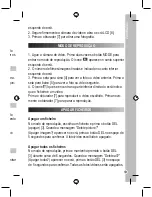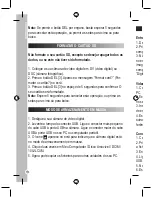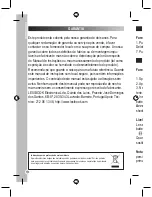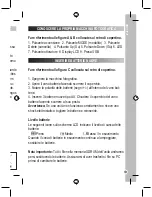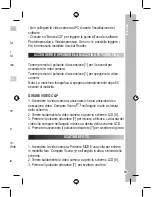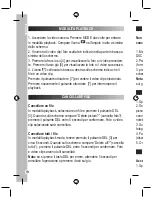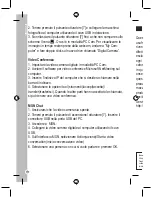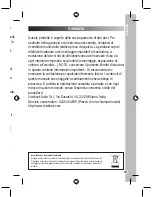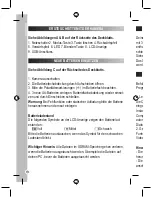POR
TUGUÊS
2
CONHECER A SUA CÂMARA
Por favor, consulte as imagens A e B que se encontram na parte
traseira da capa.
1. Botão da energia 2. Botão MODE 3. Botão de apagar 4. Seta para
cima 5. Seta para baixo 6. LED 7. Obturador 8. Ecrã LCD
9. Saída USB
INSERIR PILHAS NOVAS
Por favor, consulte a imagem C que se encontra na parte traseira da
capa.
1. Desligue a câmara.
2. Abra o compartimento das pilhas, fazendo deslizar a tampa para
fora.
3. Tenha em conta a polaridade das pilhas (/-) no interior do
compartimento das pilhas.
4. Insira 3 pilhas AA novas. Volte a colocar a tampa do compartimento
das pilhas, fazendo-a deslizar para o devido lugar.
Aviso:
Se a unidade funcionar mal ou receber um choque electros-
tático, retire as pilhas e volte a colocá-las.
Nível da energia das pilhas
Os seguintes ícones no ecrã LCD indicam o nível da energia das
pilhas:
Carregadas
Médio
Fracas
Quando aparecer o ícone das pilhas fracas, por favor, substitua as
pilhas.
Nota importante:
Todos os ficheiros na memória SDRAM da unidade
serão perdidos quando substituir as pilhas. Certifique-se de que
transfere os ficheiros para o seu PC antes de mudar de pilhas.
COLOCAR UM CARTÃO DE MEMÓRIA OPCIONAL
A sua Câmara Digital da Barbie vem com uma memória SDRAM
incorporada de 32 MB. Pode também inserir um cartão SD (Não
incluído) para aumentar o espaço de memória na câmara. Para tal,
prima firmemente o cartão SD para dentro da ranhura, até ouvir um
“clique”. Por favor, consulte a imagem D que se encontra na parte
traseira da capa.
O ícone é apresentado após inserir um cartão SD e ligar a unidade.
INSTALAR O CONTROLADOR DA CÂMARA E O SOFTWARE
Siga estas instruções para instalar o controlador da câmara e o
software no sistema do seu PC.
1. Insira o CD do Software (incluído) na unidade do CD-ROM. O CD
entra automaticamente no menu de instalação. Clique em “Install
Driver” (instalação do controlador da câmara) e siga as instruções para
o instalar. Precisa de reiniciar o seu computador após a instalação do
controlador.
Nota: Se o CD não entrar automaticamente no menu, clique em
Iniciar Executar, escreva D: “autorun.exe” na caixa de diálogo de
texto do Executar (em que D:\ é a sua unidade do CD-ROM).
2. Proceda do mesmo modo para instalar o software PhotoImpression
e o VideoImpression. Este software oferece várias aplicações de foto
e vídeo.
Содержание BARBIE DIGITAL CAMERA
Страница 1: ...DJ200BB Barbie Digital Camera User Guide Mode d emploi ...
Страница 2: ...A B C ...
Страница 3: ...A B C D 1 2 3 4 5 6 7 8 9 SD Card ...