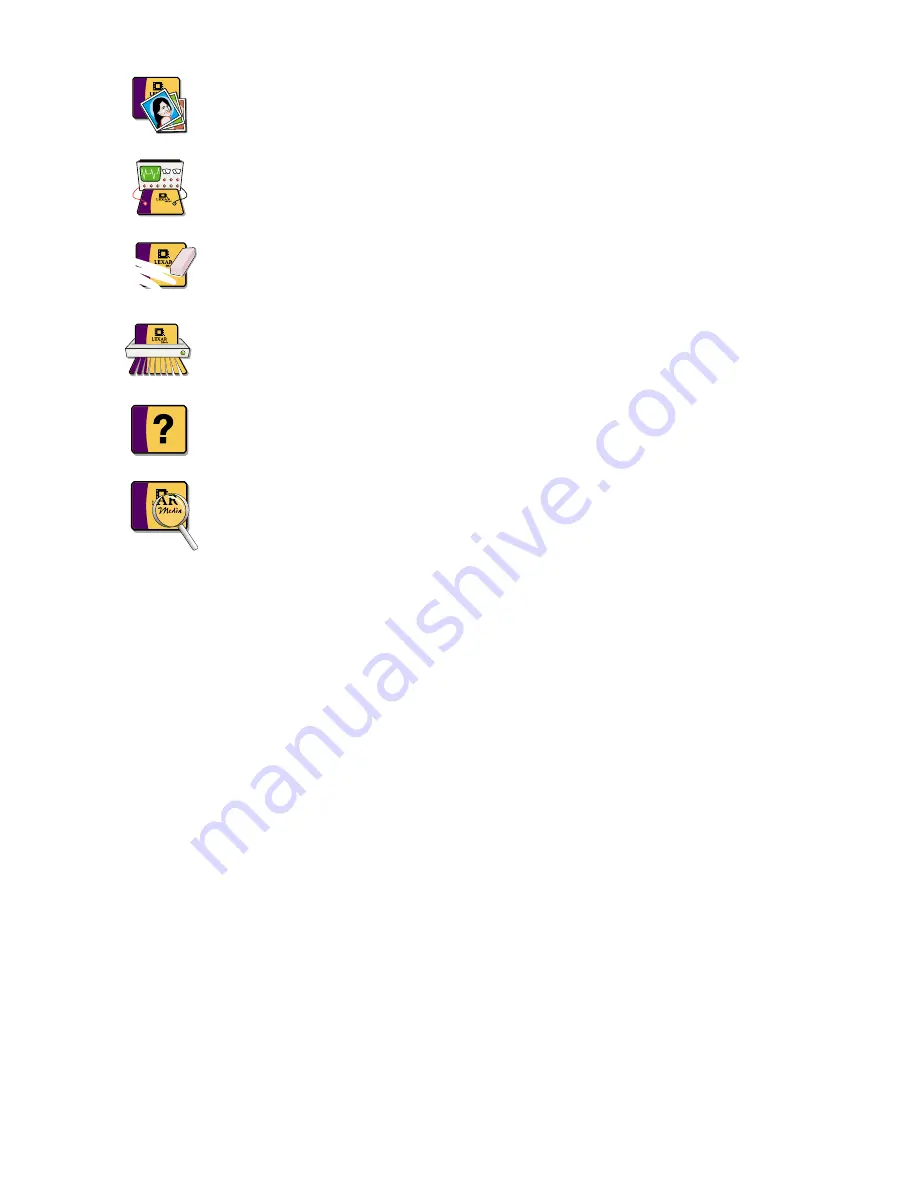
Image Recovery - Recovers lost or deleted image files (JPEG, TIFF
and RAW), from your memory card, even if you have erased them,
reformatted the card, or your card has become corrupted*.
Card Test - Scans every sector on your memory card and reports any
hardware errors found. Repairs any file system errors detected.
Format Card – Formats and deletes all files on your memory card. If
your card is showing an error in your digital device this feature will
make the card usable again.
Secure Erase – Formats and permanently deletes all files on your
memory card. Any file previously stored on your card will no longer
be recoverable, not even by Image Rescue.
Card Information - Displays the technical specifications of your
Memory card.
Card Update – Allows you to update the firmware on certain Lexar
Media memory cards.
*Image Recovery is not 100% guaranteed.
Getting Started
1. Connect the JumpShot cable or mass storage class reader to your computer
2. Insert the Memory card into the JumpShot cable or reader
3. Double-click on the Image Rescue icon to start the software
Important Notes
• Always insert the card into the reader before launching Image Rescue
• Always quit Image Rescue before ejecting or removing your card
• Access the Help File in Image Rescue for additional instructions
Windows 2000/XP
• Before removing the memory card from the JumpShot cable, go to the
system tray (located on the bottom right corner next to the clock) and right
click on the UNPLUG OR EJECT HARDWARE icon. Select the memory card
and click STOP, select it again and click OK. It's now safe to remove your card.
Macintosh
• You must eject your memory card in the Finder before removing it from the reader.
• Do not access the card using the Finder or any program (such as iPhoto) if
Image Rescue is running. Quit any program that may access the card.
• If the card is not recognized by Mac OS X and the operating system asks to
initialize the card, click continue and launch Image Rescue.
1






























