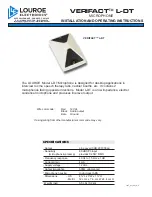7
//
Setup
Connect the hi-speed 18-pin data connector with the microphone, then connect the USB plug to the computer
or the lightning connector to your iOS device. If you need to extend the USB cable, be sure to use a HI-SPEED-
compatible USB extension cord. We do not recommend the use of USB hubs, but if you need to, only use a
powered hub or use the USB port to power the DGT 450.
OS X (10.6 and up)
//
Connect the DGT 450 to the USB port.
Open “system preferences” in the
menu at the top of the screen.
Click on the “Sound” icon.
Click the “Output” tab and select “DGT 450”.
Click the “Input” tab and also select the “DGT 450”.
Download the
Control Center at
www.lewitt-audio.com/DGT-Series/DGT-450/Downloads
in order to
change the settings of your DGT 450 from your computer
Windows
//
Connect the DGT 450 to the USB port.
Download and install the drivers – please follow the onscreen instructions.
To use the DGT 450 with your preferred sequencer / digital audio workstation, refer to the software manual.
Download the
Control Center at
www.lewitt-audio.com/DGT-Series/DGT-450/Downloads
in order to
change the settings of your DGT 450 from your computer.
iOS
//
Just plug and play. Make sure that a power supply is connected to the USB port.
Содержание DGT 450
Страница 3: ...3...