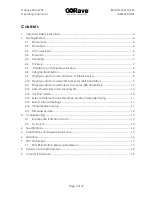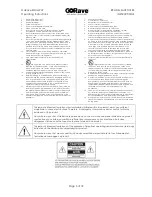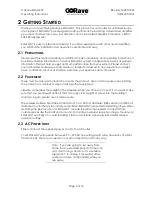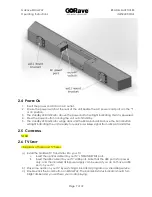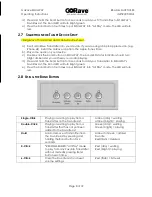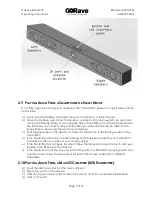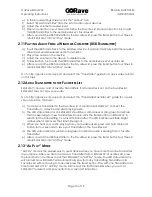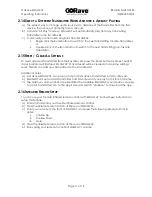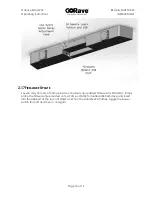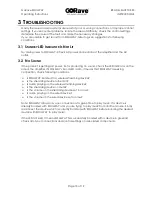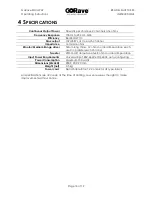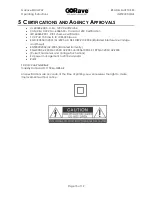GoRave SOULWAY
READ & SAVE THESE
Operating Instructions
INSTRUCTIONS
Page 10 of 19
e)
In the Sound settings screen, click the “Output” tab.
f)
Select “SKAA Transmitter” from the list of audio output devices.
g)
Adjust the volume to desired level.
h)
Play an audio file on your Mac and follow the Favorite List process in Section 3.6 to add
this USB Transmitter to the Audio Receiver’s Favorites List.
i)
After you add the USB Transmitter to the Favorites List, press the Bond button four times to
return SOULWAY into “All Play” mode.
2.11
P
LAYING
A
UDIO
F
ROM A
W
INDOWS
C
OMPUTER
(USB
T
RANSMITTER
)
a)
Insert the USB Transmitter into the Windows device. It will automatically install the required
drivers and enable wireless audio transmission.
b)
Play some audio on the device.
c)
Adjust the volume on the device to desired level.
d)
Follow Section 3.6 to add this USB Transmitter to the Audio Receiver’s Favorites List.
e)
After you add the USB Transmitter to the Favorites List, press the Bond button four times to
return SOULWAY into “All Play” mode.
Go to http://gorave.com/support and select the “Transmitter” guide for a quick video tutorial
on this topic.
2.12
A
DD A
T
RANSMITTER TO THE
F
AVORITES
L
IST
SOULWAY can save a list of favorite Transmitters. If a Transmitter is not on the favorites list,
SOULWAY may not play your audio.
Go to http://gorave.com/support and select the “Transmitter Favorites List” guide for a quick
video tutorial on this topic.
a)
To add your Transmitter to the Favorites List of a particular SOULWAY, connect the
Transmitter to a device and start playing audio.
b)
The LED status indicator on SOULWAY should be a dim amber or dim green to indicate
that it is exploring for new Transmitters. Double click the Bond button on SOULWAY to
search for the transmitting, non-favorite Transmitter. The LED indicator will flash bright
amber when it discovers the Transmitter signal.
c)
When you hear your audio playing from your loudspeakers, press and hold the Bond
button for four seconds to save your Transmitter in the Favorites List.
d)
The LED status indicator will turn solid green to indicate audio is playing from a favorite
Transmitter.
e)
After you add the USB Transmitter to the Favorites List, press the Bond button four times to
return SOULWAY into “All Play” mode.
2.13
“A
LL
P
LAY
”
M
ODE
“All Play” mode is the easiest way to use GoRave when you have more than one Transmitter
in your space. After you add or remove a Transmitter from a SOULWAY’s Favorites List, press
the Bond button four times to put that SOULWAY in “All Play” mode. The LED status indicator
will turn red. Now SOULWAY will automatically play from any transmitting Transmitter in its
Favorites List without having to manually press the Bond button. Play with one Transmitter at a
time for SOULWAYs in “All Play” mode. Disconnect the first Transmitter when you want a
SOULWAY to detect and play audio from a second Transmitter.