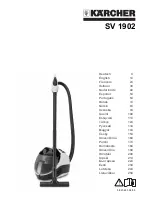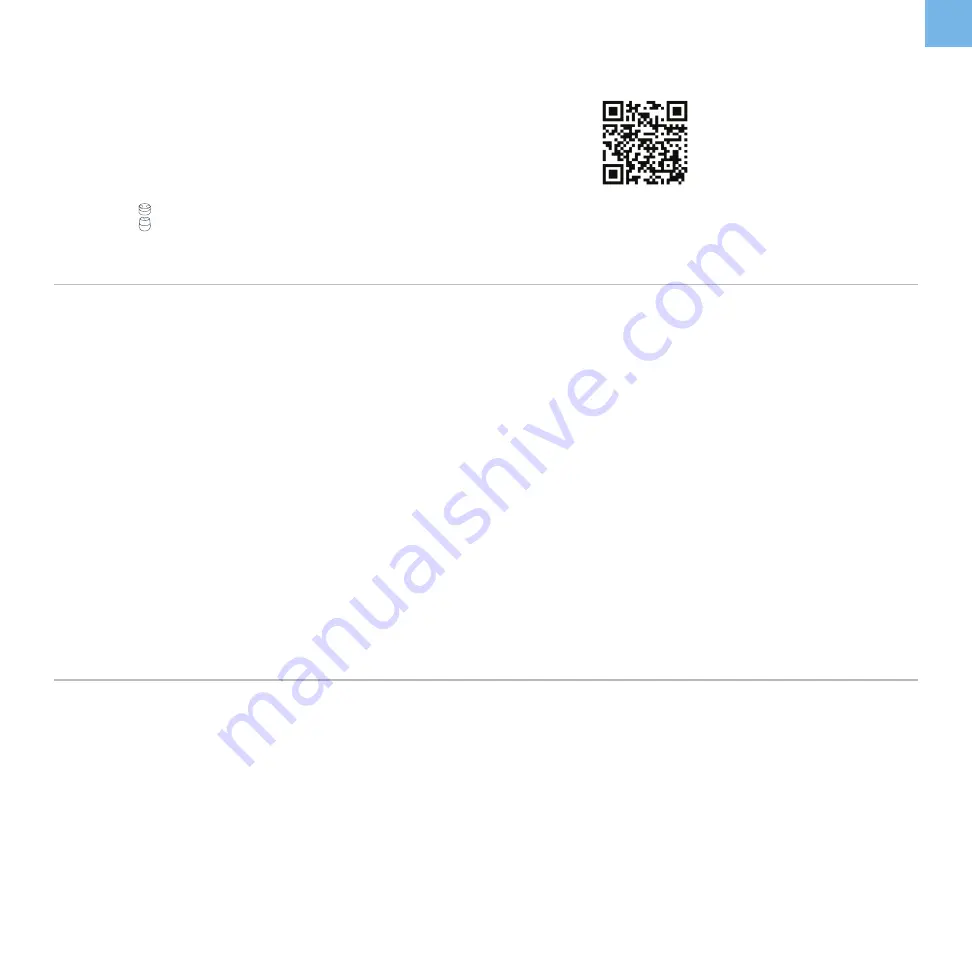
3
• In the VeSync app, tap
More
at the bottom right of the
screen.
• Tap
Link to Alexa
to view instructions.
• Tap
Link to Google Assistant
to view instructions.
• During the setup process, you must be on a 2.4GHz WiFi
network.
• Make sure the air purifier is within the range of the WiFi
signal.
• Make sure the WiFi password you entered is correct.
• Close and relaunch the VeSync app.
• Reset the air purifier (see online manual).
• Most dual-band routers support both 2.4G and 5G networks.
Select the WiFi name that does not end in “_5G”.
• If your phone is attempting to connect to the 5G network, try
“forgetting” or temporarily disabling the 5G network.
• If you are unsure, or if the 2.4G and 5G networks do not
have separate names, please contact your internet service
provider.
Scan here to view the
extended digital manual
for this air purifier,
including full instructions
on using and setting up
the VeSync app.
You can also type the following link in a web browser:
www.Levoit.com/LVPUR131S/downloads/
Note:
You must create your own VeSync account to connect with
Amazon® Alexa™ or Google Assistant™.
T R O U B L E S H O OT I N G
EN
Connecting with
Amazon® Alexa™ or Google Assistant™
Need More Help?
WARRANTY
CUSTOMER SUPPORT
Q: Why isn’t my air purifier connecting?
Q: How do I change my WiFi network to a
2.4GHz WiFi network?
Importer:
Adiman B.V.
Address:
Steenovenweg 5, Place for Bizz Helmond,
5708HN Helmond, NL
Email:
Levoit warrants all products to be of the highest quality in
material, craftsmanship and service for a minimum of 2 years,
effective from the date of purchase. Warranty lengths may
vary between product categories. Should you encounter any
issues or have any questions regarding your new product,
feel free to contact our helpful Customer Support Team.
Your satisfaction is ours!
Содержание LV-PUR131S
Страница 12: ...12 Levoit com v01 03...