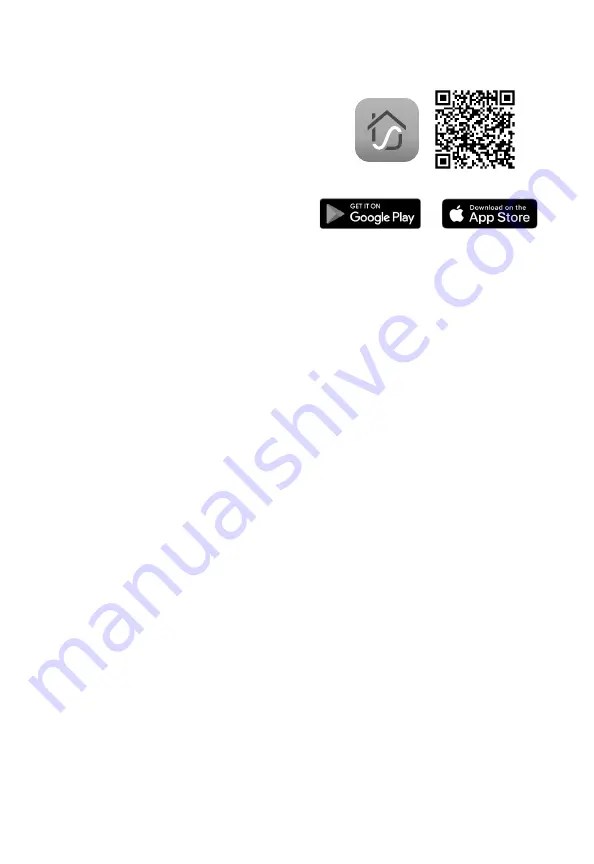
8
Note:
You can change the name
and icon at any time in the smart air
purifier settings.
Note:
You must create your own VeSync
account to access voice assistants.
Note:
You must create your own
VeSync account to use third-party
services and products. These will not
work with a guest account. With a
VeSync account, you can also allow
your family and friends to use your
smart air purifier.
Note:
For Android™ users, you may
need to select Allow to use VeSync.
V E SY N C A P P S E T U P
V E SY N C A P P
F U N C T I O N S
1.
To download the VeSync app, scan
the QR code or search “VeSync” in
the Apple App Store® or Google Play™
Store.
[Figure 2.1]
Figure 2.1
Connect to Amazon Alexa or
Google Assistant™
You can use the VeSync app to connect
your smart air purifier to
Amazon Alexa
or
Google Assistant
™
. Please follow the in-app
instructions to set up your voice assistant.
Note:
Due to app updates and
improvements, the VeSync app may
be slightly different than shown in the
manual. In case of any differences,
follow the in-app instructions.
The VeSync app allows you to access
additional smart air purifier functions, including
those listed below. As the app develops, more
features may become available.
2.
Open the VeSync app. If you already
have an account, tap
Log In
. To create a
new account, tap
Sign Up
.
3.
Tap + in the VeSync app and select your
smart air purifier.
4.
Follow the in-app instructions to finish
setting up your air purifier.
Remote Control
•
Change any air purifier settings through
the app.
Schedules
•
Create and customize schedules for
your air purifier to match your routines.
Third-Party Voice Control
•
Compatible with Amazon Alexa and
Google Assistant™ for voice commands.
Timer Function
•
Set a timer between 1–24 hours.
•
Easily view the exact time remaining on
a timer.
Filter Replacement Info
•
Keep tabs on the remaining filter life
by checking the filter life percentage in
the app.
•
Shop for replacement filters.




















