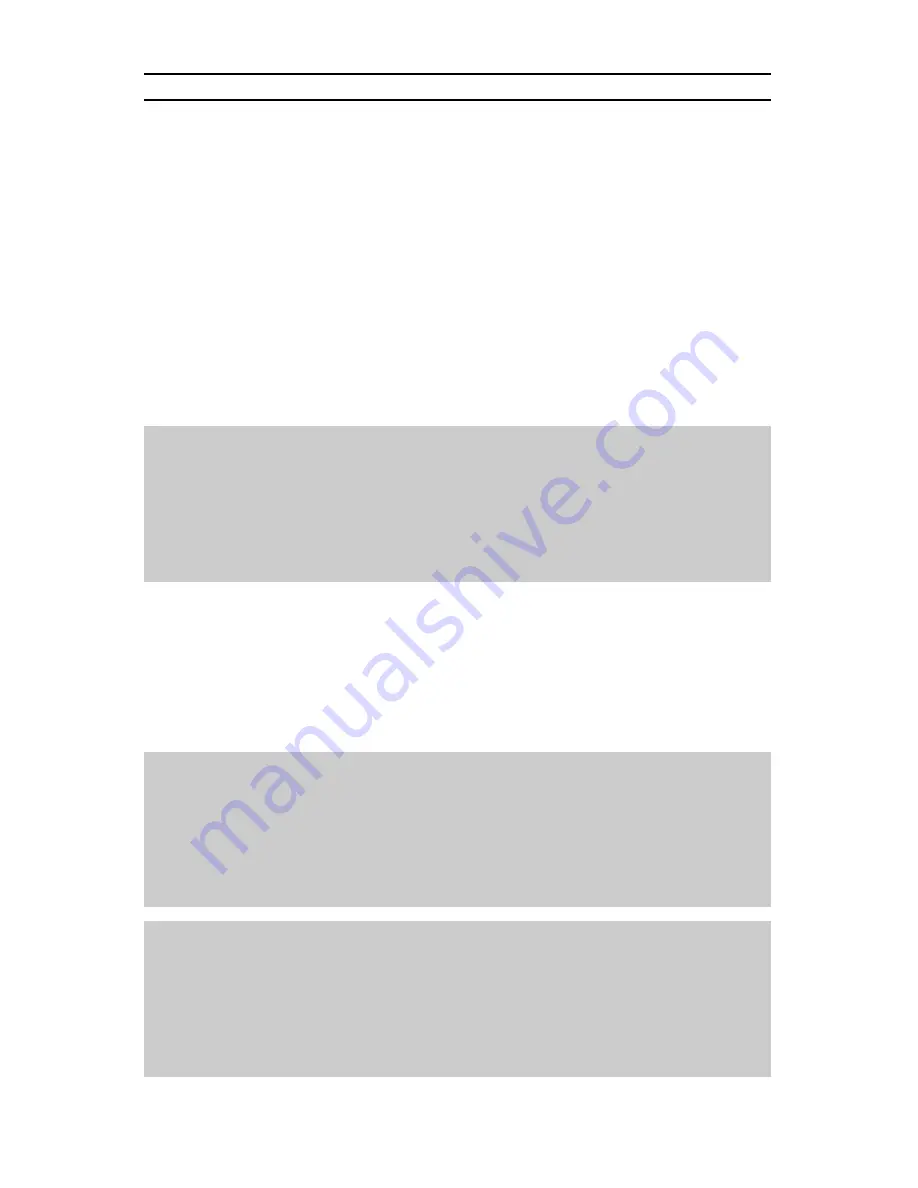
Page 8
PROGRAMMING CONTROL FUNCTIONS
General
The functions that can be programmed on the MC 7000 Series Lighting Console are the two Chases,
the Scene Masters in the 8 x 8 (16 x 16) [24 x 24] mode and the Flash Scenes in the 1 x 16 (1 x 32) [1
x 48] mode. To initiate programming, first tap the Program button. This will light the Program LED indicating
that the program mode is active. Then tap the function button to be programmed. All programming is
stored in non-volatile memory, which retains information for at least 10 years, even when power is
removed.
Scene Masters
When in the 8 x 8 (16 x 16) [24 x 24] mode, the Scene Masters can be programmed for later recall. First
create the desired scene on Scene X. Neither the level of the Master or the X Crossfader or the state of
the Blackout function have any effect on the programmed levels from Scene X. Once the scene is
satisfactory, enter the program mode by tapping the Program button. Then tap the Bump button under
the Scene Y slide control that is to be used as the Scene Master. The Scene Master is now programmed
and the Program mode is automatically released. Once programmed, the Scene Master is ready for
immediate use. To playback the scene, use the Y fader associated with the bump button used to program
that scene master.
EXAMPLE: Program the fifth Scene Master with channels 1 and 6 at full and 7 and 8 at 50%.
1. Lower all Scene X slide controls to minimum.
2. Raise Scene X slide controls 1 and 6 to maximum.
3. Raise Scene X slide controls 7 and 8 to 50%.
4. Tap the Program button. The Program LED should now be lit.
5. Tap Bump button 5.
Flash Scenes
Since there are only 8 (16) [24] Bump buttons, channels 9 - 16 (17 - 32) [25 - 48] cannot be accessed for
bumping in the 1 x 16 (1 x 32) [1 x 48] mode. For this reason the Bump buttons can be programmed as
Flash Scenes to access the upper channels whenever in this mode. Flash Scenes consist of any combination
of fully on or fully off channels. Flash Scenes are programmed with both Scene X and Scene Y slide
controls. Simply raise those sliders that are desired on to maximum and those desired off to minimum.
Next, tap the program button to turn on the Program function. Finally, tap the Bump button to be programmed.
Once programmed, the Flash Scene is ready for immediate use.
EXAMPLE: Program Bump button 8 to flash channels 3, 15, 23 and 24 on a Cat. No. 7016.
1. Lower all Scene X and Scene Y slide controls to minimum.
2. Raise Scene X slide controls 3 and 15 to maximum.
3. Raise Scene Y slide controls 7/23 and 8/24 to maximum.
4. Tap the Program button. The Program LED should now be lit.
5. Tap Bump button 8.
EXAMPLE: Program Bump button 8 to flash channel 3 and 15 on a Cat. No. 7008.
1. Lower all Scene X and Scene Y slide controls to minimum.
2. Raise Scene X slide control 3 to maximum.
3. Raise Scene Y slide control 7/15 to maximum.
4. Tap the Program button. The Program LED should now be lit.
5. Tap Bump button 8.












