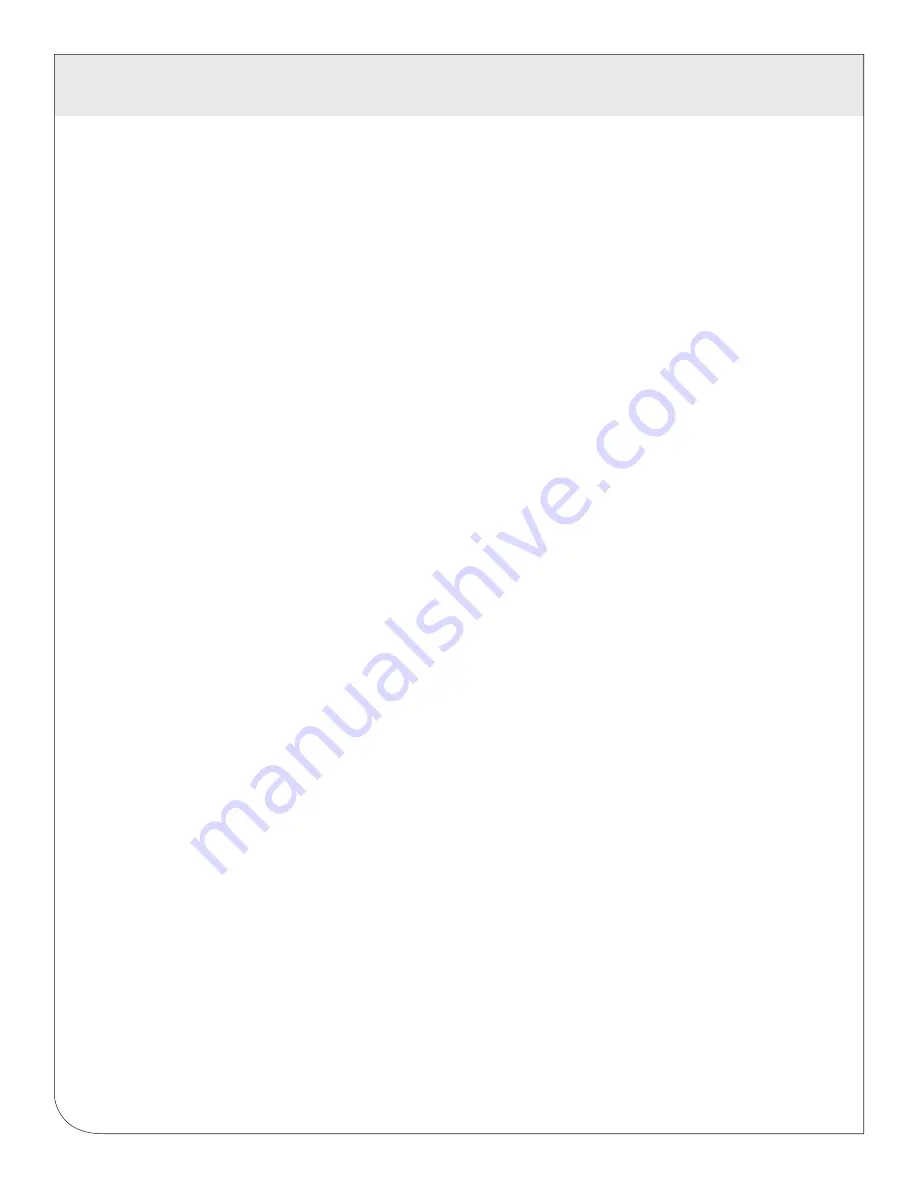
8
5 CONFIGURATION
5.1.2.4
At this point, the cursor on the display will be blinking on the first number in the IP
address on the second line.
5.1.2.5
To change the number, press the menu (top) button and the display will cycle through the
digits 0 -as well as “.”. Once the correct digit is displayed, press the select (lower) button
to advance to the next digit and repeat the process until all the digits are correct.
5.1.2.6
Once the IP address on the EMB Hub matches the assigned IP address, press the select
(bottom) button once more to return to the main TCP/IP menu.
5.1.3
Set the netmask, gateway, and DNS server(s) addresses as noted in the chart “Network
Address Worksheet” using the same technique as shown above. The only change is that after
Step B, press the menu (top) button multiple times to see the netmask, gateway, and dns
setup menu, then push the select button to set the option.
Note: If DHCP configuration is selected, the IP, netmask, gateway, and dns server addresses
will be obtained automatically. Simply select the “Enable DHCP” from the first TCP/IP
configuration menu.
5.1.4
After the address information has been set, you must reboot the EMB Hub.
Select the “(Previous Menu)” option after step 5.1.2.2. The menu will then state that the EMB
Hub must be rebooted to take effect. Press ‘select’ to allow the EMB Hub to reboot.
Once the EMB Hub has rebooted, the new IP address will be displayed on the console. If
DHCP addressing was specified, the server assigned address will be displayed.
Note: if DHCP is unable to obtain an IP address, the EMB Hub will use the fallback
address of 192.168.0.100
WEB
VERSION
Содержание A8810
Страница 2: ...WEB VERSION ...
Страница 43: ...WEB VERSION ...
Страница 44: ...DI 005 A8810 00A WEB VERSION ...


























