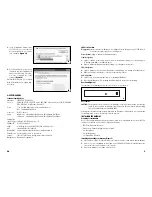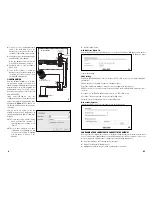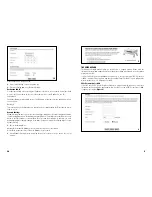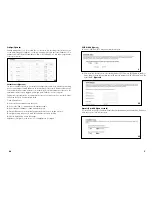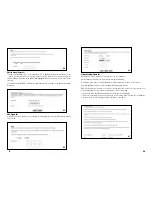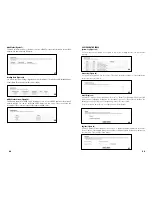THE SETUP WIZARD
The Gateway's Setup Wizard will guide you step by step to configure network. Please follow the
instructions as the wizard's pages request and change the settings in accordance to the information
provided by your ISP.
If you use a DSL modem for broadband access, please go to the sectioned titled "PPPoE Connection
for WAN". If a fixed IP is used, please read the section titled "Fixed IP for WAN". If you're using a calbe
modem, please refer to 3.2.4 Dynamic IP for WAN.
PPPoE Connection for WAN
If your ISP uses PPPoE (Point-to-Point Over Ethernet) to communicate with end-users, you will need
information such as User Name and Password from your ISP. To set up a PPPoE connection for WAN,
configure your computer.
(Figure 6)
5
16
Create a Static route entry as follows:
1.
Select “Static Routing” from the drop down list.
2..
Enter the following data to set the Static Routing:
Destination LAN IP
You can create a static route by entering the IP address of the remote host or network. If you wish to build
a route to the entire network, be sure to set the network portion of the IP address to zero (0).
Subnet Mask
The Subnet Mask determines which portion of an IP address is the network portion, and which portion is
the host portion.
Gateway IP
This is the address of the Gateway device that allows for a contact between the Router and the remote
network or host.
Dynamic Routing:
Dynamic Routing can be used to cache routes learned by routing protocols, thus allowing the automation
of static routing maintenance. The Gateway, using the RIP protocol, determines the network packet’s route
based on the fewest number of hops between the source and the destination. In this case, you could
automatically adjust to physical changes in the network’s layout. Complete the following steps to set up
dynamic Routing:
1.
Choose the Working Mode.
Gateway Mode means the Gateway hosts your network’s connection to the Internet.
Router Mode means there is more than one Gateway on your network.
2.
Select Dynamic Routing from the drop down list and choose the protocol you wish to use on your
network.
5
6
30