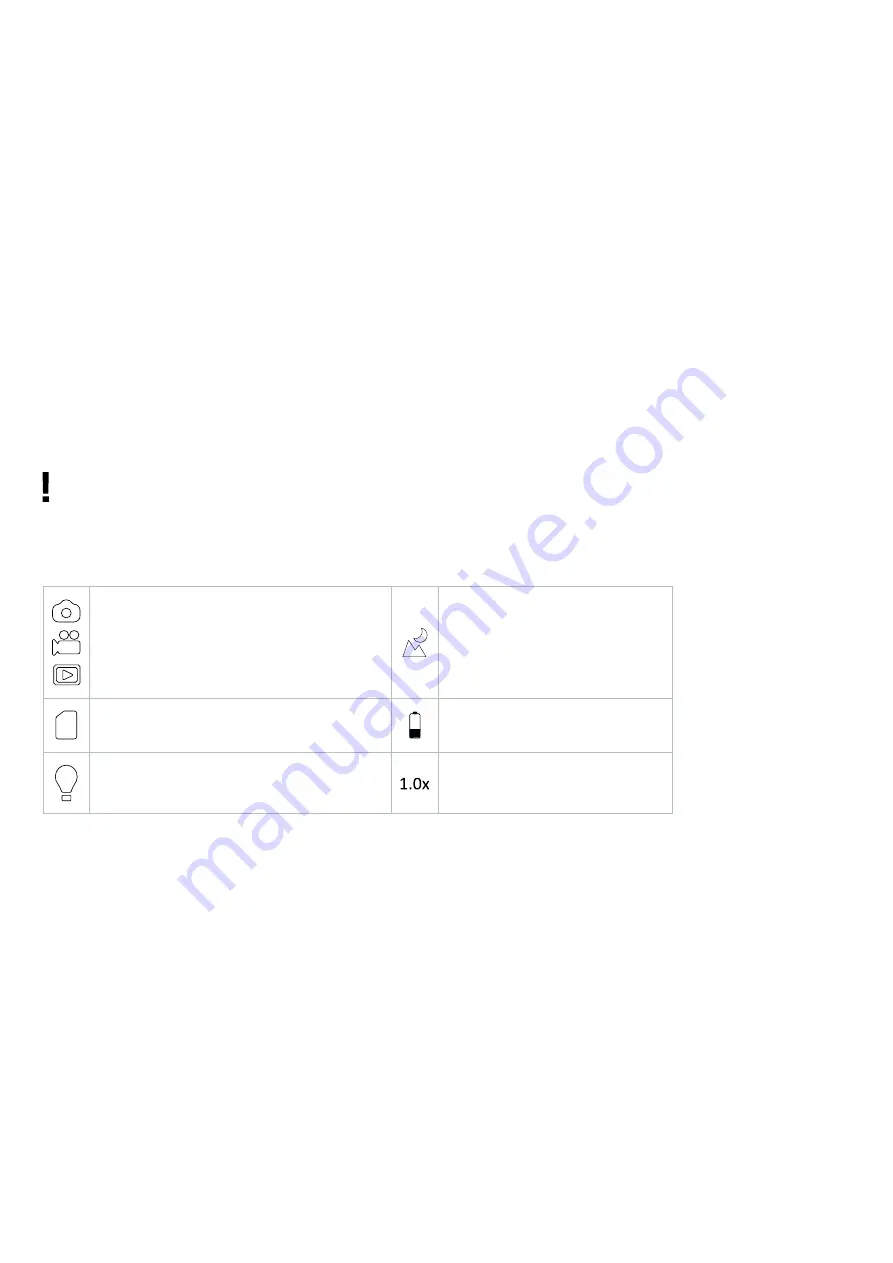
4
Notes:
•
If the device fails to activate, check for defective or improperly installed batteries. Always only use the recommended batteries.
•
If you wear glasses, keep them on while using the device.
ZOOM IN/OUT button
Press the
ZOOM IN/OUT
button to get a continuously increasing magnification from 4x to 32x.
Button functions:
1) zoom in/out; 2) exposure level up/down; 3) scroll the menu.
IR button
When in Photo or Video mode, press the
IR
button to enter the Starlight mode. In Starlight mode the monocular can detect infrared
light below 1200nm, but does not emit any infrared light. Press the
IR
button again to activate the IR LED light. On top of the screen, a
red IR LED light indicator will appear. Press the IR button again to turn the
IR
light off.
Notes:
•
Do not use IR in daylight (when IR is on, you will have a color image, when IR is off — black and white image).
•
If the battery power is not enough, the IR LED level will lower automatically. If only half power is left, the max. brightness level is 5.
If only 25% power is left, the max. brightness level is 3. If the battery power is lower than 25%, the IR LED cannot be activated.
MENU button
To change the settings, press the
MENU
button and highlight the desired menu item by scrolling up (+) or down (–).
Select the highlighted item by pressing the
MENU
button.
In the menu, you can select photo or video resolution, night vision sensitivity, change the language, set the date, set auto power off,
put the date on photos or videos, format the memory card, view and delete the current file or all files from the memory card, etc.
Note:
To get to the submenu of the playback mode, you need to select the playback mode first (
MODE
button).
Button functions:
1) takes a picture in Photo mode; 2) starts and stops video recording in Video mode; 3) enters the sub-menu.
Display information
Current mode
IR light
Memory card
Battery status
IR mode
Zoom level
Copying files
You can transfer files from the device to your smartphone, tablet, or PC directly.
1. Insert the memory card into a card reader; or
2. Connect the device to your computer with a USB cable.
Cleaning and precautions
Do not expose the device to direct sunlight — that could cause a fire!
Do not scratch or touch the optical surfaces with your fingers.
Remove the batteries before cleaning the device! Use only dry, lint-free cloths to wipe the outer parts of the device. Do not use
cleaning fluid to avoid the electronics damage. To avoid scratching the lenses, only use a soft cloth and do not press too hard. Keep
the device away from dust and water. Keep the device in a bag or a box. Remove the batteries from the device if it has not been used
for a long time.
Battery safety instructions
Always purchase the correct size and grade of battery most suitable for the intended use. Always replace the whole set of batteries
at one time; taking care not to mix old and new ones, or batteries of different types. Clean the battery contacts and also those of the
device prior to battery installation. Make sure the batteries are installed correctly with regard to polarity (+ and –). Remove batteries























