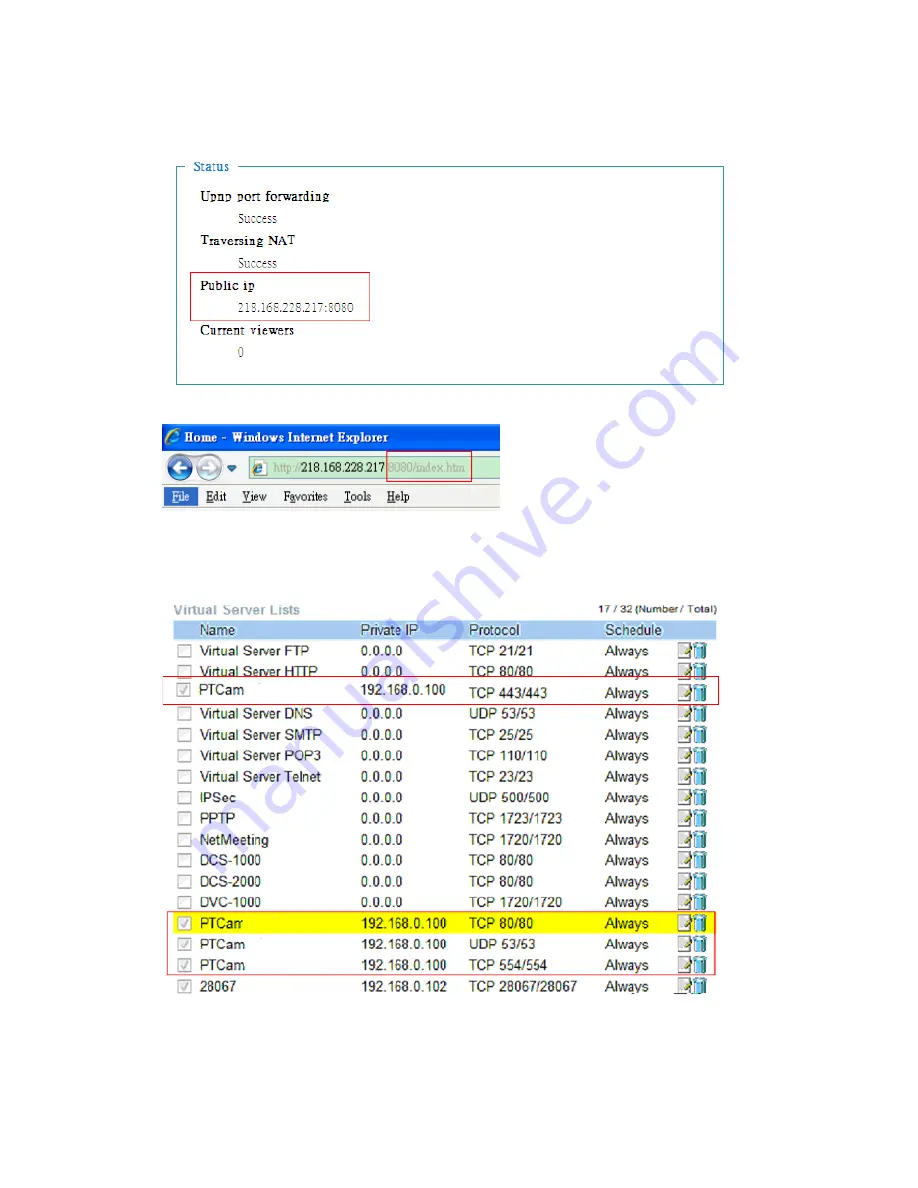
Network Camera User’s Manual
49/54
6. Type IP address:8080 at browser. Then you can see camera through Internet.
7. You can also type the DDNS name at below label of camera on browser URL
field. For example, you may type user01.C2.mylevel1.com:8080.
(2) By Setting Port Forwarding Manually
1. Select a router. Set the port forwarding as following.
PS. Port 80 is HTTP Port, port 53 is stream port, port 554 is RTSP port. and port
443 is HTTPS port.
Содержание WCS-6020
Страница 9: ...WCS 6020 WCS 6050 User Manual 9 54...




































