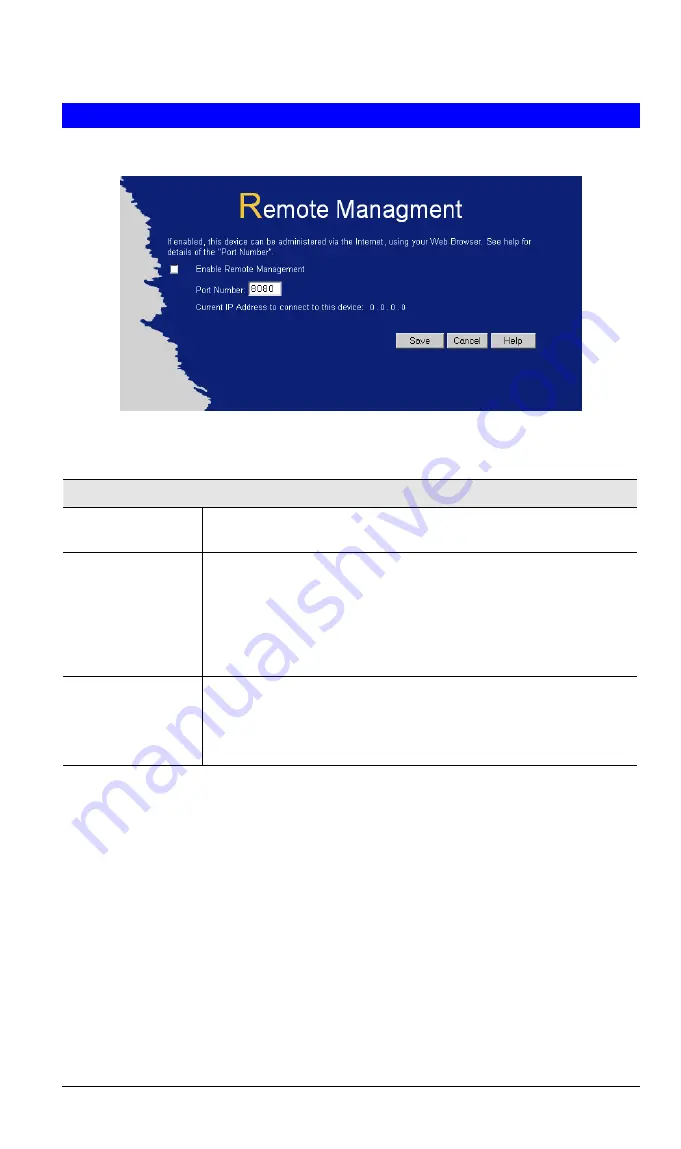
LevelOne 22Mbps Wireless AP Router User Guide
Remote Management
This feature allows you to manage the LevelOne 22Mbps Wireless AP Router via the Internet.
Figure 30: Remote Management Screen
Data - Remote Management Screen
Remote Management
Enable Remote
Management
Enable to allow management via the Internet. If Disabled, this device
will ignore management connection attempts from the Internet.
Port Number
Enter a port number between 1024 and 65535 (8080 is recom-
mended). This port number must be specified when you connect (see
below).
Note:
The default port number for HTTP (Web) connections is port
80, but using port 80 here will prevent the use of a Web "Virtual
Server" on your LAN. (See
Advanced Internet - Virtual Servers
)
Current IP Ad-
dress
You must use this IP Address to connect (see below).
This IP Address is allocated by your ISP. But if using a Dynamic IP
Address, this value can change each time you connect to your ISP.
So it is better if your ISP allocates you a Fixed IP Address.
To connect from a remote PC via the Internet
1. Ensure your Internet connection is established, and start your Web Browser.
2. In the "Address" bar, enter "HTTP://" followed by the Internet IP Address of the Leve-
lOne 22Mbps Wireless AP Router. If the port number is not 80, the port number is also
required. (After the IP Address, enter ":" followed by the port number.)
e.g.
HTTP://123.123.123.123:8080
This example assumes the WAN IP Address is 123.123.123.123, and the port number is 8080.
48
















































