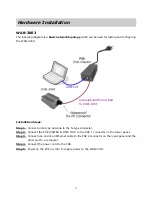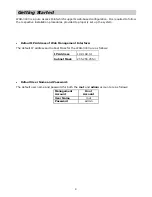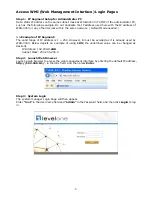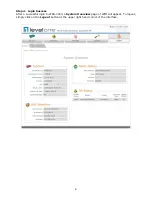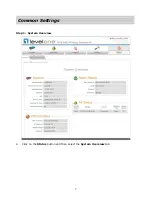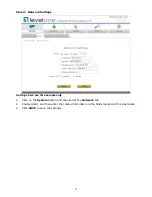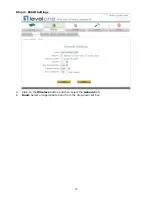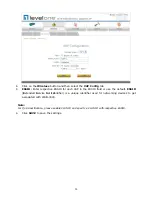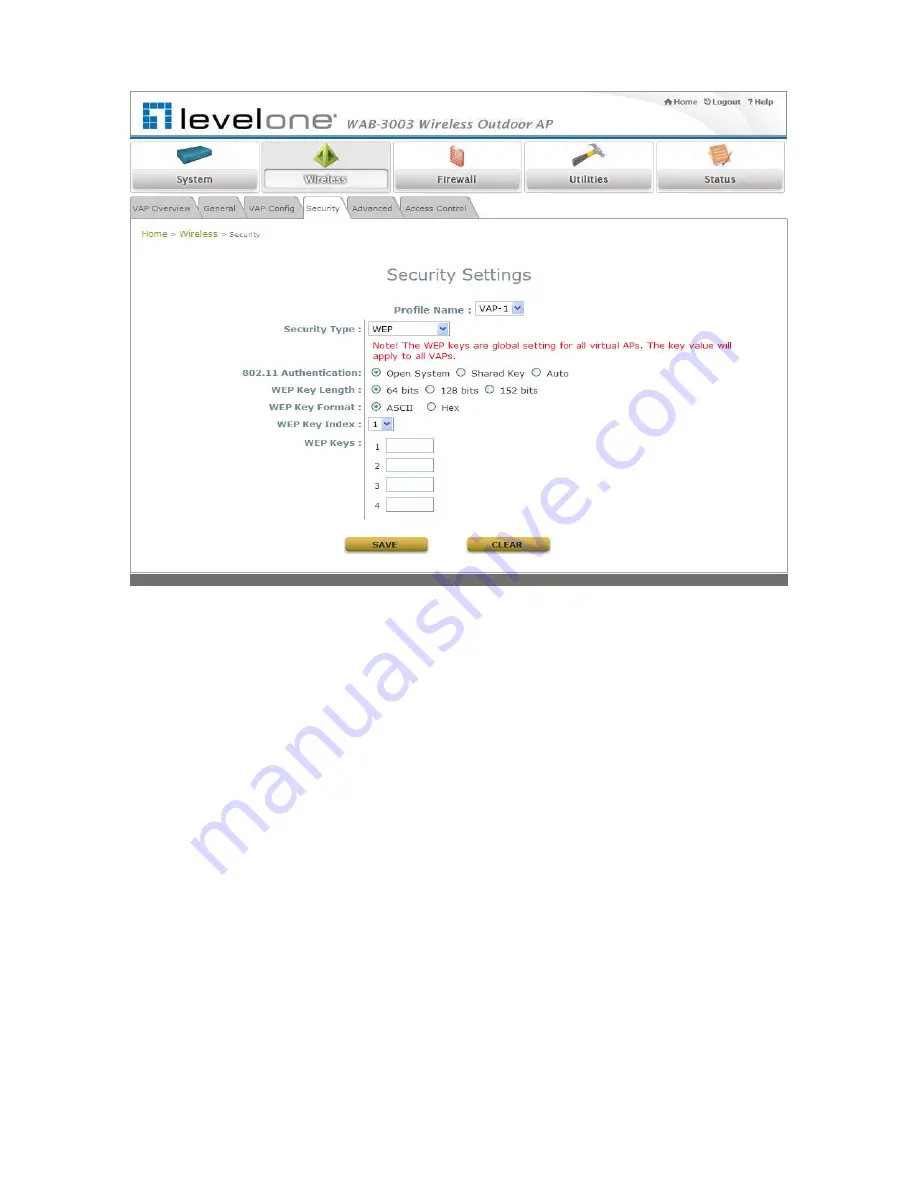
Step 5: Security Settings
Click on the Wireless button and then select the Security tab.
Select the desired VAP Profile and Security Type from the drop-down list boxes. The above
figure depicts an example of selecting VAP-1 and WEP.
Enter the information required in the blank fields.
Caution:
You must use the same information provided here to configure the network devices that are to be
associated with WAB-3003.
Click SAVE to save all settings configured so far. All updated settings will take effect upon
reboot
Congratulation!
The AP mode is now successfully configured.
Caution:
After WAB-3003's network configuration completes, please remember to change the IP Address of
your PC Connection Properties back to its original settings in order to ensure that your PC
functions properly in its real network environments.
It is strongly recommended to make a backup copy of configuration settings.
For further configuration and backup information, please refer to the User’s
Manual.
12