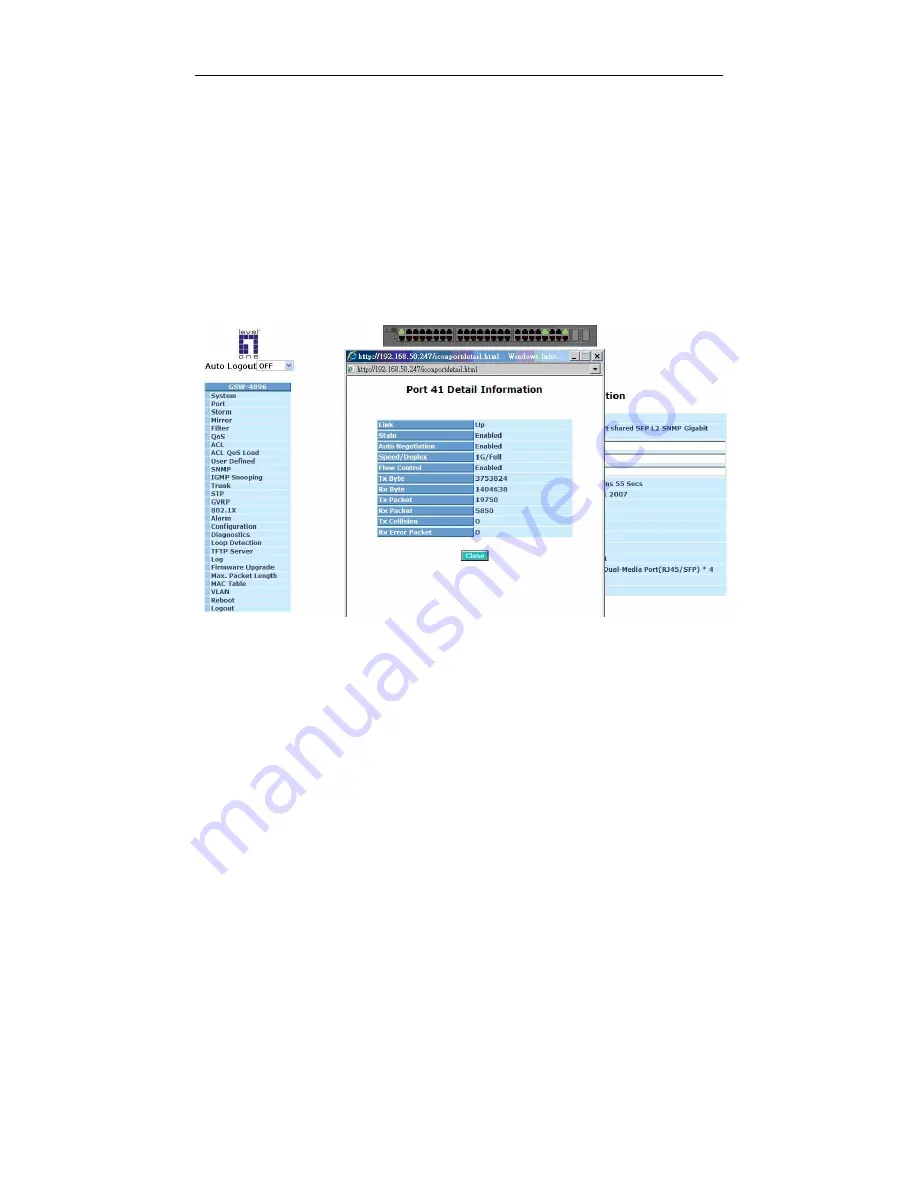
User Manual
31
•
The Information of Page Layout
On the top side, it shows the front panel of the switch. In the front panel, the
linked ports will display green; as to the ports, which are link off, they will be
dark. For the optional modules, the slot will show only a cover plate if no
module exists and will show a module if a module is present. The image of
module depends on the one you inserted. The same, if disconnected, the port
will show just dark, if linked, green.
In this device, there are clicking functions on the panel provided for the
information of the ports. These are very convenient functions for browsing the
information of a single port. When clicking the port on the front panel, an
information window for the port will be pop out. (See Fig. 3-3)
Fig. 3-3 port detail information
In Fig. 3-3, it shows the basic information of the clicked port. With this, you’ll
see the information about the port status, traffic status and bandwidth rating for
egress and ingress respectively.
On the left-top corner, there is a pull-down list for Auto Logout. For the sake of
security, we provide auto-logout function to protect you from illegal user as you
are leaving. If you do not choose any selection in Auto Logout list, it means
you turn on the Auto Logout function and the system will be logged out
automatically when no action on the device 3 minutes later. If OFF is chosen,
the screen will keep as it is. Default is ON.
On the left side, the main menu tree for web is listed in the page. They are
hierarchical menu. Open the function folder, a sub-menu will be shown. The
functions of each folder are described in its corresponded section respectively.
When clicking it, the function is performed.
Содержание ProCon GSW-4896
Страница 1: ...GSW 4896 48 Port TP with 4 Port shared SFP L2 SNMP Gigabit Switch User Manual Ver 1 01 0711...
Страница 6: ......
Страница 33: ...User Manual 27 Fig 2 15 Office Network Connection Fig 2 14 Peer to peer Network Connection...
Страница 45: ...User Manual 39 T Fig 3 5...
Страница 47: ...User Manual 41 Fig 3 6...
Страница 74: ...User Manual 68 Fig 3 23b...
Страница 76: ...User Manual 70 Fig 3 24b...
Страница 78: ...User Manual 72 Fig 3 25b...
Страница 80: ...User Manual 74 Fig 3 26b...
Страница 84: ...User Manual 78 3 6 4 Flow Fig 3 30...
Страница 86: ...User Manual 80 Fig 3 31b...
Страница 88: ...User Manual 82 Fig 3 32b...
Страница 90: ...User Manual 84 Fig 3 33b...
Страница 104: ...User Manual 98 Fig 3 46 Fig 3 47...
Страница 136: ...User Manual 130 Fig 3 65...
Страница 156: ...User Manual 150 Upload Log Upload log data through tftp Clear Log Clear log data...
Страница 163: ...User Manual 157 Fig 3 87...
Страница 166: ...User Manual 160 TT Fig 3 89...
Страница 176: ...User Manual 170 Fig 4 1 Fig 4 2...
Страница 286: ......
Страница 287: ......
















































