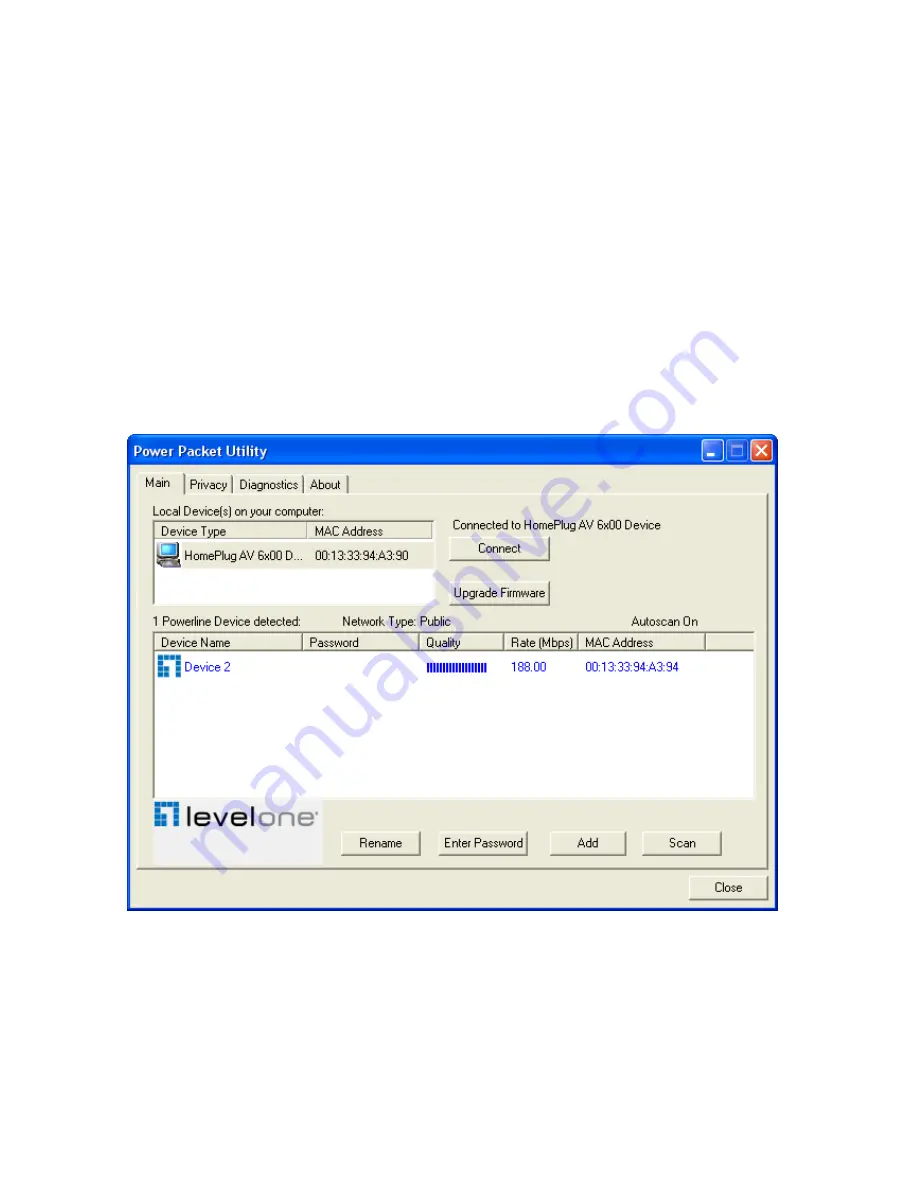
9
The
Main
screen provides a list of all powerline devices logically connected to the computer
when the utility is running.The
top panel
shows all local HomePlug devices connected to the
computer’s NIC (Network Interface Card). In most cases, only one device will be seen. In
situations where there are more than one local device being connected, such as a USB or an
Ethernet adapter, the user can select the local device by clicking on it and then click the
Connect
button to its right. The status area above the button indicates that your PC is connected to that
same device. Once connected to the local device, the utility will automatically scan the power line
periodically for any other HomePlug devices. If no local HomePlug devices are discovered, the
status area above the connect button will indicate with a message ‘NO HOMEPLUG ADAPTERS
DETECTED’.
Figure 3-2
illustrates the presence of two local devices connected locally to the computer.
Figure 3-2: Multiple Local Device Connection
The
lower panel
displays all the HomePlug remote devices, discovered on the current logical
network. The total number of remote devices connected on the same network can be found on
top of the Remote device panel. The Network type (Public or Private) is also displayed based on
the network status of the local device. The scan status option is displayed on the top right corner























