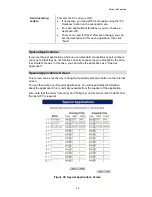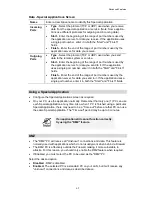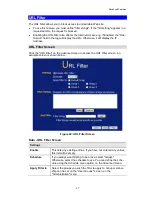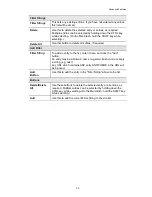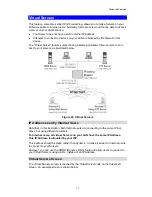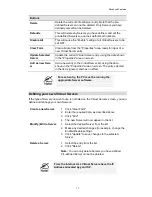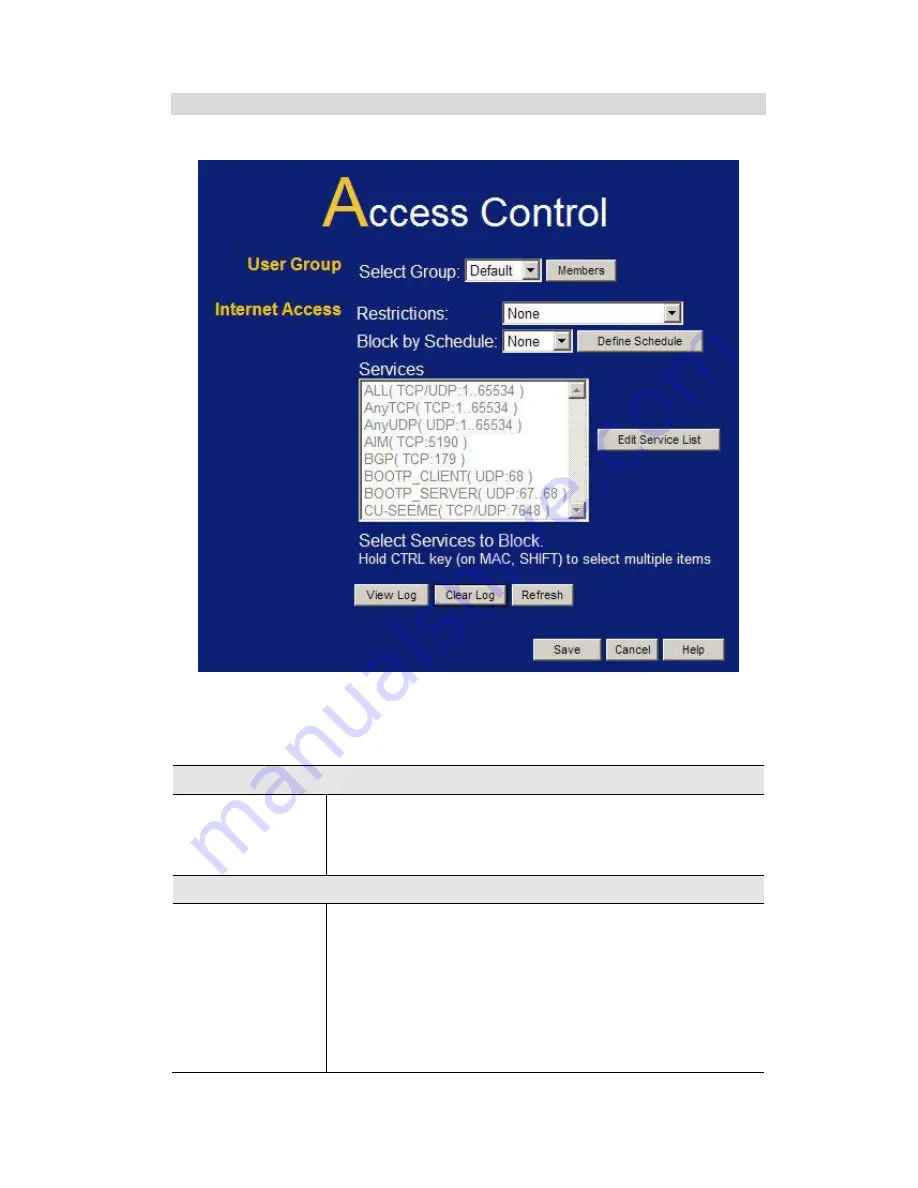
Advanced Features
58
Access Control Screen
To view this screen, select the
Access Control
link on the Advanced menu.
Figure 34: Access Control Screen
Data - Access Control Screen
User Group
Select Group
Select the desired Group. The screen will update to display
the settings for the selected Group. Groups are named "De-
fault", "Group 1", "Group 2", "Group 3" and "Group 4", and
cannot be re-named.
Internet Access
Restrictions
Select the desired options for the current group:
None
- Nothing is blocked. Use this to create the least
restrictive group.
Block all Internet access
- All traffic via the WAN port is
blocked. Use this to create the most restrictive group.
Block selected Services
- You can select which Servic-
es are to block. Use this to gain fine control over the
Internet access for a group.