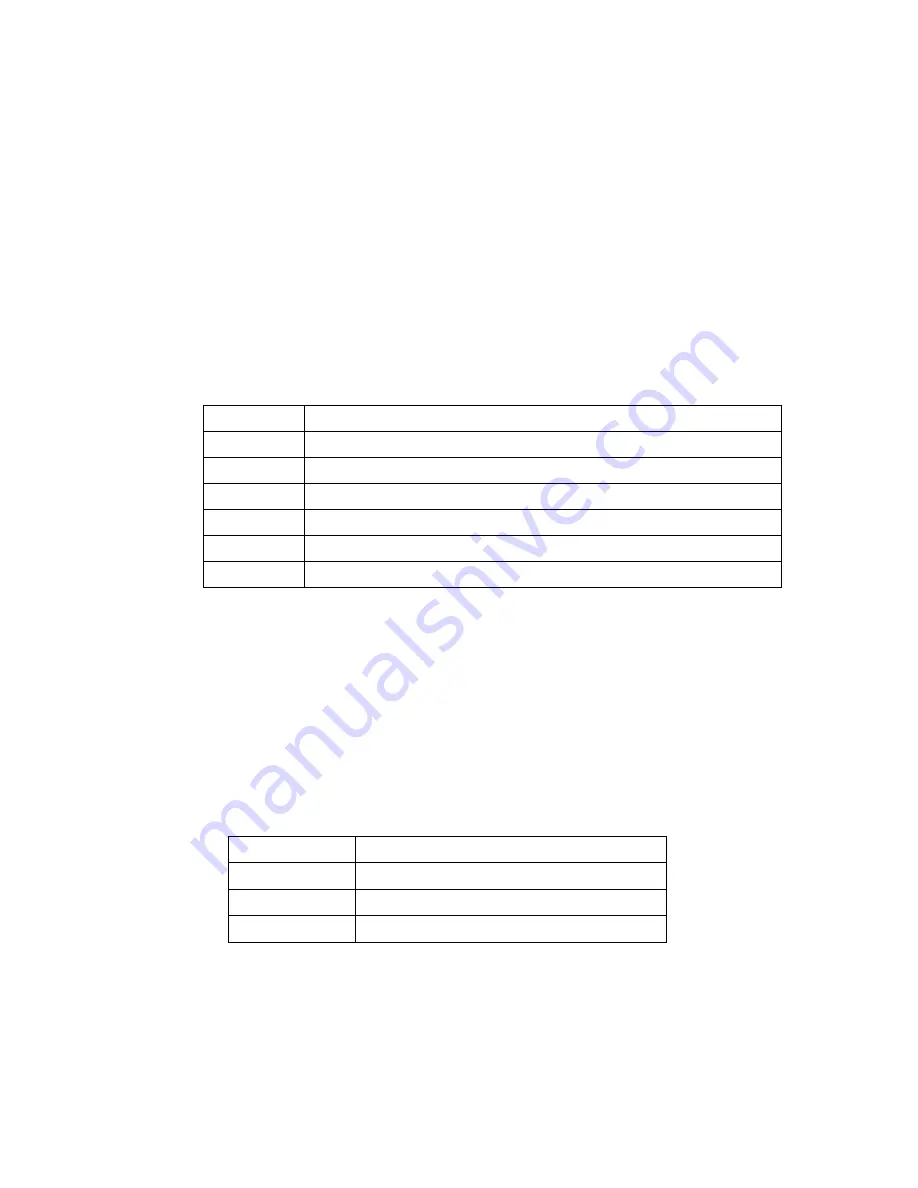
9
3.4 Contrast
1. Press the “menu” button.
2. Use the “Down” and “Up” button to scroll, select “Contrast”.
3. Press the “menu” button to enter.
4. Use the “Down” and “Up” button to adjust the contrast of the display.
5. Press the “menu” button to enter.
3.5 Color
1. Press the “menu” button.
2. Use the “Down” and “Up” button to scroll, select “Color”.
3. Press the “menu” button to enter. And you will see:
Icon
Description
9300°K
To set CIE coordinates at 9300°K color
7500°K
To set CIE coordinates at 7500°K color
6500°K
To set CIE coordinates at 6500°K color
User
To set user defined CIE
Auto color
To auto adjust color
Return
To exit and return to the previous page
4. Use the “Down” and “Up” button to adjust the color of the display.
5. Press “menu” to enter.
3.6 Position
1. Press the “menu” button.
2. Use the “Down” and “Up” button to scroll, select “Position”.
3. Press the “menu” button to enter. And you will see:
Icon
Description
Image Pos
To adjust the position of the image.
OSD Pos
To adjust the position of the OSD.
Return
To exit and return to the previous page
4. Use the “Down” and “Up” button to scroll.
5. Press the “menu” button to enter.

















