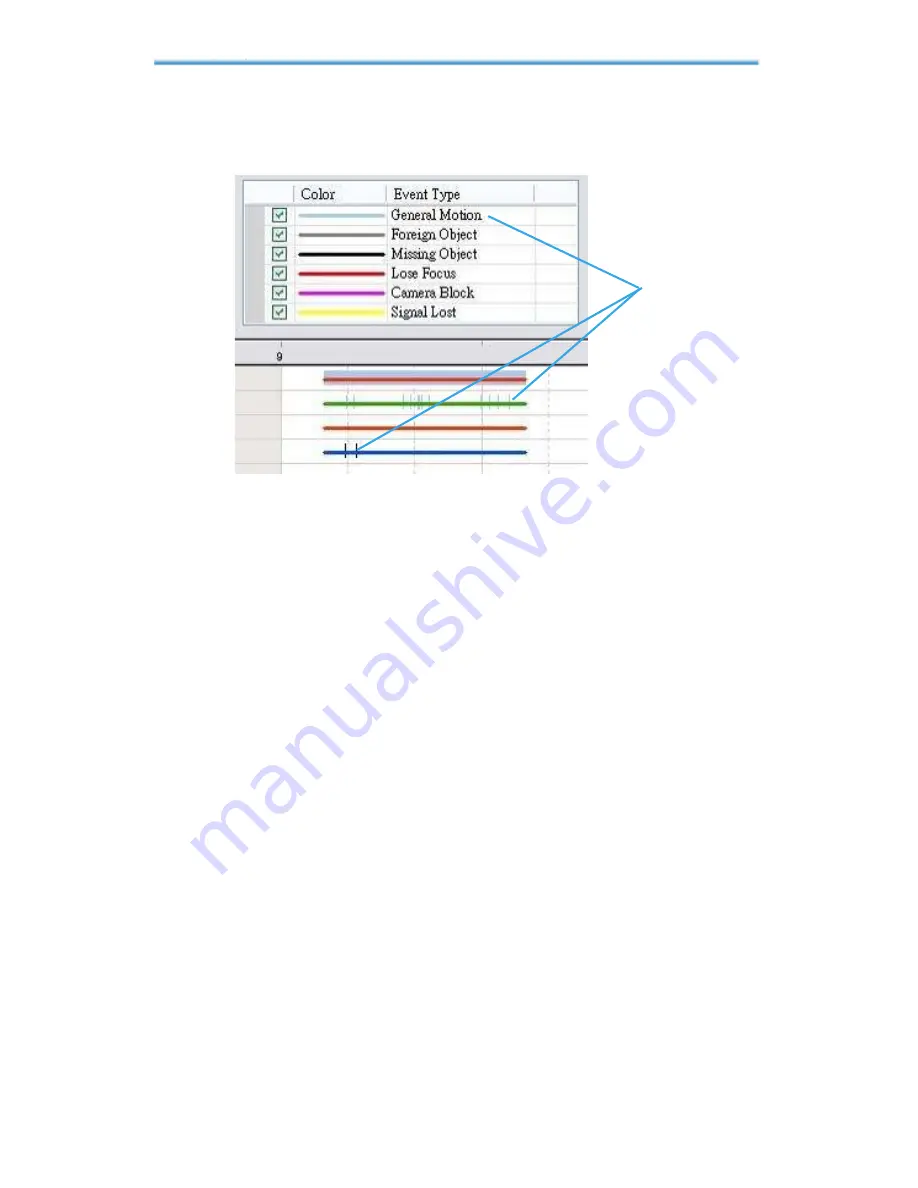
Intelligent Surveillance Solution
2. Playback
To pressure the button “Show Event Log” makes Time Table show the
time of event detection like below:
Show Event Log
2.5.7 To Withdraw the Record
Step 1:
From the record display window at the top left of the Date Time
Panel, select the date you want to withdraw the record from. The
red/green/blue lines shown on the time table indicate available
recorded video records.
Note:
The record display window can be shown in (a) calendar view or (b)
list control view. To modify the setting of the record display window, click
on the Setting button at the right of the Playback Console. See page 56
for more details.
Step 2:
Use color bars to differentiate event types from each other. This will
help you select video clips.
Step 3:
Highlight the video clip you want to review by left-clicking and
dragging the time period. You may also utilize the Start Time and
End Time in Date Time Period Section. In addition, modify the scale
of the time table with the + and – signs on the bottom left.
Содержание IP CamSecure
Страница 167: ...IP CamSecure B License Management Tool Transfer Tab SN status Transfer type Transfer Transfer...
Страница 185: ...IP CamSecure Appendix A Step 5 Save the settings and start playing...
Страница 189: ...IP CamSecure Appendix A 8 Go back to PLATFORM4 searching and then getting the video...






























