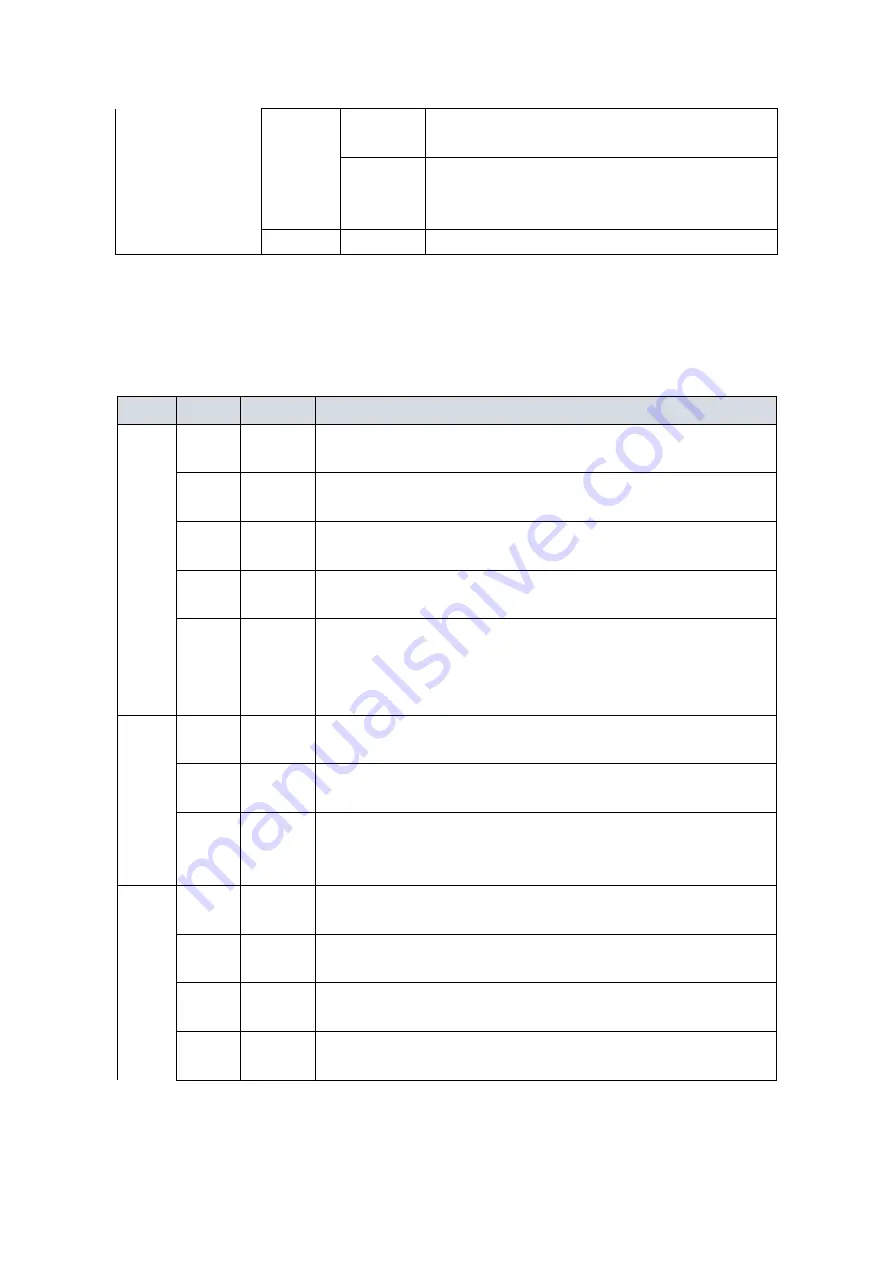
4
Amber
On
Rapid Chain has been detected in the
switch. (Backup path)
Blinking
Error:
There is no correspondent Rapid Chain
Switch found.
--
Off
Disable
Users can check the port status by reading the LED behaviors per the
table below.
Table 5: Port Status LEDs
LED Color State
Description
RJ45
Ports
UP
Green
On
The port is enabled and established a link to connected
device, and the connection speed is 1000Mbps.
Green Blinking
The port is transmitting/receiving packets, and the
connection speed is 1000Mbps.
Amber
On
The port is enabled and established a link to connected
device, and the connection speed is 10/100Mbps.
Amber Blinking
The port is transmitting/receiving packets, and the
connection speed is 10/100Mbps.
--
Off
The port has no active network cable connected, or it is
not established a link to connected device. Otherwise, the
port may have been disabled through the switch user
interface.
RJ45
Ports
Down
Green
On
The port is enabled and supplying power to connected
device.
Amber
On
An abnormal state, such as overload status, has been
detected in the switch.
--
Off
The port has no active network cable connected, or it is
not connected a PoE PD device. Otherwise, the port may
have been disabled through the switch user interface.
SFP
Ports
Green
On
The port is enabled and established a link to connected
device, and the connection speed is 1000Mbps.
Green Blinking
The port is transmitting/receiving packets, and the
connection speed is 1000Mbps.
Amber
On
The port is enabled and established a link to connected
device, and the connection speed is 100Mbps.
Amber Blinking
The port is transmitting/receiving packets, and the
connection speed is 100Mbps.



































