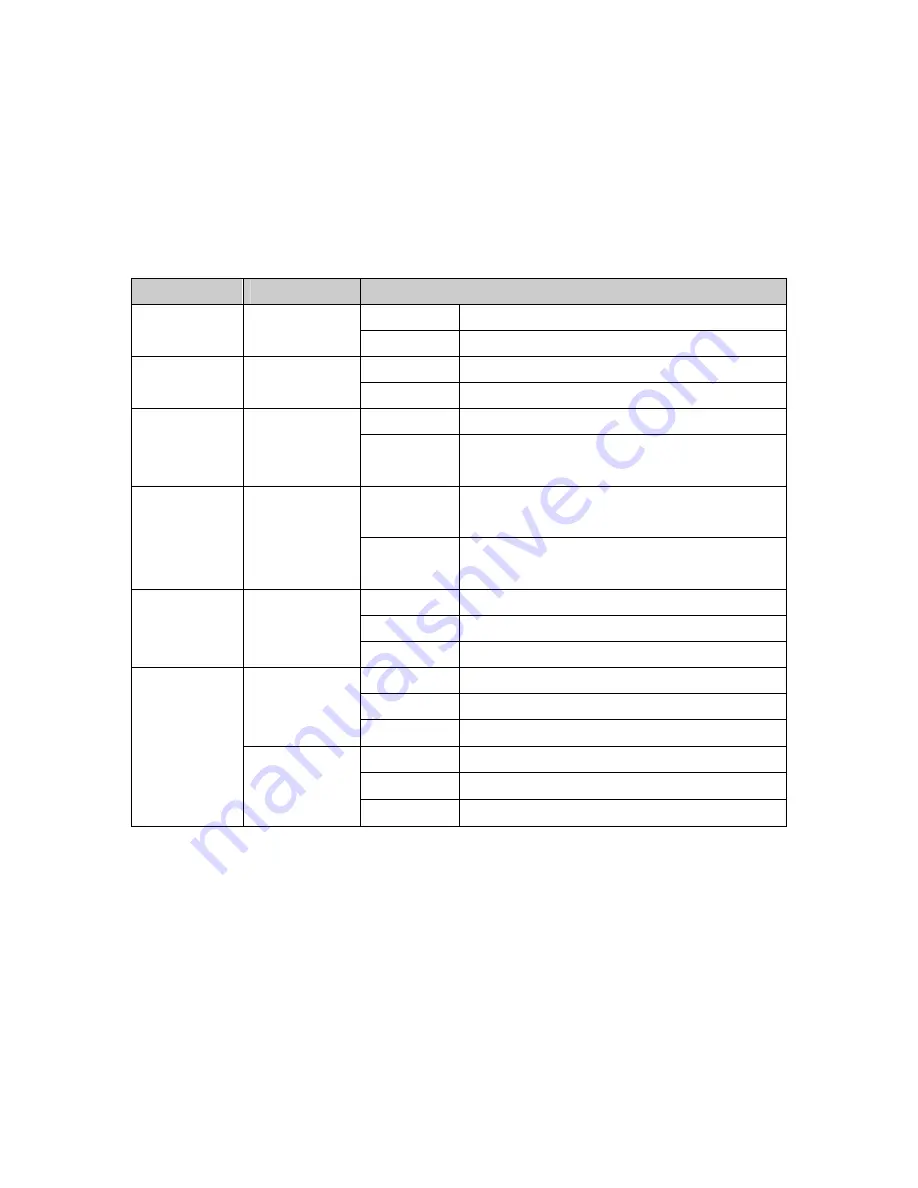
LED Indicators
The diagnostic LEDs located on the front panel of the industrial switch provide
real-time information of system and optional status. The following table provides the
description of the LED status and their meanings for the switch.
LED
Color
Description
On
Power input 1 is active
P1 Green
Off
Power input 1 is inactive
On
Power input 2 is active
P2 Green
Off
Power input 2 is inactive
On
Power input 1 or 2 has failed
Fault Red
Off
Power input 1 and 2 are both functional,
or no power inputs
On
The port is supplying power to the
powered-device
FWD
(1 ~ 4)
Green
Off
No powered-device attached or power
supplying fails
On Connected
to
network
Flashing
Networking is active
5 LNK/ACT
(fiber port)
Green
Off
Not connected to network
On Connected
to
network
Flashing
Networking is active
Green
(Upper LED)
Off
Not connected to network
On Full-duplex
link
Flashing Collision
occurs
1 ~ 4
(RJ-45)
Yellow
(Lower LED)
Off
Half-duplex link or link down
8







































