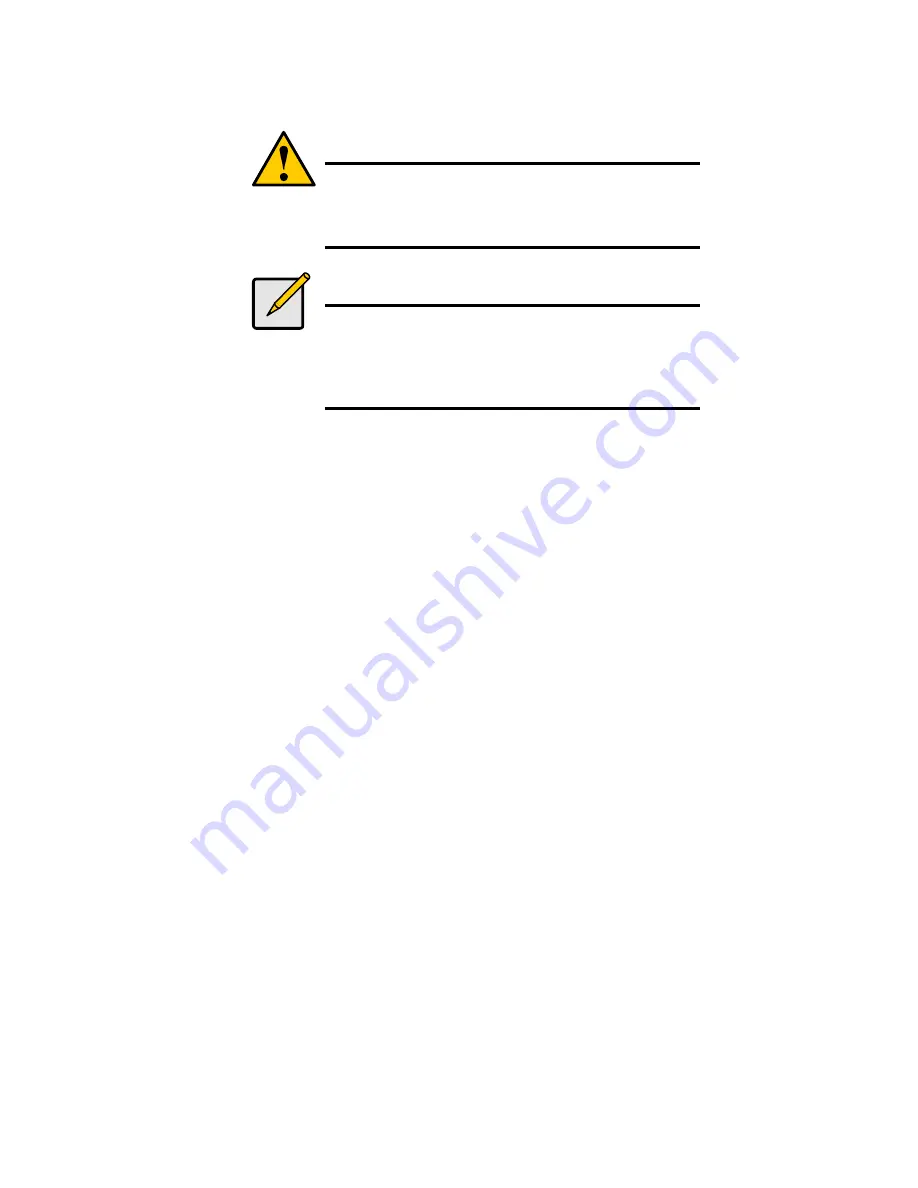
65
5.7. Scheduling a Backup
A Backup copies folders from your PC to the Network Storage.
Caution
The Network Storage and SmartSYNC cannot restore a failed
boot drive in your PC. However, you can use the Network
Storage to save your system backup file. See your Windows
documentation for information about system backups.
Note
•
Windows does not allow SmartSYNC to access protected
folders and files. If you want to perform a backup, you must
first disable protection on your folders and files.
•
If you want to run the Windows Backup or Restore Wizard,
access the Network Storage as a network drive.
To schedule the backup of a selected folder:
1.
Open the SmartSYNC window.
2.
Click on the Schedule tab.
3. Click
the
Create
button.
4.
In the Backup Schedule window, verify the Destination.
Destinations are identified by drive letters and correspond to a specific folder
on the Network Storage.
5.
In the folder list, click on the + icons to expand the tree.
The Folder List is a representation of the file structure on your PC.
6.
Click on the folder you want to backup.
A checkmark appears beside the selected folder. The backup will include the
folder you select and all subfolders.
7. Click
the
Next >>
button.
8.
Choose a Schedule interval by number of hours, daily, or weekly.
Содержание GNS-4000
Страница 1: ...LevelOne GNS 4000 4 Bay SATA NAS w Gigabit LAN User Manual v1 0 0706...
Страница 2: ...ii Ver 1 0 0706...
Страница 10: ...x...
Страница 16: ...6...
Страница 58: ...48...
Страница 66: ...56...
Страница 78: ...68...
Страница 114: ...104...
Страница 142: ...132...
Страница 152: ...142...
Страница 160: ...150...






























