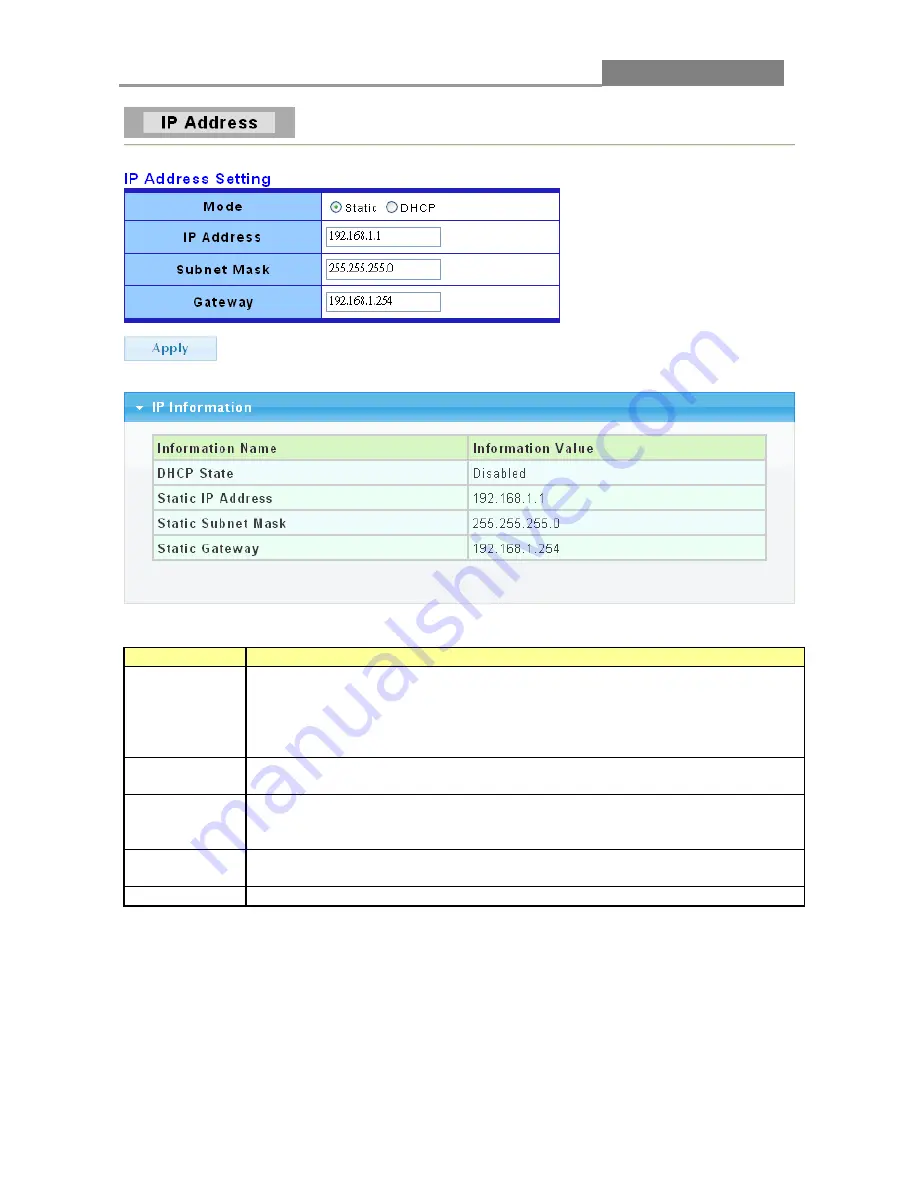
Web Smart Switch
28
The following table describes the labels in this screen.
LABEL
DESCRIPTION
Mode
Select
Static
from the drop-down box if you don’t have a DHCP server or if
you wish to assign static IP address information to the switch. You need to fill
in the following fields when you select this option.
Select
DHCP
option if you have a DHCP server that can assign the switch an
IP address, subnet mask and a gateway IP address automatically.
IP Address
Enter the IP address of your switch in dotted decimal notation for example
192.168.1.1. If static mode is enabled, enter IP address in this field.
Subnet Mask
Enter the IP subnet mask of your switch in dotted decimal notation for
example 255.255.255.0. If static mode is enabled, enter subnet mask in this
field.
Gateway
Enter the IP address of the gateway in dotted decimal notation. If static mode
is enabled, enter gateway address in this field.
Apply
Click
Apply
to save your changes to the switch.
3.2.2 IPv6 Address
Click
Network
>
IPv6 Address
in the navigation panel to display the screen as shown below.
















































