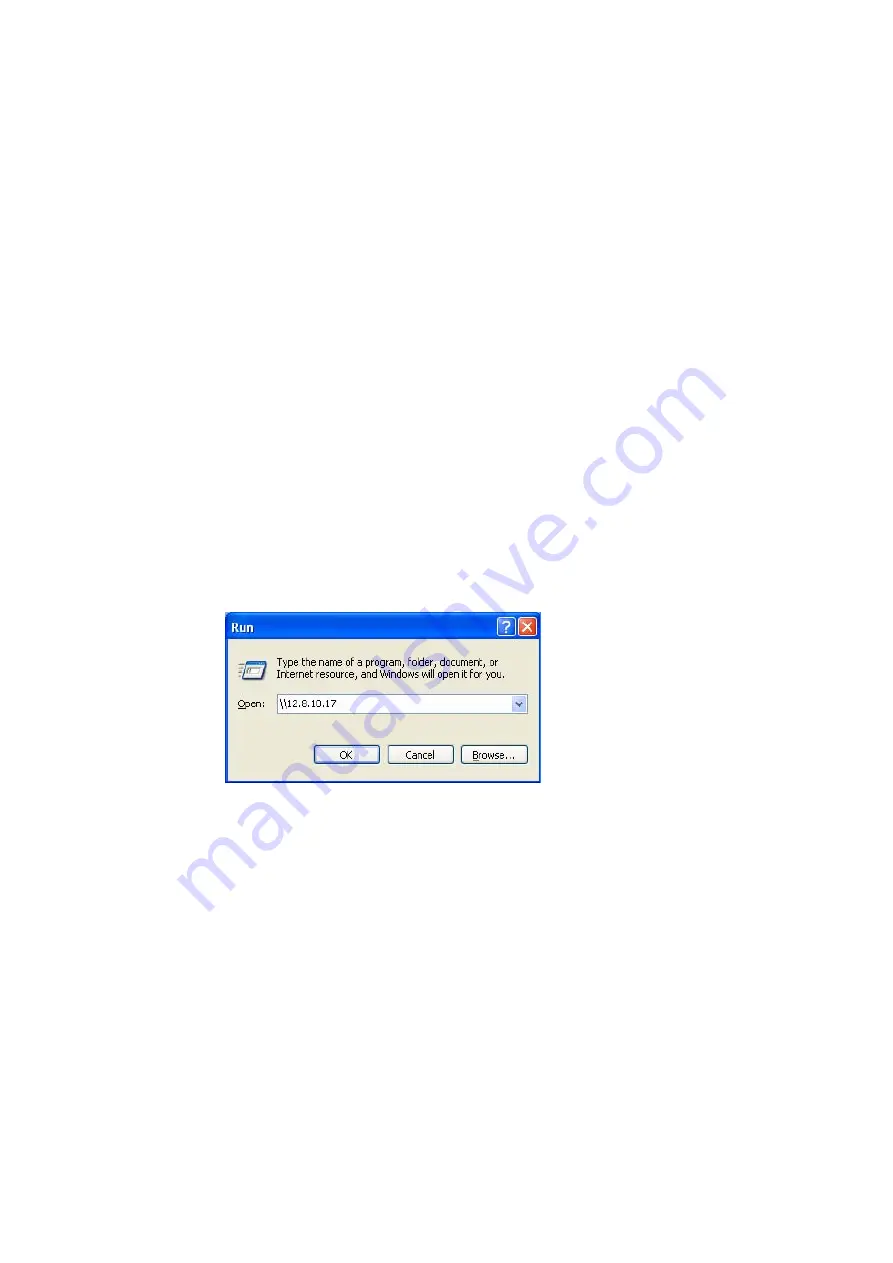
When DHCP service is enabled, you can refer to DHCP logs to monitor all assigned
dynamic addresses, client MAC addresses and other information.
Chapter 7 Access FNS-7000B
7.1 By Microsoft Windows
1. You can access FNS-7000B in Windows OS by the following ways:
ٛ
a.
By Quick Install Wizard. For further information, please refer to Chapter
4.
ٛ
b.
You may also search for FNS-7000B within the Network Neighborhood.
Locate the workgroup and find the name of your FNS-7000B. When the server is found,
double-click on the server name to connect.
c.
You may also use “Search for Computers” function to look for your
FNS-7000B in Windows. Under Windows OS, please follow these steps:
i. Open “My Network Places”.
ii. Under the tool bar, click Search.
iii. Enter the name of FNS-7000B in Computer Name field.
iv. Click Search. When FNS-7000B is found, double click the item to access the
server.
ٛ
d.
Use Run function in Windows. Type \\[server name] or \\[server IP] to
access share folder on FNS-7000B.
2.
Once the connection to FNS-7000B is successful, all listing on your available
network share will be displayed. Use the option Map Network Drive to map the
folder(s) as your network drive.
Содержание FNS-7000B
Страница 9: ...Tray front ...
Страница 19: ...Upon successful login the following screen will appear Enter the configuration values and click OK ...
Страница 22: ......
Страница 24: ...Chapter 5 Use Services FNS 7000B provides the following powerful services and applications 5 1 File Server ...
Страница 34: ...Step 9 Manage users and user groups of this server Step 10 Manage network shares on this server ...
Страница 35: ......
Страница 39: ...6 5 Network Settings 6 5 1 TCP IP Configuration Configuration of Network Interfaces ...
Страница 49: ......
Страница 60: ...to the folder ...
Страница 85: ......
Страница 87: ......
Страница 90: ......






























