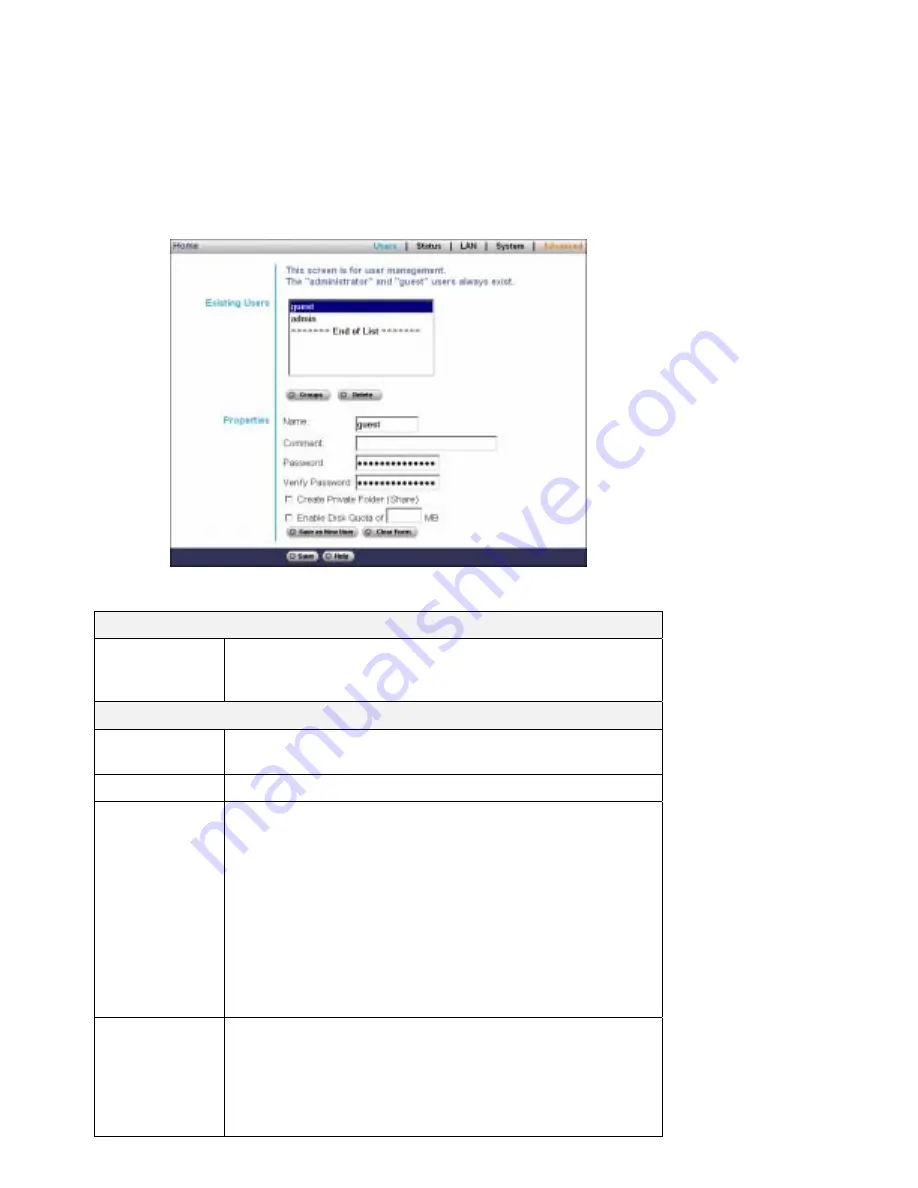
Users Screen
This is the first screen that appears after selecting "Administration". This screen allows you to manage the
Users which exist on the NAS Server.
•
The "guest," and "admin" users are pre-defined, and cannot be deleted.
•
Users can be members of many user Groups.
•
When a user is created, a Share (folder) is created for them, with the same name. Only the user and the
Administrator group can access this new Share.
Users Screen
Existing Users
Users List
This list shows all existing users. As you scroll through the list of
users, details of the selected user are displayed in the "Properties"
area.
Properties
Name
User Name. Note that punctuation and other special characters (e.g. *
/ | \ ) cannot be used in the name.
Comment
Enter a comment if you wish.
Verify Password
Enter the user's password in these fields.
These fields are also used to change an existing user's password, as
follows:
•
Select the desired user
•
Clear the existing values in the password fields.
•
Enter the desired password in both the "Password" and "Verify
Password" fields. If no password is required, leave both fields
blank.
•
Click the "Update" button.
When creating a new user, enter the desired password in both of these
fields.
Create Private
Folder (Share)
If creating a new user:
•
Checking this option will create a Group and a Private Folder
(Share) with the same name as the user.
•
The "Private Folder (Share) Location" field allows you to choose
which disk is used for the Private Folder.
•
Read/Write access will be granted to the Share.
Page 19
Содержание FNS-1000
Страница 1: ...LevelOne FNS 1000 1 bay 1USB Soho NAS User s Manual ...
Страница 2: ......
















































