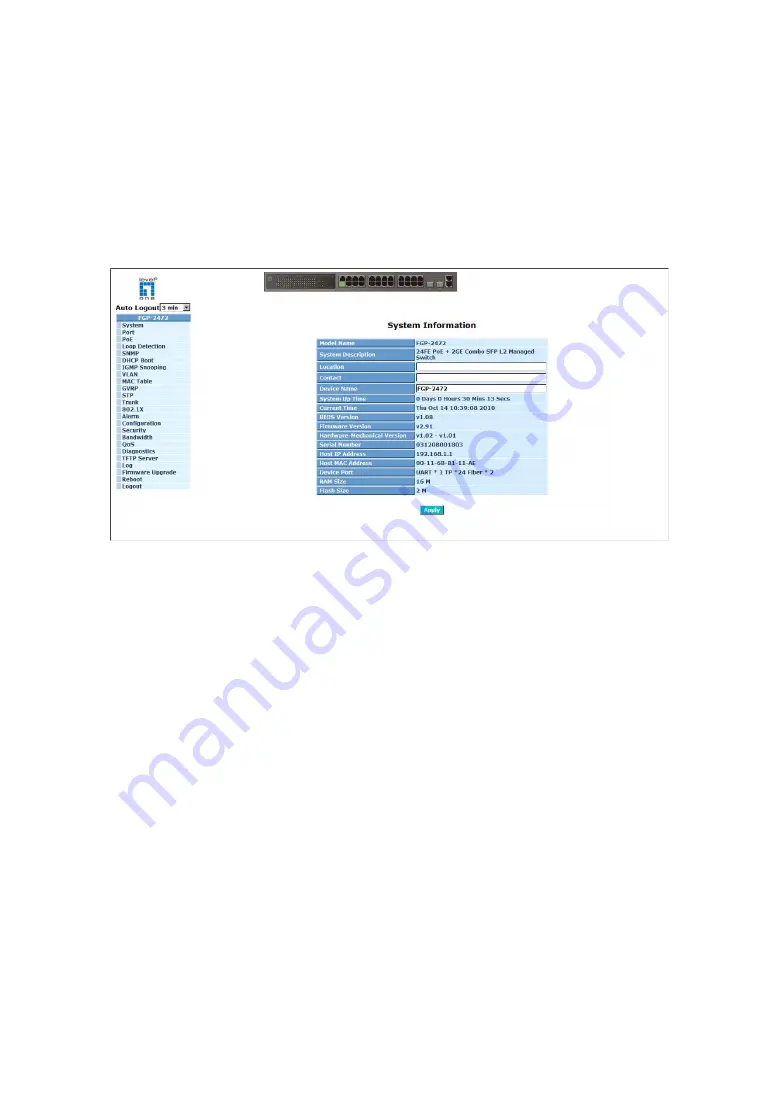
28
3-1. Web Management Home Overview
After you login, the switch shows you the system information as Fig. 3-2. This
page is default and tells you the basic information of the system, including “Model
Name”, “System Description”, “Location”, “Contact”, “Device Name”, “System Up
Time”, “Current Time”, “BIOS Version”, “Firmware Version”, “Hardware-Mechanical
Version”, “Serial Number”, “Host IP Address”, “Host MAC Address”, “Device Port”,
“RAM Size” and “Flash Size”. With this information, you will know the software
version used, MAC address, serial number, how many ports good and so on. This is
helpful while malfunctioning.
Fig. 3-2
•
•
•
•
The Information of Page Layout
On the top side, it shows the front panel of the switch. In the front panel, the
linked ports will display green; as to the ports, which are link off, they will be
dark. For the optional modules, the slot will show only a cover plate if no
module exists and will show a module if a module is present. The image of
module depends on the one you inserted. The same, if disconnected, the port
will show just dark, if linked, green.
In this device, there are clicking functions on the panel provided for the
information of the ports. These are very convenient functions for browsing the
information of a single port. When clicking the port on the front panel, an
information window for the port will be pop out. (See Fig. 3-3)
Содержание FGP-2472
Страница 1: ...FGP 2472 24 FE PoE 2 GE Combo SFP L2 Managed Switch User Manual V1 0 101014...
Страница 6: ......
Страница 78: ...72 Fig 3 20 5...
Страница 119: ...113 Restricted Role Same as mentioned in Port Config Restricted Tcn Same as mentioned in Port Config...
Страница 168: ...162 Fig 4 1 Fig 4 2...
Страница 267: ......
















































