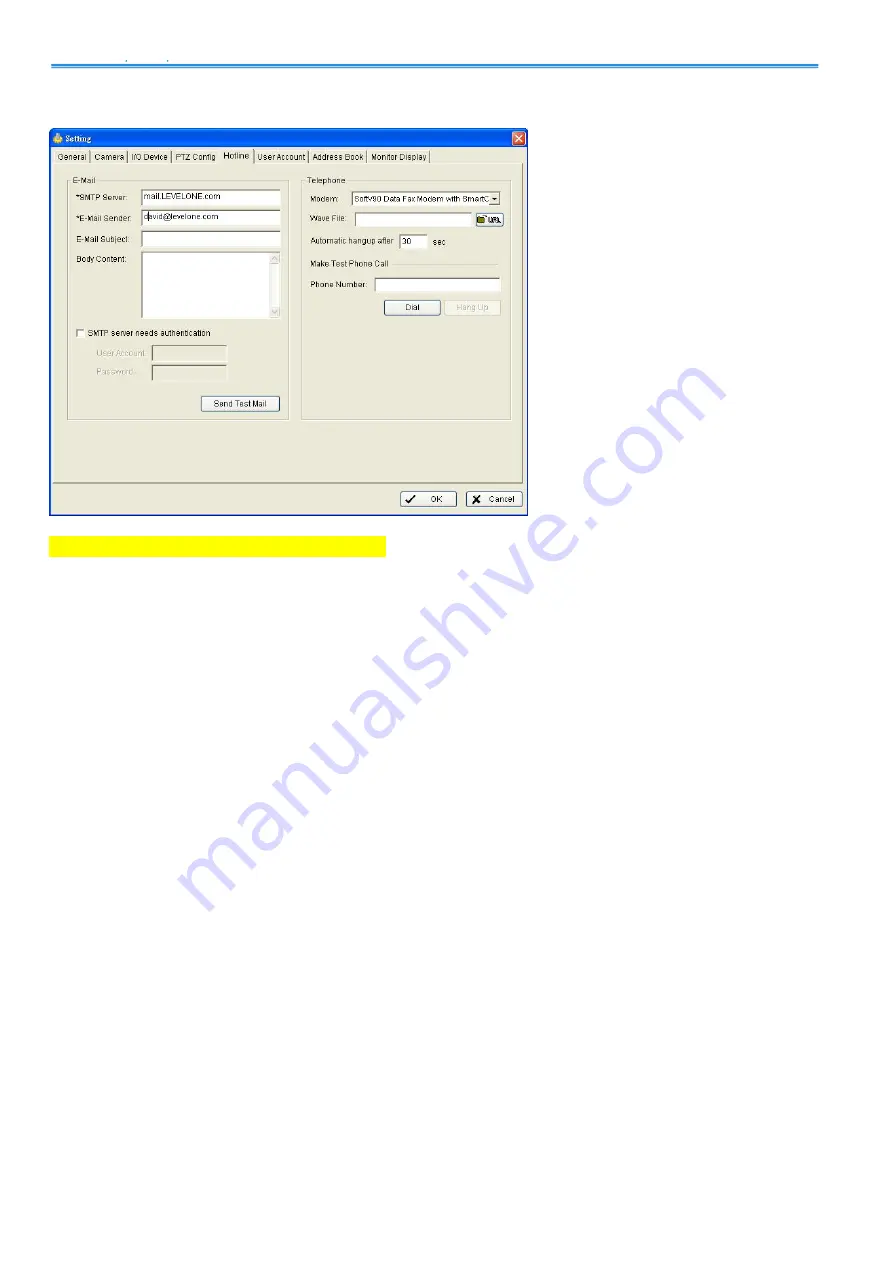
IP CamSecure
Config
63
Setting – Hotline
*Hotline is only in IP CamSecure Pro32.
Hotline
: To configure the hotlines including E-mail and telephone calls once an unusual event is
detected.
: Fill up the information in the blocks.
Telephone
: Select the modem with which the system is going to dial the info call and give the
phone number to the system in Phone Number block.
Note: You may choose a Wave format file to play on the phone call.
*Mandatory
Содержание FCS-8004
Страница 2: ......
















































