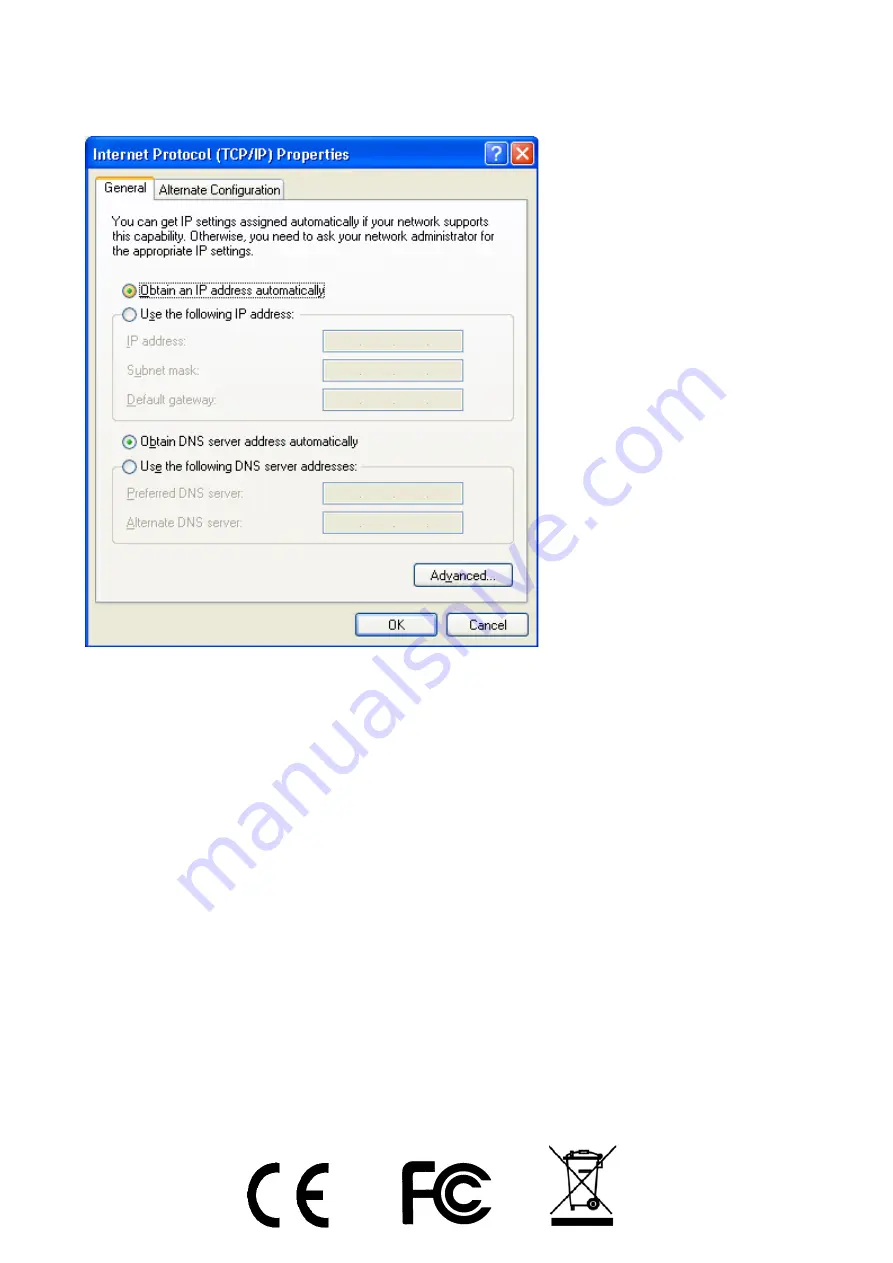
4. Click on the
Properties
button. You should then see a screen like the following.
TCP/IP Properties (Windows XP)
5. Ensure your TCP/IP settings are correct.
Using DHCP
To use DHCP, select the radio button
Obtain an IP Address automatically
. This is the default Windows setting.
Using this is recommended
. By default, the Wireless Router will act as a DHCP Server.
Restart your PC to ensure it obtains an IP Address from the Wireless Router.
Using a fixed IP Address ("Use the following IP Address")
If your PC is already configured, check with your network administrator before making the following changes.
In the
Default gateway
field, enter the Wireless Router's IP address and click
OK
. Your LAN
administrator can advise you of the IP Address they assigned to the Wireless Router.
If the
DNS Server
fields are empty, select
Use the following DNS server
ad-dresses
, and enter the DNS address or addresses provided by your ISP, then
click
OK
.
61
Содержание FBR-1418TX
Страница 1: ...FBR 1418TX 1W 4L Broadband Router User Manual V3 0...
Страница 16: ...Setup Wizard Select WAN Type For detail settings please refer to 4 4 1 primary setup 12...
Страница 17: ...4 4 Basic Setting Main page of Basic Setting 4 4 1 Primary Setup WAN Type Virtual Computers Press Change 13...
Страница 27: ...4 5 Forwarding Rules Main Page of Forwarding Rules 23...
Страница 31: ...4 6 Security Settings Main page of Security Settings 27...
Страница 44: ...4 7 Advanced Settings Main Page of Advanced Settings 40...
Страница 48: ...Example After Dynamic DNS setting is configured click the save button 44...
Страница 55: ...4 8 Toolbox Main Page of Toolbox 51...















