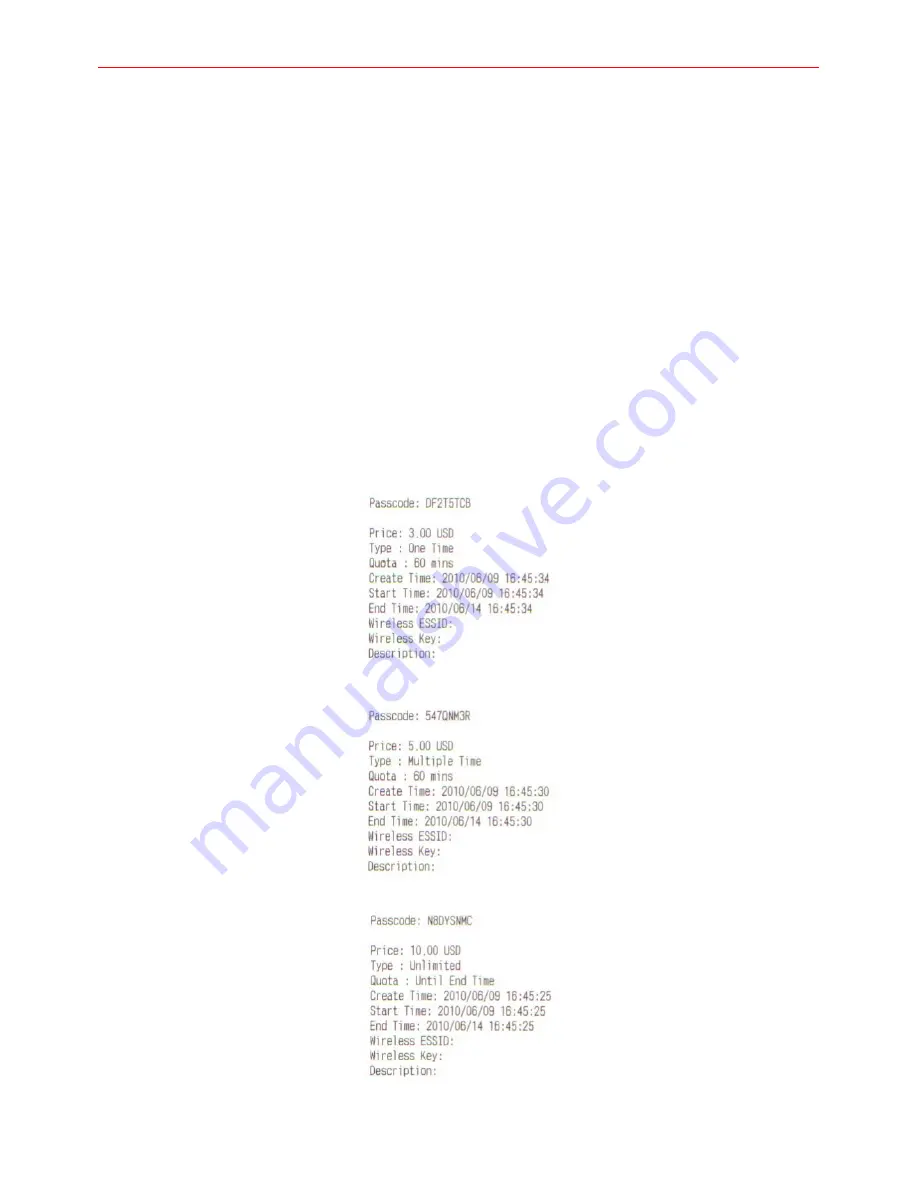
DSA-1000 Network Device Server For PRT-1000 Thermal Printer
Quick Installation Guide
11
Step 4 : Reboot WHG-1000.
Click
Reboot
button to enable new setting.
Step 5 : DSA-1000 Link Test .
After reboot, the DSA-1000's
Status
LED should be
ON
.
Press
FUNCTION
button, the
Status
LED should be
FLASH
.
Select in number
1
and press
Enter
button, the PRT-1000 Thermal Printer should be print “
Thermal Printer
Link Test !
” message
Press
CANCEL
button to stop function event, the
Status
LED should be
ON
.
Step 6 : Generate On-Demand's Ticket from Thermal Printer.
Press
POS
or
PRE
button, select desired Billing Plan (e.g Plan
0~2
for this example)and click
Enter
button to
print ticket for your visitor. This ticket contains a unique login
Passcode
.












