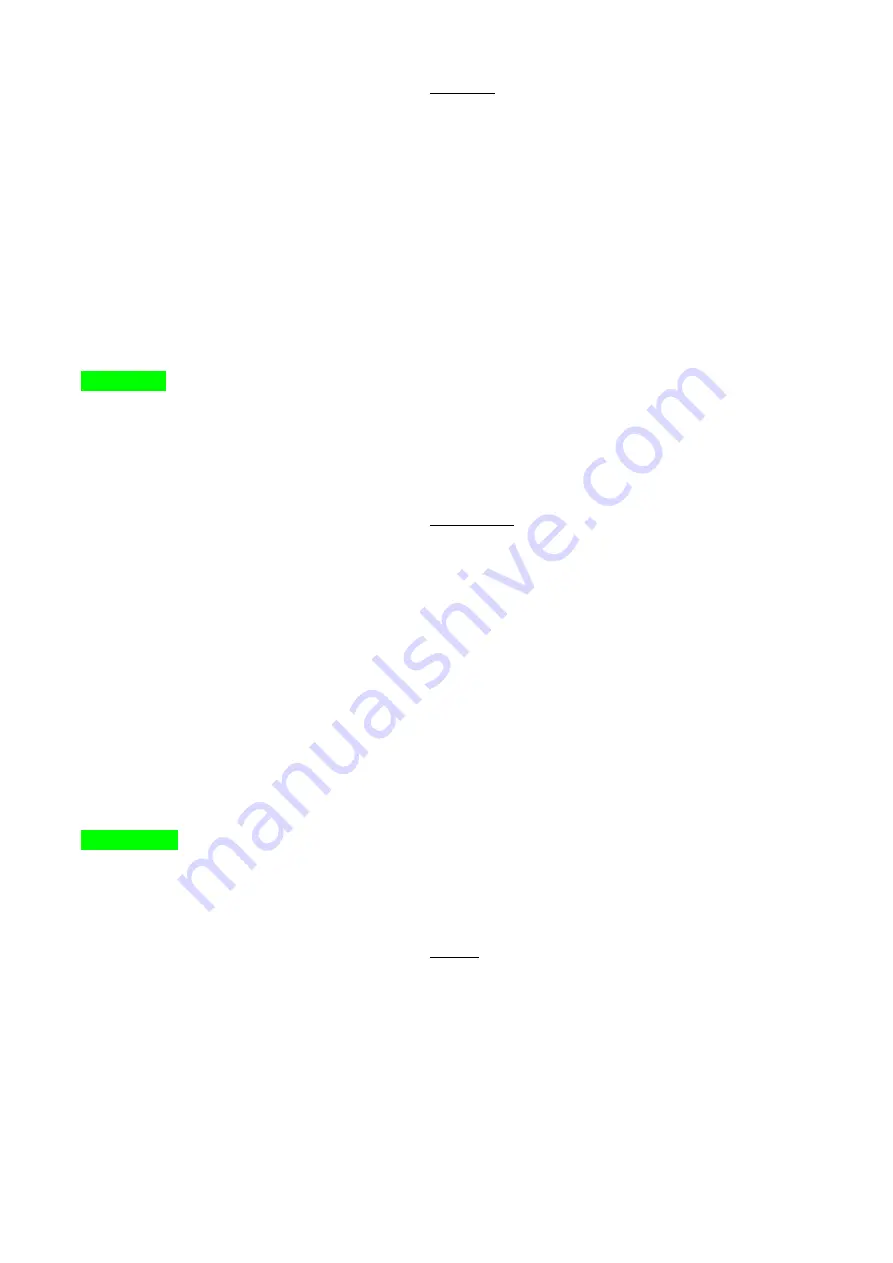
- 6 -
(5) Use the
“Up” or “Down” button to adjust the contrast of the display.
(6)
Press the “Menu” button to save and finish this setting.
2.3 Brightness
(1)
Press the “Menu” button.
(2) Use the
“Up” or “Down” button to scroll to the item “Color”.
(3) Press the
“Menu” button to enter.
(4)
Use the “Up” or “Down” button to scroll to the item “Brightness”.
Contrast
Brightness
Color Adjust
Color Temp
(5) Press the
“Menu” button to enter.
(6) Use the
“Up” or “Down” button to adjust the brightness of the display.
(7)
Press the “Menu” button to save and finish this setting.
2.4 Color Adjust
(1)
Press the “Menu” button.
(2)
Use the “Up” or “Down” button to scroll to the item “Color”.
(3)
Press the “Menu” button to enter
(4)
Use the “Up” or “Down” button to scroll to the item “Color Adjust”
Contrast
Brightness
Color Adjust
Color Temp
(5) Press the
“Menu” button to enter.
(6
) Use the “Up” or “Down” button to adjust the Color of the display.
(7)
Press the “Menu” button to save and finish the setting.
2.5 Color Temperature
(1)
Press the “Menu” button.
(2) Use the
“Up“ or “Down” button to scroll to the item “Color”.
(3)
Press the “Menu” button to enter
(4)
Use the “Up“ or “Down” button to scroll to the item “Color Temp”






















