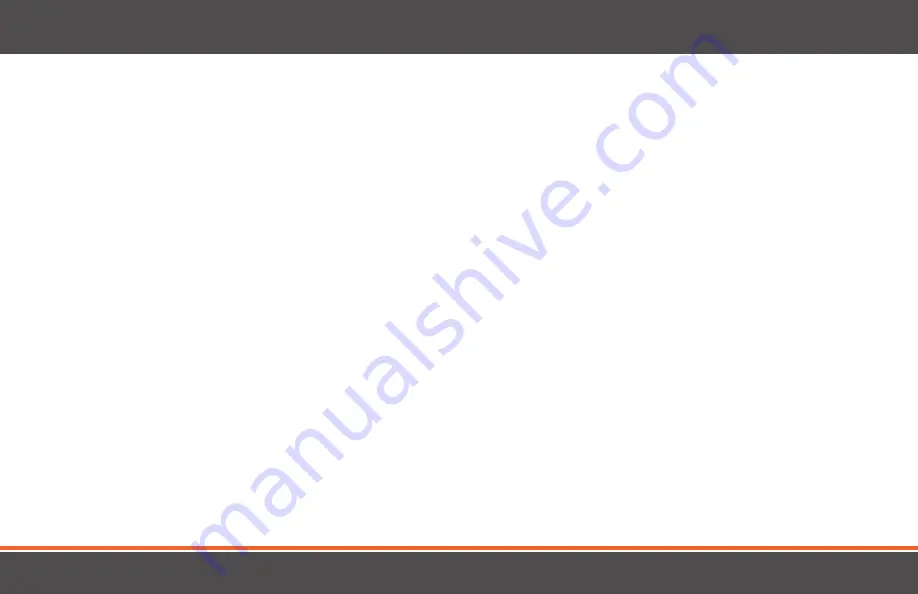
2
SAFETY INSTRUCTIONS & DISCLAIMERS
Caution:
Keep small parts away from children.
Strangulation Hazard:
Children can become entangled in cords. Power cords should be kept more than 3 feet away from the crib and baby’s
reach at all times. Baby monitors and cameras with power cords should never be hung on or near the crib.
This product is not a toy and should be kept out of children’s reach.
This product contains small parts. Exercise care when unpacking and assembling the product.
Read and Keep Instructions:
All the safety and operating instructions should be read before operating the video baby monitor.
This product cannot replace responsible adult supervision.
Water and Moisture:
This product is designed for indoor use only. The unit should not be exposed to rain, moisture, dripping or splashing. No
objects filled with liquid should be placed on top of, or beside the product, such as a glass or vase. This item should not be used near water.
Non-Use Periods:
Always unplug the AC adapters from the wall outlets during long periods of non-use.
Ventilation:
This baby monitor should not be used on a bed, sofa, rug or similar surface that may block the ventilation openings. Do not place in
an enclosed area, such as a book case or drawer that may impede air flow.
Keep Away from Sources of Heat:
This unit should not be exposed to direct heat sources such as a candle, fireplace, radiator, heat register, stove
or other appliances that emit heat. The unit should not be left in direct sunlight.
Power Source:
This unit should only be used with the AC power adapters included in this package (rated 5.9v/6v 800mA).



































