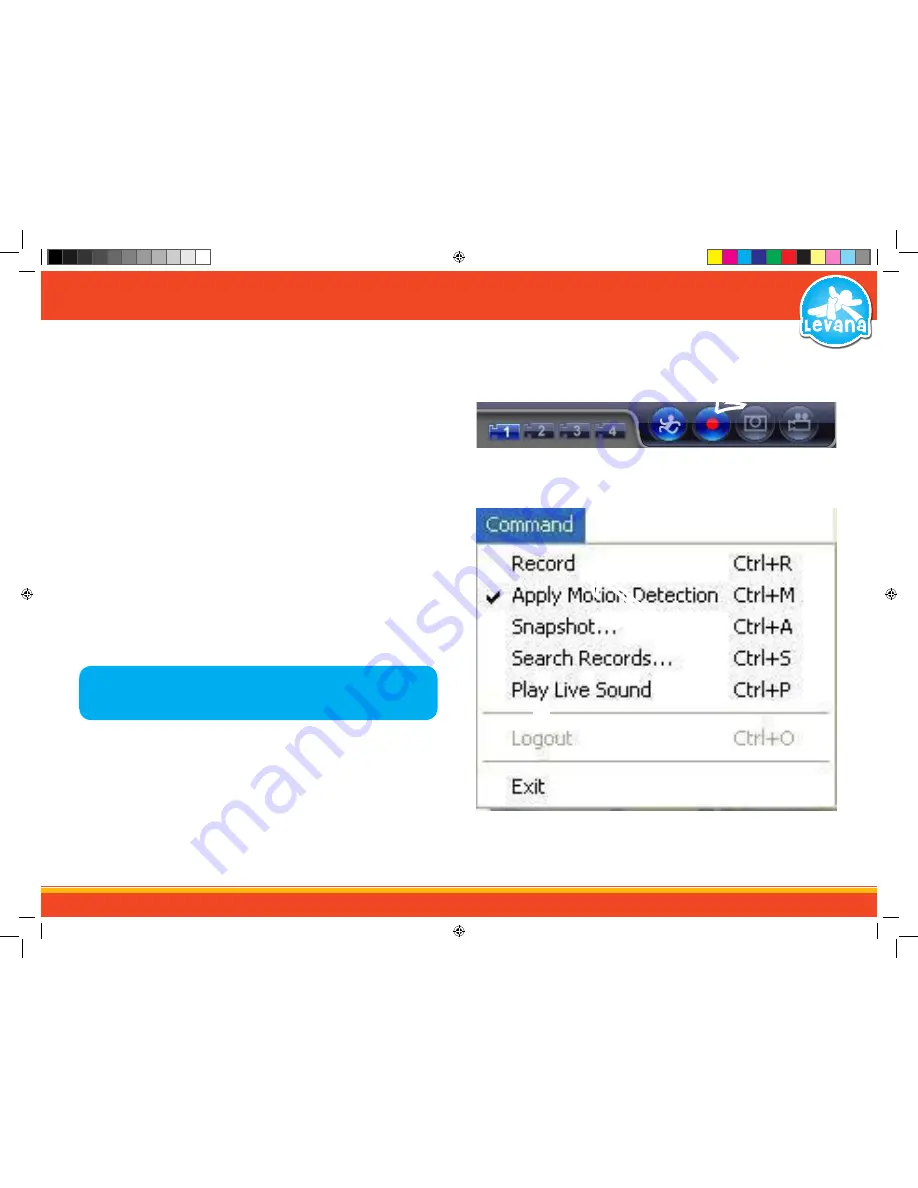
16
Viewing your Baby Through the Computer:
Once the baby camera and receiver are paired the camera image should automatically appear on
the screen.
STEP 6 - THE BASICS
Recording Sections of Footage and Saving it onto your Computer:
The LV-TW500 allows you to record footage onto your computer. The software automatically
saves it in a common area, we recommend leaving the file save location the same.
Record Modes
The software has two different modes of recording: Round-the-clock recording and Event
recording. Round-the-clock recording is the default setting which records the video continuously
and Event recording records the video only if motion is detected. You can also choose if you
would like to record audio or not with the recording mode.
To record video/audio footage:
1. Click the “Record” button, when the “Record” button is highlighted in blue the software is
indicating that the footage being viewed on the screen is recording.
2. To stop recording, click on the “Record” button again.
3. You can also start recording by selecting “Command” then “Record” from the upper menu
bar. Selecting “Command” and “Record” again will stop the record.
4. The recorded footage automatically saves to the SecuExpress software folder. We
recommend leaving this at the default settings.
↑
↑
Record Icon
Command Menu Record
NOTE: The software is by default, set to the round the clock recording mode, to start
recording select the record icon.
LV-TW500 Manual.indd 16
14/10/2010 11:38:21 AM






























