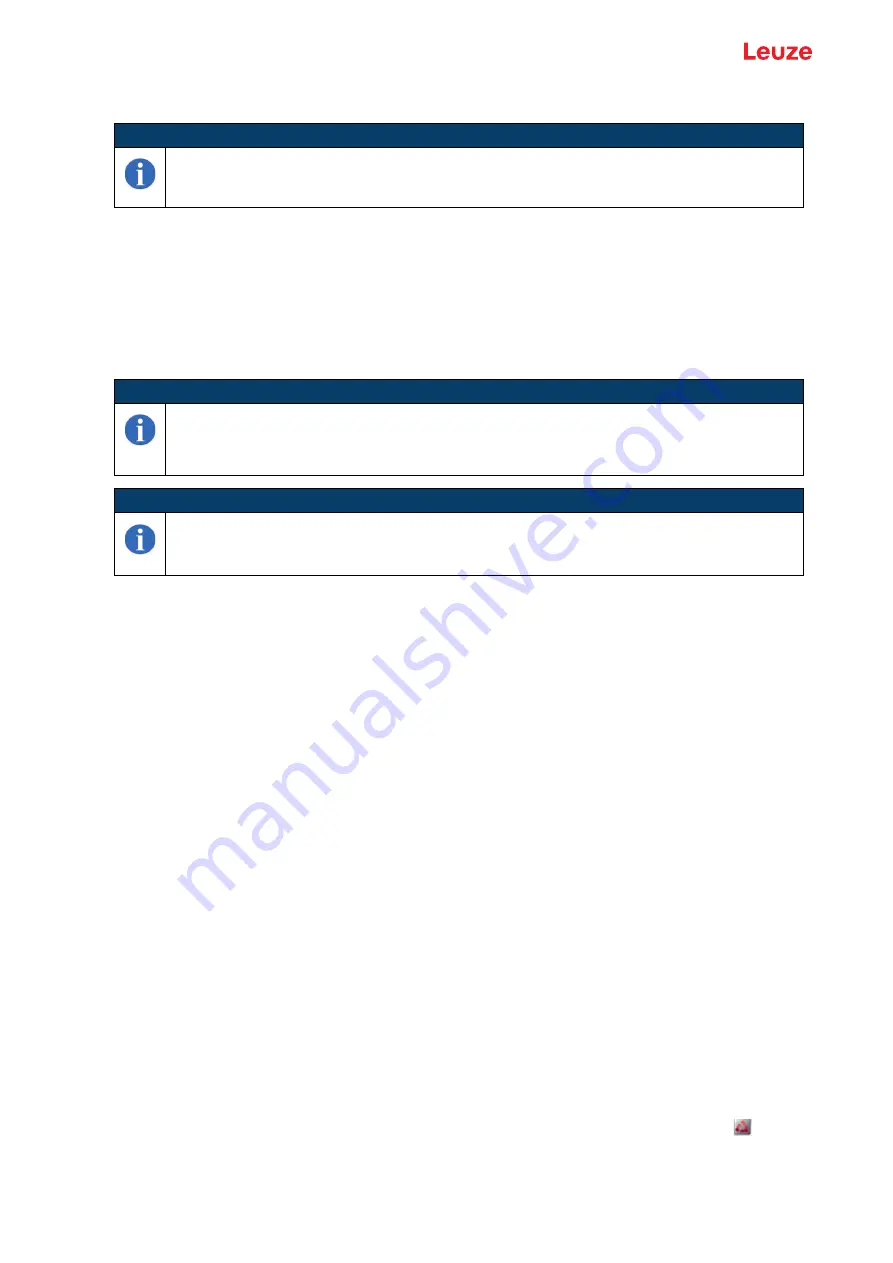
Configuration and diagnostics software - Sensor Studio
Leuze electronic GmbH + Co. KG
BCL 8
36
9.2
Installing Sensor Studio
9.2.1 Downloading configuration software
Call up the Leuze home page: www.leuze.com
Enter the type designation or part number of the device as the search term.
The configuration software can be found on the product page for the device under the Downloads tab.
9.2.2 Installing the Sensor Studio FDT frame
Start the PC.
Download the configuration software from the Internet to the PC (see chapter 9.2.1 "Downloading con
figuration software"). Unpack the installation package.
Start the
SensorStudioSetup.exe
file.
Follow the instructions on the screen.
9.2.3 Installing communication DTM and device DTM
Prerequisites:
3
An FDT frame is installed on the PC.
Start the
LeAnalysisCollection.exe
file from the installation package and follow the instructions on the
screen.
9.2.4 Connecting device to PC
The device is connected to the PC via the RS 232 interface.
You need an RS 232 connection that establishes the RxD, TxD and GND connections between PC and
device (see chapter "Connecting").
The +10 V DC … +30 V DC voltage supply is to be fed in externally (see chapter 6.3 "Connecting").
9.3
Starting Sensor Studio
Prerequisites:
3
The device has been mounted (see chapter 6.2 "Mounting") and connected (see chapter 6.3 "Connect
ing") correctly.
3
The device is connected to the PC via the RS 232 interface (see chapter 6.3 "Connecting").
3
The
Sensor Studio
configuration software is installed on the PC (see chapter 9.2 "Installing Sensor Stu
dio").
Start the
Sensor Studio
configuration software by double-clicking the [
Sensor Studio
] icon ( ).
D
The mode selection of the Project Wizard is displayed.
Select the Device selection without communication connection (offline) configuration mode and click
[Next].
NOTE
The installation files of the
Sensor Studio
configuration software must be downloaded from the
Internet at www.leuze.com. For subsequent updates, you can find the most recent version of the
Sensor Studio
installation software on the Internet at www.leuze.com.
NOTE
First install the software!
Do not yet connect the device to the PC.
First install the software.
NOTE
If FDT frame software is already installed on your PC, you do not need to install
Sensor Studio
.
You can install the communication DTM and the device DTM in the existing FDT frame. Commu
-
nication and device DTMs are included in the
LeAnalysisCollectionSetup
installation package.






























