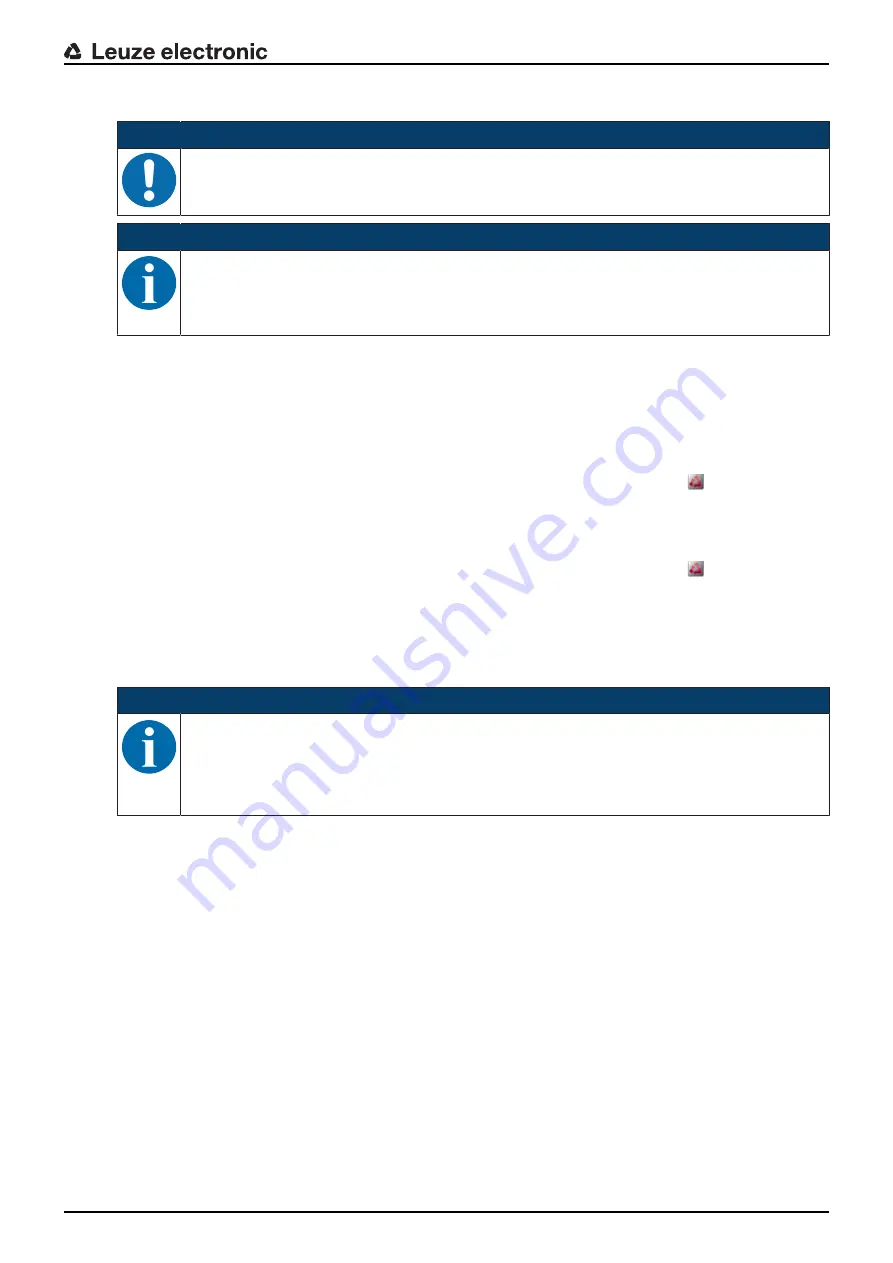
Connecting to a PC – Sensor Studio
Leuze electronic
ODS 9
49
8.2.2
Installing the Sensor Studio FDT frame
NOTICE
First install the software!
Ä
Do not yet connect the IO-Link USB master to the PC.
First install the software.
NOTICE
If FDT frame software is already installed on your PC, you do not need the
Sensor Studio
instal-
lation.
You can install the communication DTM (IO-Link USB master) and the device DTM (IO-Link de-
vice ODS 9) in the existing FDT frame.
Ä
Start your PC with administrator privileges and log on.
Ä
Download the
Sensor Studio
configuration software from the Internet:
> Products
> Measuring sensors > Optical distance sensors > ODS 9 > (Device model) > Downloads > Soft-
ware/driver
Ä
Copy the file into a suitable folder on your hard drive and unpack the zip file.
Ä
Start the
SensorStudioSetup.exe
file and follow the instructions on the screen.
ð
The installation wizard installs the software and places a shortcut on the desktop (
).
8.2.3
Installing drivers for IO-Link USB master
Ä
Select the
IO-Link USB Master
installation option and follow the instruction on the screen.
ð
The installation wizard installs the software and places a shortcut on the desktop (
).
8.2.4
Connecting IO-Link USB master to the PC
Ä
Connect the IO-Link USB master to the plug-in power supply unit or the mains supply.
NOTICE
Included in the delivery contents of the IO-Link USB master is a USB interconnection cable for
connecting the PC to the IO-Link USB master as well as a plug-in power supply unit and a short
description.
The mains supply of the IO-Link USB master via the plug-in power supply unit is only activated if
IO-Link USB master and PC are connected via the USB interconnection cable.
















































