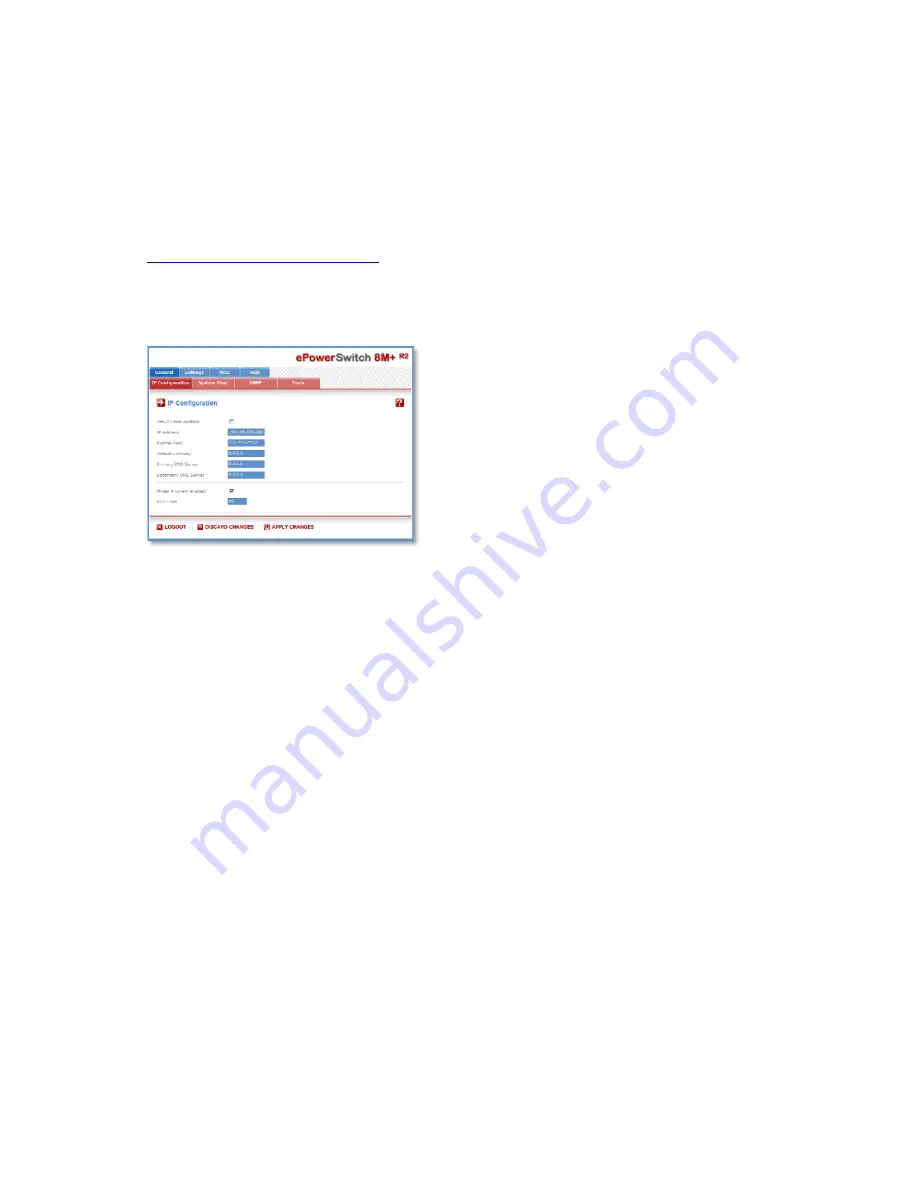
11
3.3. Configuration through the LAN using a standard Browser
During the first installation, change temporarily the network settings of your PC according to the default
network settings of the ePowerSwitch 8M+
R2
.
Factory network settings of the ePowerSwitch 8M+
R2
:
IP Address:
192.168.100.200 - Port: 80
Gateway:
255.255.255.0
1. Open your Web browser and type following IP address:
http://192.168.100.200/sysadmin.htm
2. Enter the administrator name and password (default for both =
admin
)
3. The home page appears, allowing you to configure all settings of your ePowerSwitch 8M+
R2
.



























