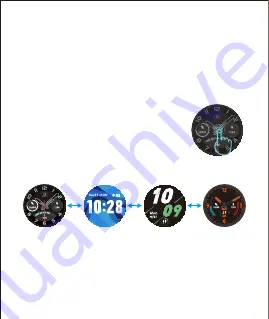
- 16 -
Wake a Dimmed Screen
To conserve power, the watch has a standby mode in
which the screen turns off. To wake the screen, turn your
wrist towards you or press the Up / Down button.
When the battery level is less than 10%, the watch enters
battery save mode, at which you cannot start a sports
mode. Please charge the watch to operate it again.
After the watch is bound to the app, it will sync the time
and date of your smartphone as shown in fig. 1.
You can customize the home screen by following the
steps below:
1. Press the Up or Down button to
wake the screen.
2. Tap and hold the home screen.
3. Swipe left / right to choose one and tap to confirm.






























