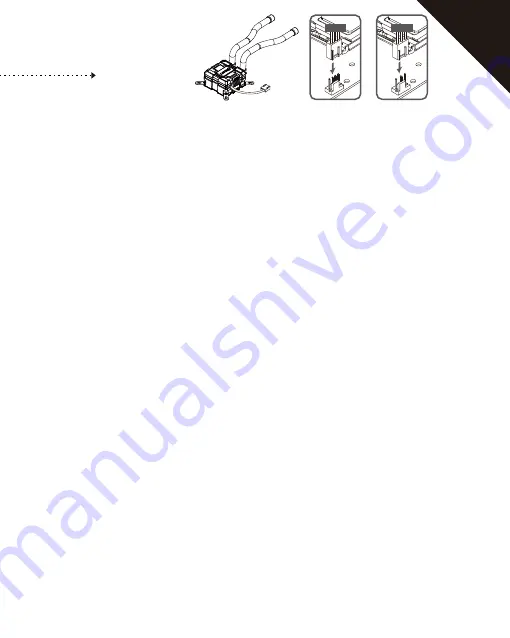
Connect the pump power connector to 3-pin or 4-pin connector on the motherboard.
Notice: If you recognize that your mainboard's CPU fan or PWM sockets do not provide enough voltage to power the pump, please use the included 4-pin
Molex adaptor and connect the pump directly to your PSU.
Step 8
Intel
EN
Pump
4 pin
Pump
3 pin
or
Содержание AquaChanger 120
Страница 1: ...AquaChanger 120...
Страница 4: ...Intel Installation AquaChanger 120...
Страница 5: ...Step 1 EN Attach the fan and the radiator to the case Intel Installation G H A B...
Страница 10: ...I n t e l Step 4 EN Install the Intel bracket to the pump N L...
Страница 11: ...EN Apply the thermal grease on the CPU surface Step 5 O...
Страница 12: ...I n t e l Step 6 EN Remove the protection lm on the cold plate...
Страница 13: ...EN Place the pump on the CPU and tighten the four spring screws Step 7 J...
Страница 15: ...EN Connect the fan connector to the 4 pin connector on the motherboard Step 9 B Fan 4 pin...
Страница 16: ...AMD Installation AquaChanger 120...
Страница 17: ...EN Attach the fan and the radiator to the case Step 1 G H A B AMD Installation...
Страница 18: ...Step 2 EN Stick the insulating sheet on the corresponding position A M D K C...
Страница 19: ...EN Please remove the original heatsink mount holder before further installation Step 3...
Страница 22: ...A M D Step 6 EN Install AMD bracket to the pump N M...
Страница 23: ...EN Apply the thermal grease on the CPU surface Step 7 O...
Страница 24: ...A M D Step 8 EN Remove the protection lm on the cold plate...
Страница 25: ...EN Place the pump on the CPU and tighten the four spring screws Step 9 J...
Страница 27: ...EN Connect the fan connector to the 4 pin connector on the motherboard Step 11 B Fan 4 pin...
Страница 28: ......













































