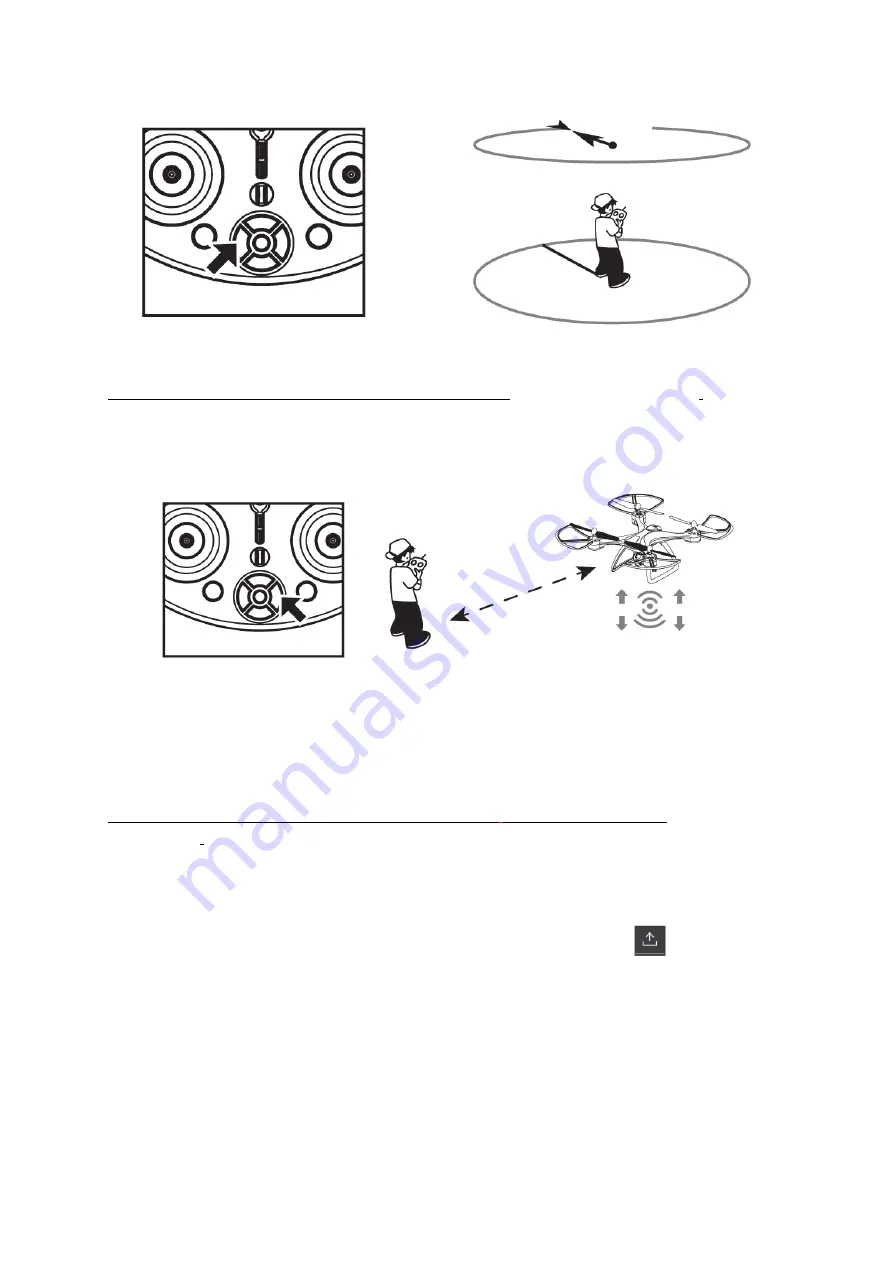
FOLLOW
ME
FUNCTION:
This
function
will
only
work
with
the
app
open
GPS
MODE.
“
CALIBRATING
THE
DRONE”).
The
map
in
the
app
must
be
loaded
and
showing
in
the
app
screen.
Then,
press
the
one
key
follow
button
on
the
controller.
Use
of
the
righthand
side
joy
stick
on
the
controller
will
stop
this
function.
*
*
If
the
smart
phone
being
used
loses
power
or
if
a
phone
call
comes
through
during
follow
me
operation,
the
drone
will
stop
following
and
will
just
hover.
WAYPOINT
FLIGHT:
This
function
will
only
work
with
the
app
open
GPS
MODE.
(Please
see
the
section
“
CALIBRATING
THE
DRONE”
).
The
map
in
the
app
must
be
loaded
and
showing
in
the
app
screen.
Press
the
waypoint
flight
button
in
the
app.
In
the
app,
mark
the
flying
points
(max
of
5
flying
points
per
time)
and
press
.
You
can
set
the
flying
height,
hover
time
and
flight
speed
yourself).
After
setting,
press
the
one
key
take
off
button
on
the
controller,
the
drone
will
fly
to
the
first
point,
then
the
second
point
and
so
on.
It
will
be
hovering
and
waiting
for
the
next
instruction
after
the
last
point.
After
using
the
waypoint
flight,
delete
the
point
settings
in
the
app.
To
use
waypoint
flight
again,
mark
new
flying
points.
Содержание FD1550
Страница 4: ...PARTS INCLUDED CONTROLLER ...
Страница 11: ...BASIC OPERATION ...
Страница 15: ...APP FUNCTIONS ...





































