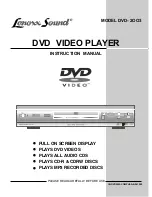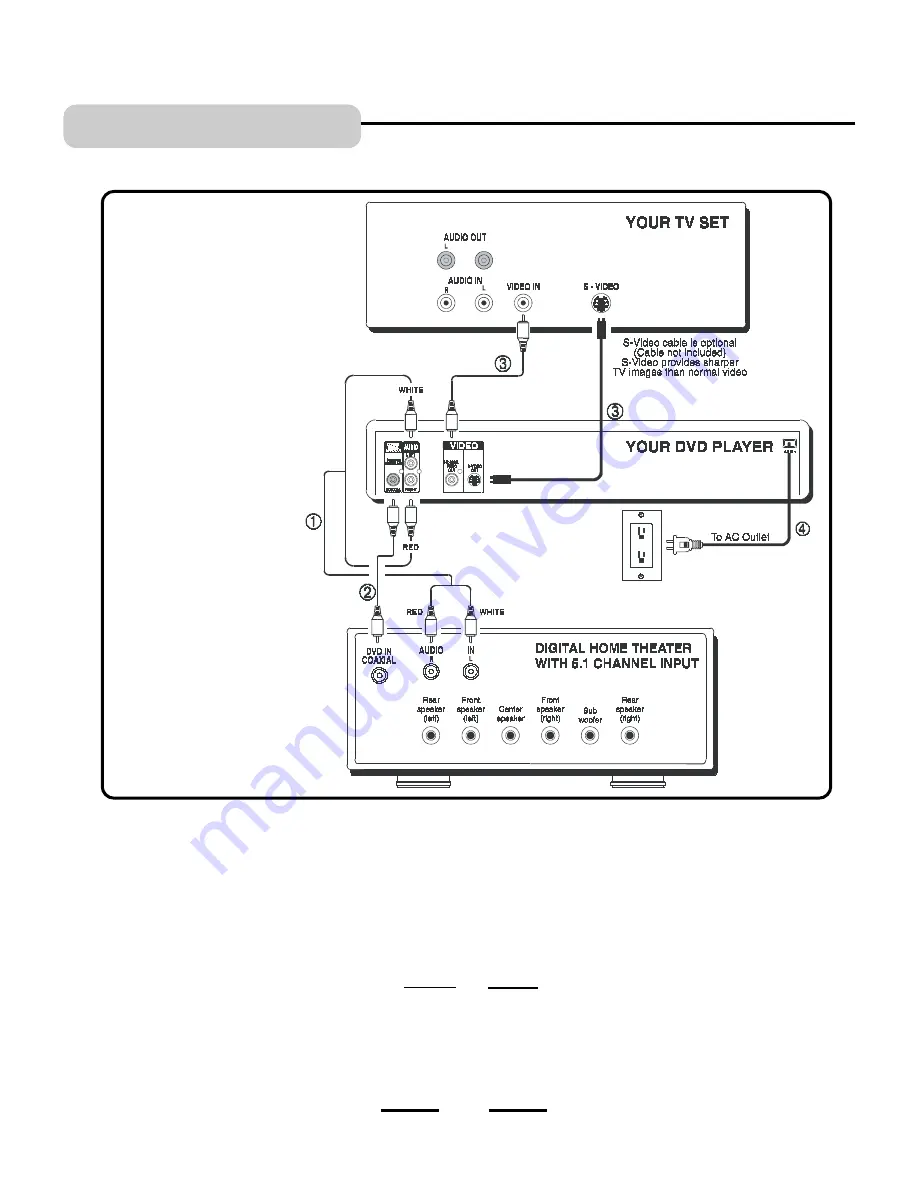
DVD TV + Dolby Digital Theater System (Audio/Video Receiver/Home Theater)
1. Insert the audio cables into the AUDIO OUT L (left -white) and R (right-red) jacks on the back of your DVD Player,
and into the corresponding audio input jacks on your audio video receiver.
2. If you have a Dolby Digital or Digital Theatre receiver, insert a coaxial digital cable (not included, see note above)
to the DIGITAL AUDIO OUT jack on the DVD player and to the Digital Input jack on the back of the receiver. This
connection will allow you to use the Dolby Digital or DTS decoder functions of your AV amplifier (receiver). You
must also set the Digital Output setting in the Audio Setup menu (see page 18).
3. Connect the video cable.
Basic video connection
- Insert the video cable (yellow) to the VIDEO OUT jack on the back of your DVD
Player, and into the Video Input jack on your TV.
OR
S-Video
(optional) - If your TV has an S-Video Input jack, insert the S-Video cable to the S-VIDEO OUT jack
on the back of your DVD player and into the S-Video jack on your TV. If your TV doesnt have S-Video, use the
basic video connection listed above as on Page 4 (yellow plugs: VIDEO IN or OUT, are not needed for S-Video).
4. Insert the AC power cord into an AC outlet.
5. Go to Page 20 for playing DVDs (discs).
CONNECTIONS
8
NOTE:
A coaxial cable is
not an antenna
coaxial cable, it is a
high quality audio
cable with RCA
jacks on both ends.
When buying this,
ask the store for
DVD coaxial audio
cable, this is for 5.1
channel sound.
IB-DVD2003-COMPUSA-E-061202
R