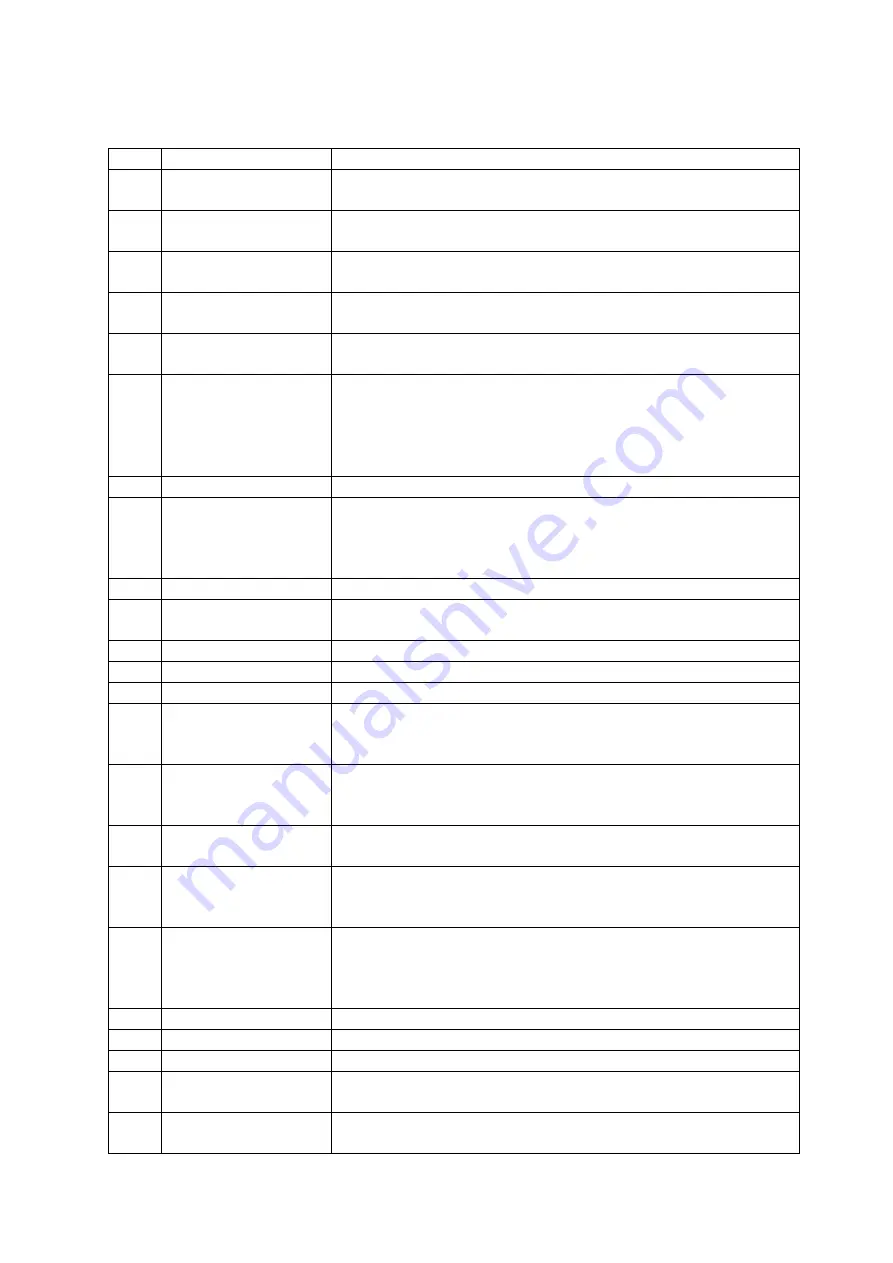
Remote functions
NO
OPERATION
INSTRUCTION
1
POWER
When the unit is on, press to put it in standby mode, press it again
to take it off standby mode.
2
NUMBER BUTTONS
When playing a CD disc or USB stick, press a numbered button to
play that track number.
3
DISPLAY
Press to show information about the time that has been played
back when playing a DVD disc.
4
EQ
Press to change between different EQ modes: rock, pop, classic,
disco when playing a CD disc.
5
REPEAT
Press repeatedly to switch between various repeat modes
depending on the disc type.
6
A-B
To repeat a specific section of a DVD disc:
- Press the A-B button to set POINT A as the starting point.
- Press the A-B button again to set POINT B as the end point.
The part between A and B will be played repeatedly.
Press the A-B button again to cancel this function.
7
SETUP
Press to access the on-screen setup menu.
8
ANGLE
Press to watch a scene on a DVD disc from different angles.
A multi angle icon will be shown on the bottom left hand corner on
the TV screen to prompt you to shift from this angle to another
angle.
9
UP
Directional button, used for navigation in menus.
10
LEFT/ MIC VOL -
Directional button, used for navigation in menus.
Also used to adjust volume for a connected microphone.
11
DOWN
Directional button, used for navigation in menus.
12
CLEAR
Press to remove a selection in some setup functions.
13
TITLE
Press to go back to the title screen when playing a DVD disc.
14
STEP
Press to play a single frame on a DVD disc.
Press repeatedly to move forward to the next frames.
Press the play button to resume normal playback.
15
SLOW
When playing a DVD disc, press repeatedly to slow up playback.
Slow to 1/ 2.1/ 8.1/ 16.1/ 32.
Press the play button to resume normal playback.
16
PLAY/PAUSE
Press to pause playback.
Press again to resume playback.
17
REV/ TUNING -
When playing a DVD disc, press to go backwards.
Press the play button to resume normal playback.
In radio mode, press to manually search for a radio station.
18
STOP
Press to stop disc playback.
Press the play button to resume normal playback.
The player will go into screen saver mode if no button is pressed
within 1 minute. Press any button to go back to normal mode.
19
PREV/ CH -
Press to go back a previous track or chapter.
20
OPEN/ CLOSE
Press to open or close the disc tray.
21
DVD/ USB
Press to change between DVD and USB playback modes.
22
GO TO
Press to jump to a certain time point in a DVD disc. This function
will only work on discs which allow for this.
23
PROGRAM
During playback of a CD disc, press the program button to setup
the playback sequence manually.















