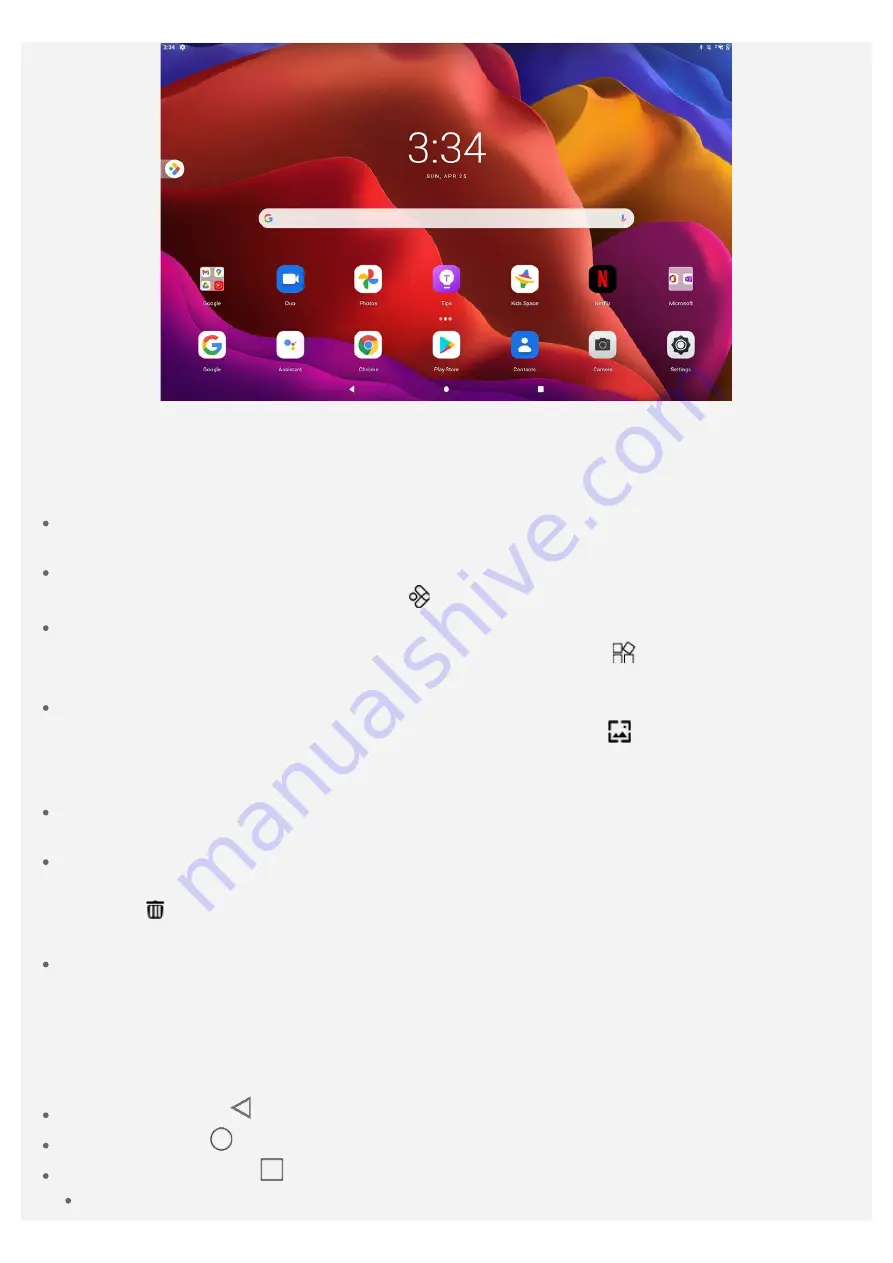
Note: Your device's features and the home screen may be different depending on your
location, language, carrier, and device model.
You can customize your home screen at any time.
Home screen
On the default home screen, there is a
Search bar and some useful apps.
Entertainment Space
On the left of the default home screen, tap
and open the entertainment space.
Add a widget to a home screen
Press and hold anywhere on the home screen except the icons. Tap
, press and hold the widget
you want to add, then drag it to where you want to place it, and release.
Change the wallpaper
Press and hold anywhere on the home screen except the icons, tap
, and then choose your
preferred wallpaper.
Go to
Settings
>
Display
>
Wallpaper
and choose your preferred wallpaper.
Move an app to another screen
Press and hold an app that you want to move, drag it to where you want to place it, then release.
Uninstall an app
1. Press and hold the app that you want to uninstall.
2. Drag to
, and then release and tap
OK
.
Note: Some of the system apps cannot be uninstalled.
Find apps
Swipe up from the bottom of your screen to the top.
Screen buttons
You can go to
Setting
>
Display
>
System navigation
to select system navigations, gesture
navigation is on by default. The full text takes 3-button navigation as an example.
Go back button: Tap
to go back to previous page.
Home button: Tap
to return to the home screen.
Switch apps button: Tap
to display all the recent apps. You can do any of the followings:
Tap one app to start it.
Содержание Yoga Tab 13
Страница 1: ...Yoga Tab 13 User Guide Lenovo YT K606F With easy access to the Google apps you use most ...
Страница 8: ...Go to Photos Go to Files ...
Страница 14: ......




































