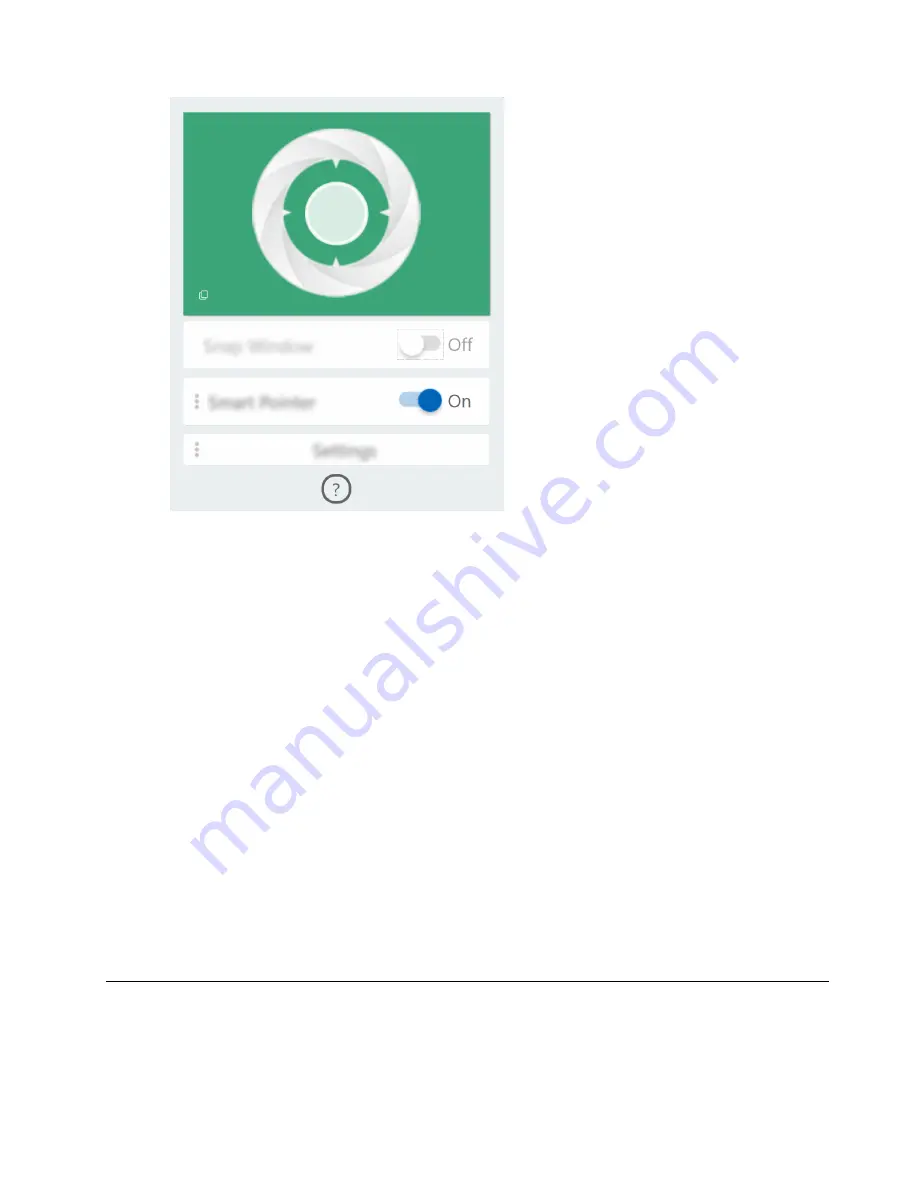
Note:
If the background color is red, the sensor cannot detect your head movement.
Use smart pointer
When smart pointer is enabled, you can move the pointer between screens by simply moving your head.
Step 1. Connect an external display and set project mode to
Extend
.
Note:
Smart pointer does not work in duplicate mode.
Step 2. Turn on
Smart Pointer
on the console of Glance by Mirametrix.
Step 3. Move your head sideways to move the pointer between displays.
Use snap window
When snap window is enabled, you can move application windows between screens.
Step 1. Connect an external display and set project mode to
Extend
.
Note:
Snap window does not work in duplicate mode.
Step 2. Turn on
Snap Window
on the console of Glance by Mirametrix.
Step 3. Display the application window and make sure it is not maximized or minimized.
Note:
Maximized or minimized windows cannot be moved.
Step 4. Holding down the title of the window, move your head sideways to move the application window.
Manage power
Use the information in this section to achieve the best balance between performance and power efficiency.
.
19
Содержание Yoga S940-14IWL
Страница 1: ...Lenovo Yoga S940 14IWL User Guide ...
Страница 4: ...ii Lenovo Yoga S940 14IWL User Guide ...
Страница 6: ...iv Lenovo Yoga S940 14IWL User Guide ...
Страница 13: ...USB device Data rate Gbit s 3 1 Gen 1 5 3 1 Gen 2 10 3 2 20 Chapter 1 Meet your computer 7 ...
Страница 14: ...8 Lenovo Yoga S940 14IWL User Guide ...
Страница 28: ...22 Lenovo Yoga S940 14IWL User Guide ...
Страница 32: ...26 Lenovo Yoga S940 14IWL User Guide ...
Страница 65: ...Appendix C Compliance information 59 ...
Страница 70: ...64 Lenovo Yoga S940 14IWL User Guide ...






























